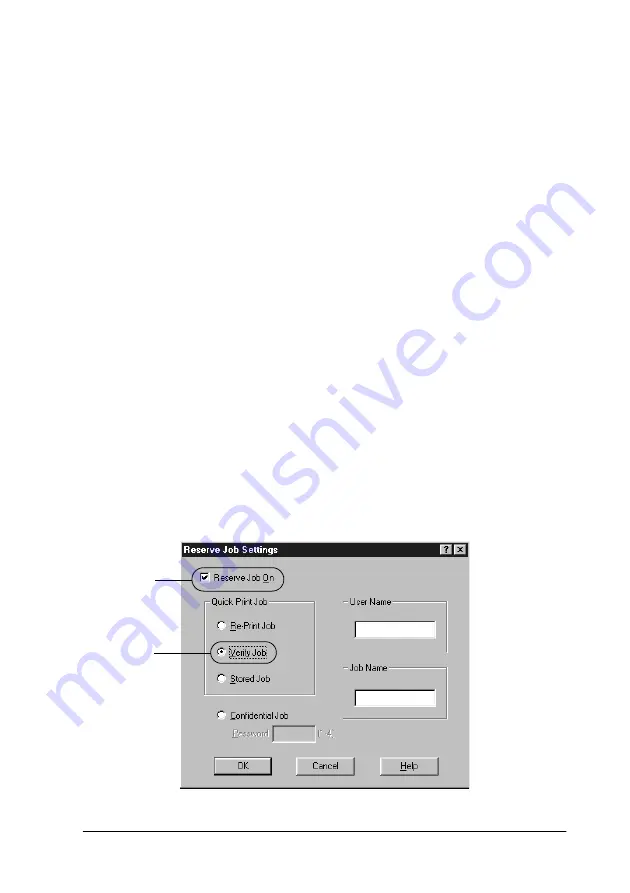
Using the Printer Software with Windows
85
3
3
3
3
3
3
3
3
3
3
3
3
5. Click
OK
. The printer prints your document, and stores the
print job data on the Hard Disk Drive. To reprint or delete this
data using the printer’s control panel, see “Printing and
Deleting Reserve Job Data” on page 170.
Verify Job
The Verify Job option allows you to print one copy in order to
verify the content before printing multiple copies.
Follow these steps to use the Verify Job option.
1. Select the
Collate OK
check box on the Basic Settings menu in
the printer driver. Specify the number of copies to be printed,
and make other printer driver settings as appropriate for your
document.
2. Click the
Optional Settings
tab and click
Reserve Jobs
Settings
. The Reserve Job Settings dialog box appears.
3. Select the
Reserve Job On
check box and click the
Verify Job
button.
1
2
Summary of Contents for AcuLaser C8600
Page 2: ...ii ...
Page 4: ...ii ...
Page 14: ...xii Index ...
Page 15: ...Product Information 13 1 1 1 1 1 1 1 1 1 1 1 1 Chapter 1 Product Information ...
Page 52: ...50 Paper Handling ...
Page 235: ...Using Options 233 7 7 7 7 7 7 7 7 7 7 7 7 1 Access the Hard Disk Drive as shown below ...
Page 246: ...244 Using Options 2 Prepare the printer as shown below ...
Page 336: ...334 Troubleshooting ...
Page 356: ...354 Technical Specifications ...
Page 391: ...Working with Fonts 389 C C C C C C C C C C C C ...
Page 392: ...390 Working with Fonts ...
Page 410: ...408 Glossary ...






























