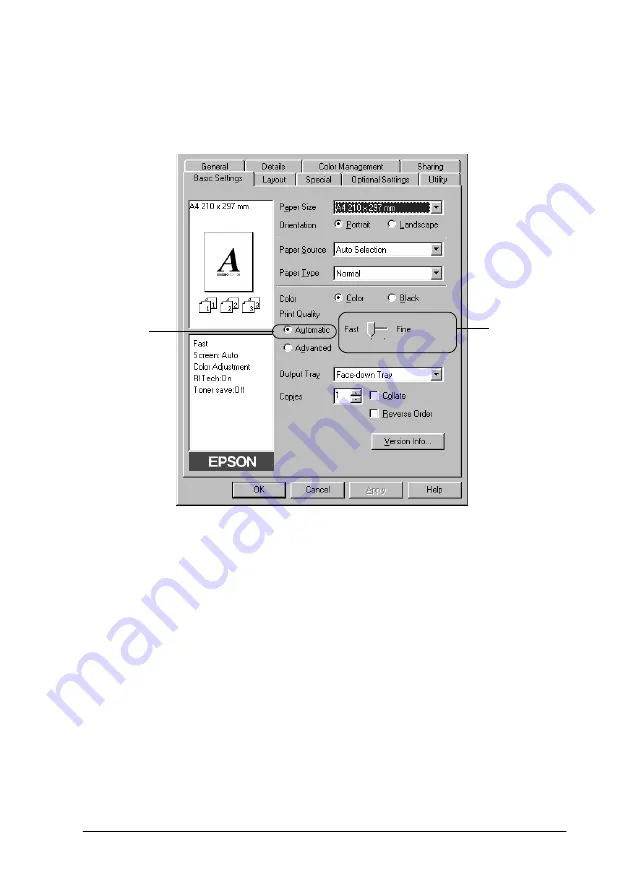
Using the Printer Software with Windows
53
3
3
3
3
3
3
3
3
3
3
3
3
2. Select the
Automatic
radio button. Then choose the desired
printing resolution from
Fast
(300 dpi), or
Fine
(600 dpi) with
the slider bar.
3. Click
OK
to accept the setting.
Note:
If printing is unsuccessful or a memory-related error message
appears, selecting a lower resolution may allow printing to proceed.
Using the predefined settings
The predefined settings are provided to help you optimize print
settings for a particular kind of printout, such as presentation
documents or images taken by a video or digital camera.
Follow these steps to use the predefined settings.
1
2
Summary of Contents for AcuLaser C8600
Page 2: ...ii ...
Page 4: ...ii ...
Page 14: ...xii Index ...
Page 15: ...Product Information 13 1 1 1 1 1 1 1 1 1 1 1 1 Chapter 1 Product Information ...
Page 52: ...50 Paper Handling ...
Page 235: ...Using Options 233 7 7 7 7 7 7 7 7 7 7 7 7 1 Access the Hard Disk Drive as shown below ...
Page 246: ...244 Using Options 2 Prepare the printer as shown below ...
Page 336: ...334 Troubleshooting ...
Page 356: ...354 Technical Specifications ...
Page 391: ...Working with Fonts 389 C C C C C C C C C C C C ...
Page 392: ...390 Working with Fonts ...
Page 410: ...408 Glossary ...
















































