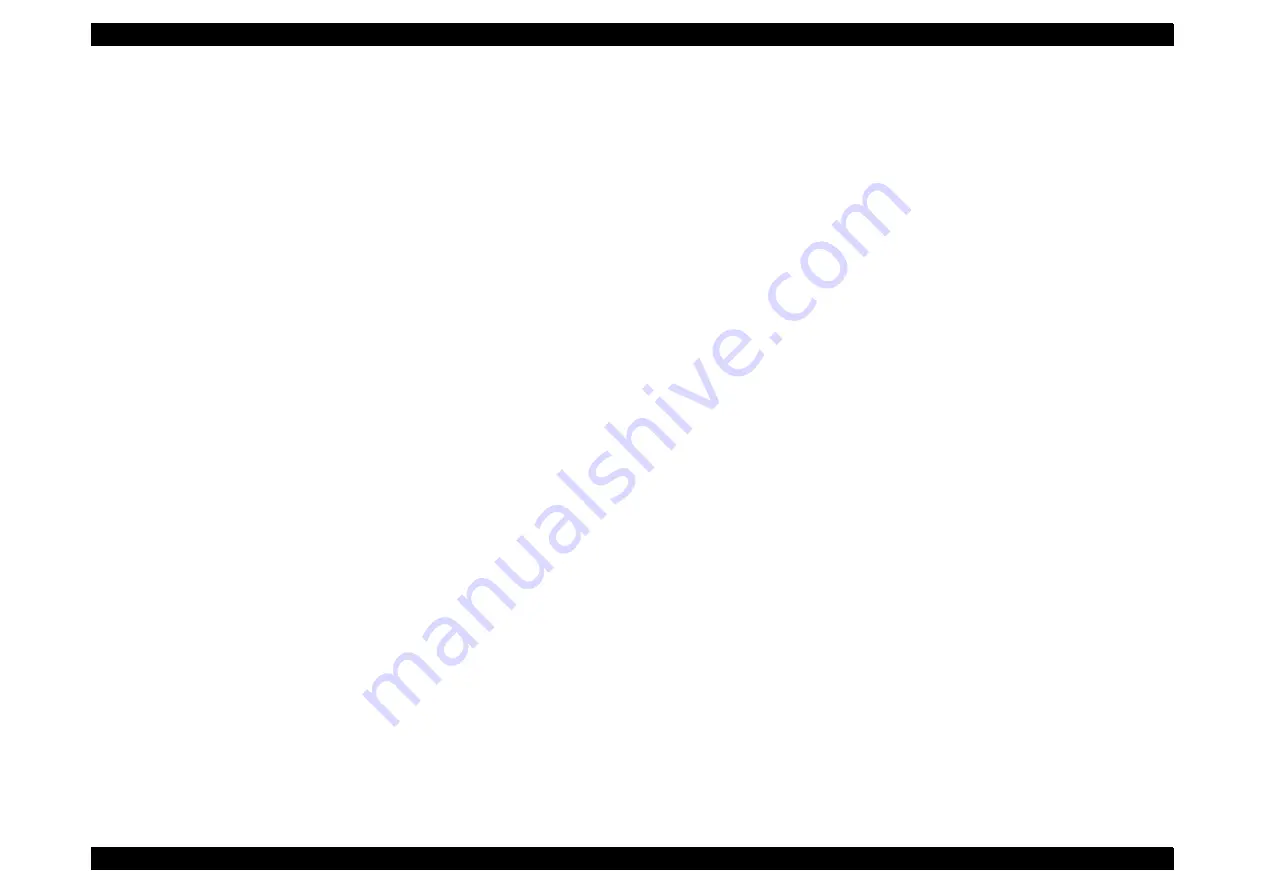
EPSON AcuLaser C8500
Revision C
Disassembly/Assembly/Adjustment
Disassembly/Assembly Procedures
3-9
3.2.4 Updating the MCU PWB (Mechanical
Controller) Firmware
Files
POW.EXE
Mechanical controller firmware write program
V1_03_12.MOT
Mechanical controller firmware data
(For “XX”, the larger the number is, the latest it is).
How to write the MCU PWB firmware data
1.Connect the printer and PC with a parallel cable.
2.Turn the printer on while pressing the On Line, Alt, Item, and Value
buttons.
3.Wait for the LCD to indicate the message “Please sed EFU data”.
4.Start Windows 95 and select AL-C8500 for “Set as Default”. Then drag
the mechanical controller firmwaredata to POW.
5.Start MS-DOS and type “V1_03_12.MOT LPT1: /B” on the MS-DOS
prompt.
6.When the printer LCD indicates “type=21 sum=****”, press the Enter
button.
7.It takes about four minutes for the program to write.
8.When the printer LCD indicates “type=21 sum=****”, turn the printer
power off.
Summary of Contents for AcuLaser C8500
Page 12: ......
Page 21: ...C H A P T E R 1 PRODUCTDESCRIPTIONS ...
Page 78: ...C H A P T E R 2 OPERATINGPRINCIPLES ...
Page 108: ...EPSON AcuLaser C8500 Revision C Operating Principles 2 31 Figure 2 38 Xerographics II ...
Page 110: ...EPSON AcuLaser C8500 Revision C Operating Principles 2 33 Figure 2 39 Development ...
Page 118: ...EPSON AcuLaser C8500 Revision C Operating Principles 2 41 Figure 2 45 Drive ...
Page 120: ...EPSON AcuLaser C8500 Revision C Operating Principles 2 43 Figure 2 46 Electrical ...
Page 153: ...C H A P T E R 3 DISASSEMBLY ASSEMBLY ADJUSTMENT ...
Page 269: ...C H A P T E R 4 DIAGNOSTICS ...
Page 353: ...C H A P T E R 5 TROUBLESHOOTING ...
Page 480: ...C H A P T E R 6 MAINTENANCE ...
Page 503: ...C H A P T E R 7 APPENDIX ...
Page 564: ......
Page 565: ......
Page 566: ......
Page 567: ......
Page 568: ......
Page 569: ......
Page 570: ......






























