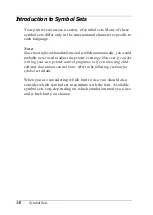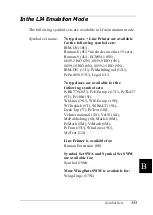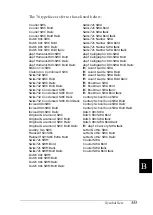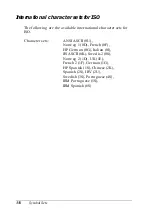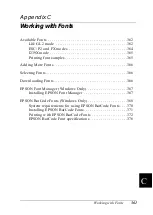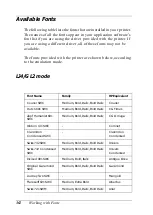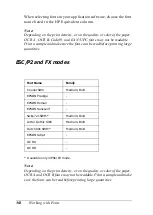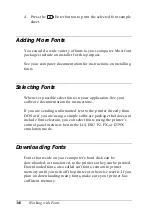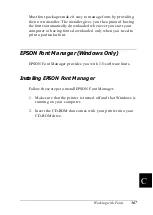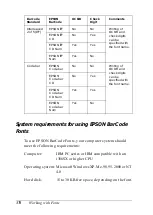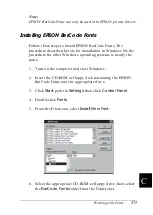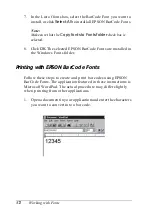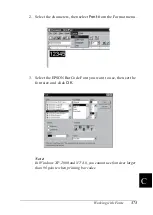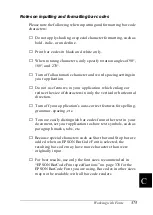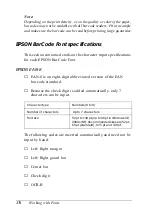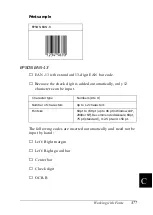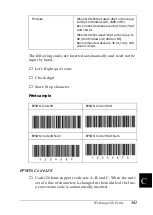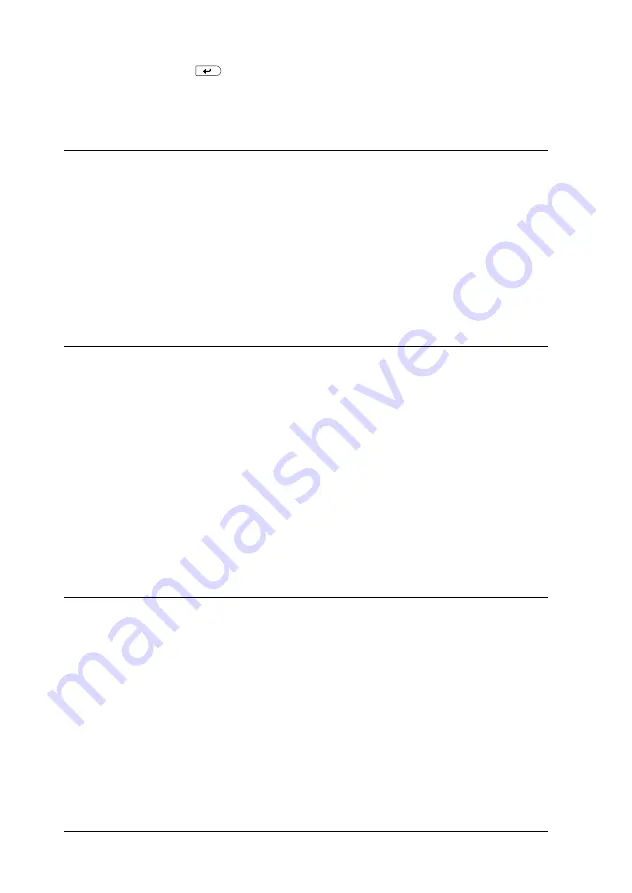
366
Working with Fonts
4. Press the
Enter button to print the selected font sample
sheet.
Adding More Fonts
You can add a wide variety of fonts to your computer. Most font
packages include an installer for this purpose.
See your computer documentation for instructions on installing
fonts.
Selecting Fonts
Whenever possible select fonts in your application. See your
software documentation for instructions.
If you are sending unformatted text to the printer directly from
DOS or if you are using a simple software package that does not
include font selection, you can select fonts using the printer’s
control panel menus when in the LJ4, ESC/P2, FX, or I239X
emulation mode.
Downloading Fonts
Fonts that reside on your computer’s hard disk can be
downloaded, or transferred, to the printer so they can be printed.
Downloaded fonts, also called soft fonts, remain in printer
memory until you turn off the printer or otherwise reset it. If you
plan on downloading many fonts, make sure your printer has
sufficient memory.
Summary of Contents for AcuLaser C4000
Page 15: ...5 While the Data light is on or flashing While printing ...
Page 16: ...6 ...
Page 56: ...46 Paper Handling ...
Page 122: ...112 Using the Printer Software with Windows ...
Page 222: ...212 Functions of the Control Panel ...
Page 298: ...288 Maintenance and Transportation ...
Page 344: ...334 Troubleshooting ...
Page 370: ...360 Symbol Sets ...
Page 398: ...388 Working with Fonts ...
Page 420: ...410 Glossary ...