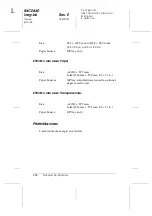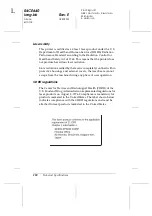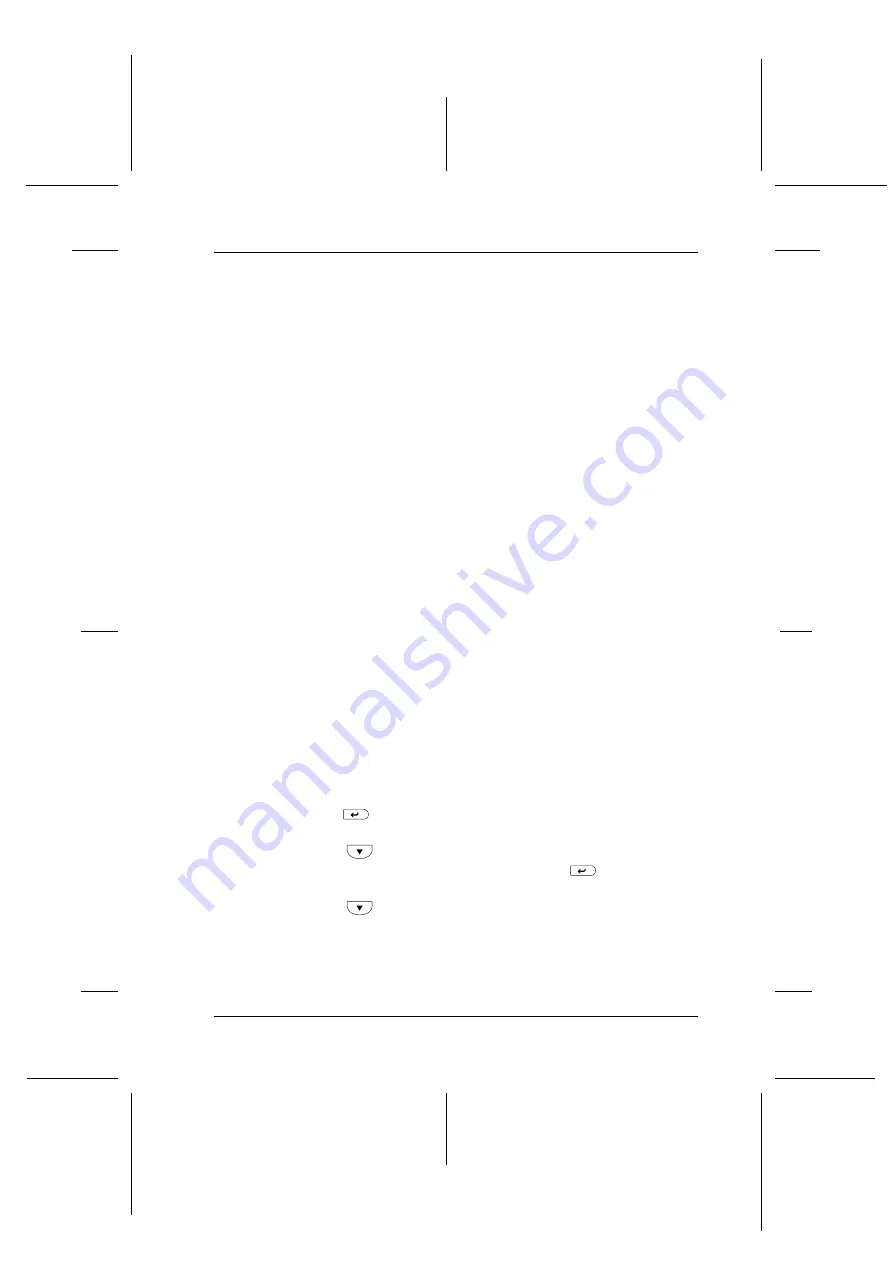
Troubleshooting
267
R4CE640
long.bk
Rev. E
A5 size
TROUB.FM
6/10/04
R
Proof Sign-off:
ABE J.Hashimoto, K.Iwamura
M.Ishigami
S. Halvorson
9
9
9
9
9
9
9
9
9
9
9
9
Canceling Printing
You can cancel printing from your computer by using the printer
driver.
To cancel a print job before it is sent from your computer, see
“Canceling Printing” on page 87 for Windows, or see “Canceling
Printing” on page 121 for Macintosh.
Using the Cancel Job button
The
q
Cancel Job button on your printer is the quickest and easiest
way to cancel printing. Pressing this button cancels the currently
printing job. Pressing the
q
Cancel Job button for more than two
seconds deletes all jobs from the printer memory, including jobs
the printer is currently receiving or printing.
Using the Reset menu
Selecting
Reset
from the control panel’s Reset Menu stops
printing, clears the print job being received from the active
interface, and clears errors that may have occurred at the
interface.
Follow these steps.
1. Press the
Enter button to access the control panel menus.
2. Press the
Down button several times until
Reset Menu
appears on the LCD panel, then press the
Enter button.
3. Press the
Down button several times until
Reset
to
display.