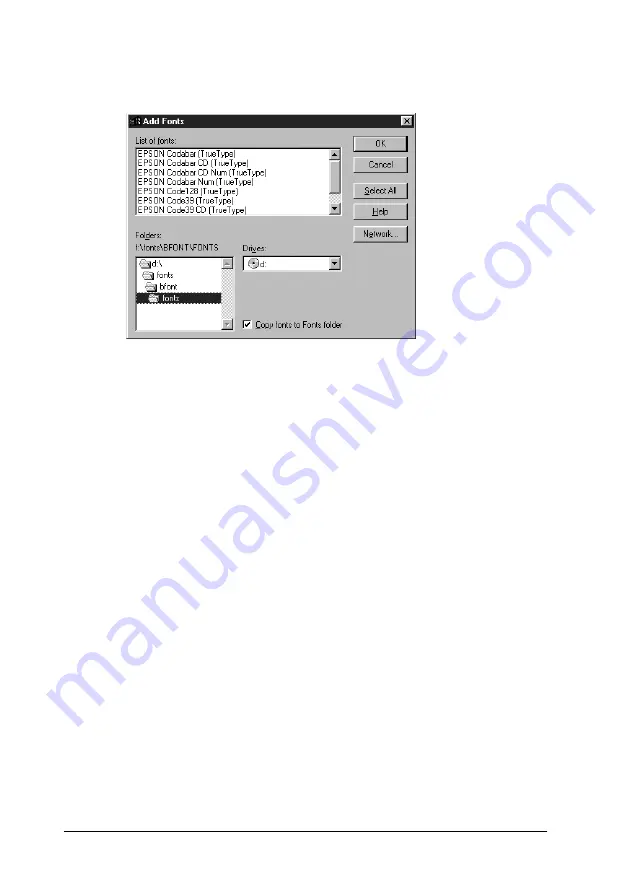
342
Working with Fonts
5. From the File menu, select
Install New Font
.
6. Select the appropriate CD-ROM or floppy drive, then select
the
BarCode Fonts
folder from the Folders list.
7. In the List of fonts box, select the BarCode Font you want to
install, or click the
Select All
button to install all EPSON
BarCode Fonts.
Note:
Make sure that the
Copy fonts to Fonts folder
check box is selected.
8. Click
OK
. The selected EPSON BarCode Fonts are installed in
the Windows Fonts folder.
Printing with EPSON BarCode Fonts
Follow these steps to create and print bar codes using EPSON
BarCode Fonts. The application featured in these instructions is
Microsoft WordPad. The actual procedure may differ slightly
when printing from other applications.
Summary of Contents for AcuLaser C1900
Page 2: ...2 ...
Page 4: ...4 ...
Page 13: ...Contents 13 Index ...
Page 14: ...14 Contents ...
Page 20: ...20 ...
Page 108: ...108 Using the Printer Software with Windows ...
Page 144: ...144 Using the Printer Software with Macintosh ...
Page 168: ...168 Setting Up Your Printer on a Network ...
Page 198: ...198 Installing Options ...
Page 258: ...258 Replacing Consumable Products ...
Page 314: ...314 Technical Specifications Size 91 to 216 mm 148 to 297 mm Paper Source MP tray only ...
Page 328: ...328 Technical Specifications ...
Page 338: ...338 Symbol Sets ...
Page 392: ...392 Glossary ...






























