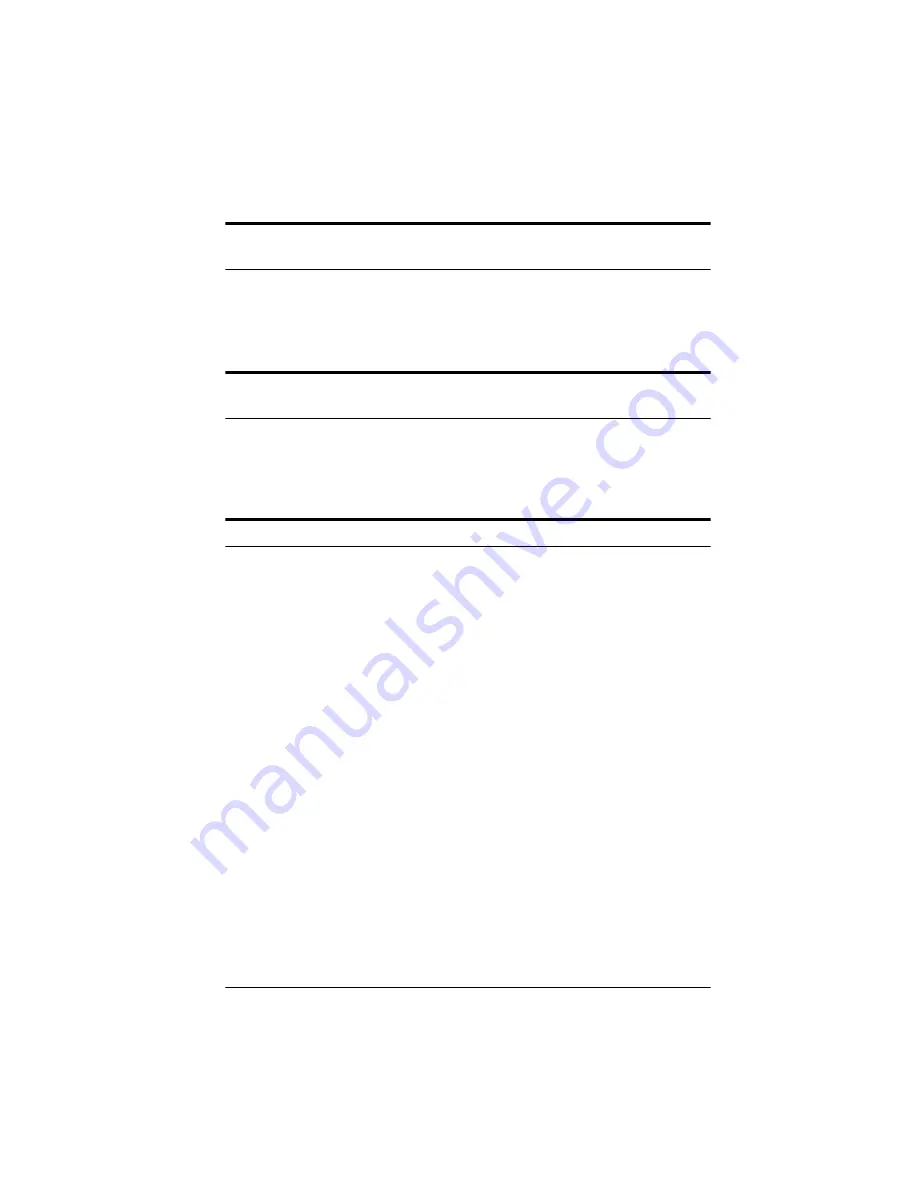
Troubleshooting 6-15
The image appears upside down and truncated in your application
software after scanning.
Before you scan the image, reduce its file size to less than 1MB
(for line art) or less than 5MB (for color) by adjusting the settings
on the TWAIN advanced screen.
When you select 256 Color for the Pixel Depth setting, the scanned
image does not match the preview image.
Select Color Photo as the Image Type and try scanning again.
Select 16 Million Colors for Pixel Depth and try scanning again.
The image looks corrupted.
Check your printer driver settings. If the paper size is set larger
than Letter or A4, select a smaller paper size or the maximum
paper size your scanner can support. See your scanner
documentation for more information.
You may need to choose a lower resolution for the video display
setting using Windows 95 Display or Windows 3.1 Setup. See
your Windows documentation or online help for more
information.
If you change the Windows video display setting, make sure to
perform another screen calibration. (See Chapter 2 for calibration
instructions.)
Summary of Contents for ActionScanner II
Page 1: ...i Printed on recycled paper with at least 10 post consumer content ...
Page 6: ...vi ...
Page 14: ...8 Introduction ...
Page 20: ...1 6 Installing Your Software ...
Page 50: ...3 22 Capturing Images From Within Applications ...
Page 62: ...4 12 Using Special Effects ...
Page 70: ...5 8 Using EPSON Scan II ...
Page 90: ...A 4 Default Settings ...
Page 124: ...10 Term Glossary ...






























