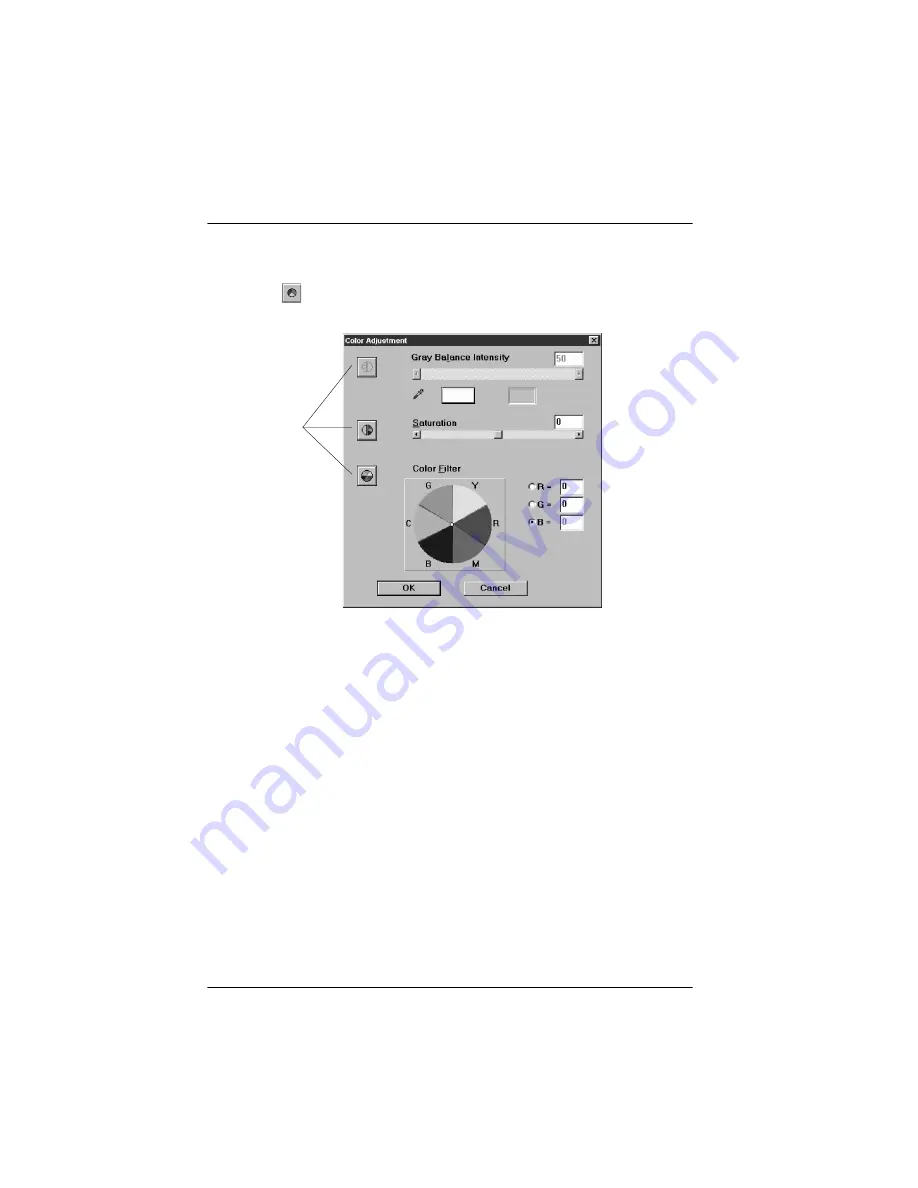
4-8
Using Special Effects
Adjusting Colors
After you have previewed the image, click the Color Adjustment
icon,
. You see the following dialog box:
Note:
If the Image Type is set for grayscale or black-and-white images, the Color
Adjustment icon is dimmed and cannot be selected.
The Color Adjustment dialog box lets you change the following
settings:
❏
Gray Balance Intensity
❏
Saturation
❏
Color Filter.
You can reset any preview image you’ve modified by choosing
the Reset button below the Color Adjustment icon on the
advanced screen.
Comparison
icons
Summary of Contents for ActionScanner II
Page 1: ...i Printed on recycled paper with at least 10 post consumer content ...
Page 6: ...vi ...
Page 14: ...8 Introduction ...
Page 20: ...1 6 Installing Your Software ...
Page 50: ...3 22 Capturing Images From Within Applications ...
Page 62: ...4 12 Using Special Effects ...
Page 70: ...5 8 Using EPSON Scan II ...
Page 90: ...A 4 Default Settings ...
Page 124: ...10 Term Glossary ...






























