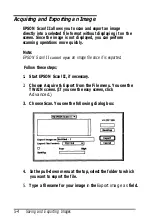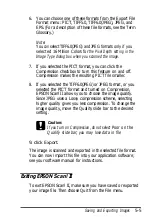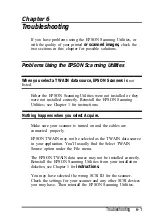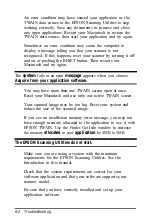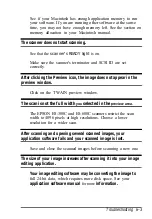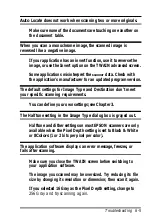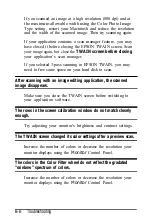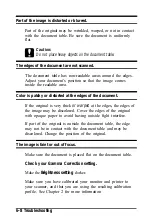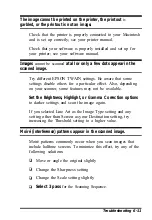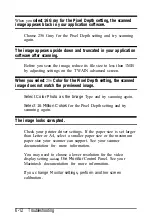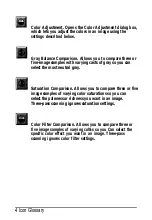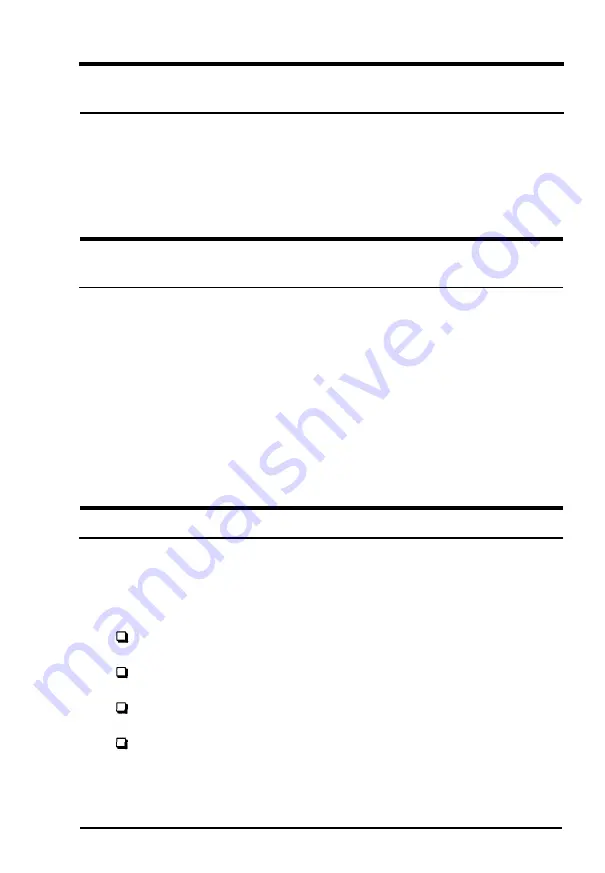
The image cannot be printed on the printer, the printout
is
garbled, or the printout is not an image.
Check that the printer is properly connected to your Macintosh
and is set up correctly; see your printer manual.
Check that your software is properly installed and set up for
your printer; see your software manual.
Images
cannot be scanned
at all or only a few dots appear in the
scanned image.
Try different EPSON TWAIN settings. Be aware that some
settings disable others for a particular effect. Also, depending
on your scanner, some features may not be available.
Set the Brightness, Highlight, or Gamma Correction options
to darker settings and scan the image again.
If you selected Line Art as the Image Type setting and any
setting other than Screen as your Destination setting, try
increasing the Threshold setting to a higher value.
Moiré (interference) patterns appear in the scanned image.
Moiré patterns commonly occur when you scan images that
include halftone screens. To minimize this effect, try any of the
following solutions:
Move or angle the original slightly
Change the Sharpness setting
Change the Scale setting slightly
Select 3 pass
for the Scanning Sequence.
Troubleshooting 6-11
Summary of Contents for ActionScanner II Mac - ActionScanning System II
Page 1: ......