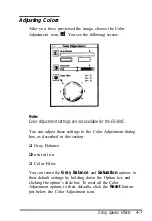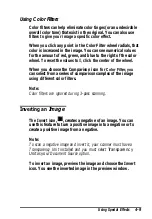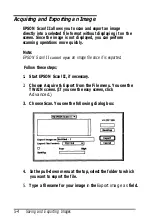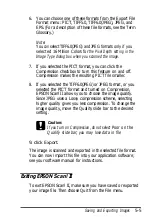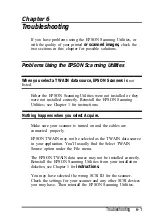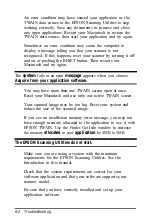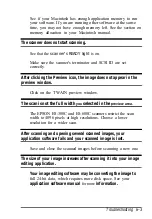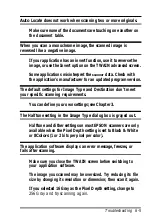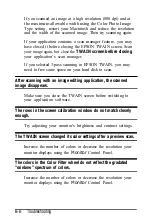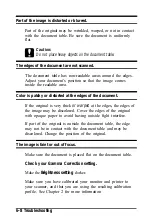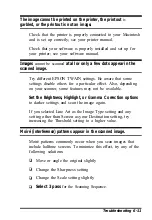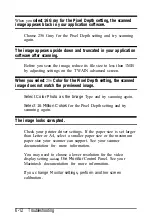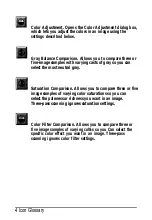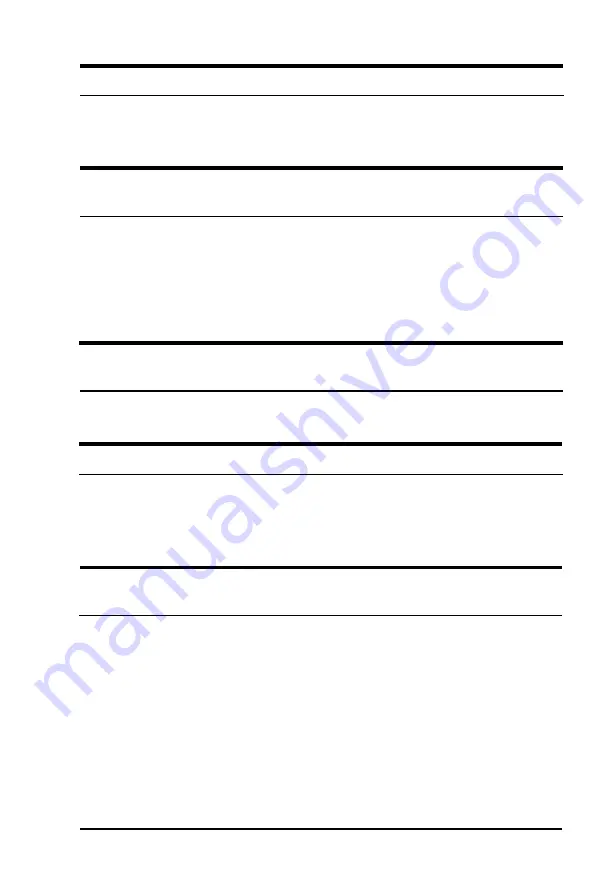
Auto
Locate does not work when scanning two or more originals.
Make sure none of the documents are touching one another on
the document table.
When you scan a monochrome image, the scanned image is
reversed like a negative image.
If your application has an invert function, use it to reverse the
image, or use the Invert option on the TWAIN advanced screen.
Some applications misinterpret the
scanner
data. Check with
the application’s manufacturer for an updated program version.
The default settings for Image Type and Destination don’t meet
your specific scanning requirements.
You can define your own settings; see Chapter 3.
The Halftone setting in the Image Type dialog box is grayed out.
Halftone and dither settings on most EPSON scanners are only
available when the Pixel Depth setting is set to Black & White
or 8
Colors
(1 or 2 bits per pixel per color).
The application software displays an error message, freezes, or
fails after scanning.
Make sure you close the TWAIN screen before switching to
your application software.
The image you scanned may be oversized. Try reducing its file
size by changing its resolution or dimension; then scan it again.
If you selected 16 Gray as the Pixel Depth setting, change to
256 Gray and try scanning again.
Troubleshooting 6-5
Summary of Contents for ActionScanner II Mac - ActionScanning System II
Page 1: ......