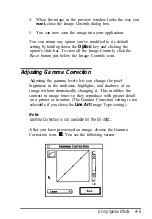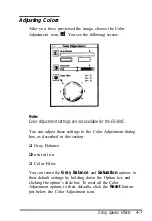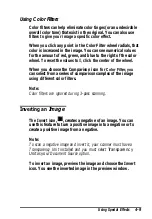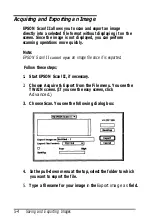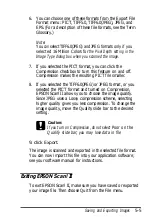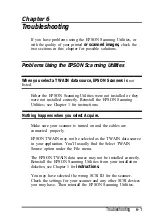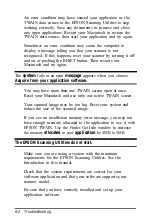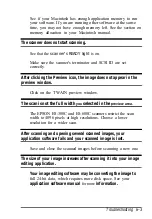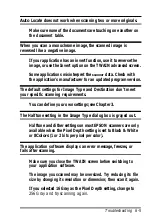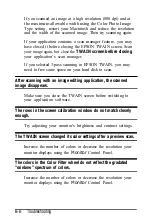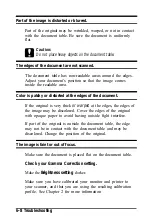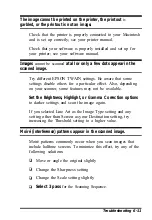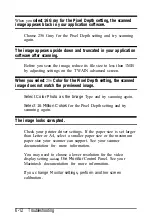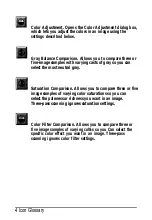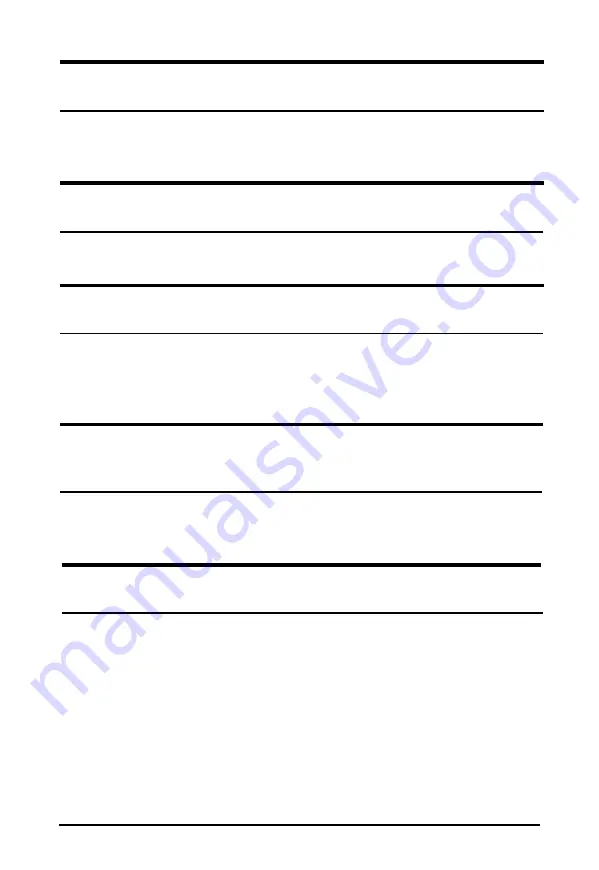
An error in the scanner or a paper jam in the Automatic Document
Feeder caused an error message.
Remove the jammed paper or reset the scanner to clear the
error condition; then try scanning again.
The Sharpness setting is grayed out in the Image Controls dialog
box
Your scanner does not support the Sharpness feature.
The Document Source setting is grayed out in the EPSON TWAIN
screen.
This is normal. You must first install an optional Automatic
Document Feeder or a Transparency Unit to be able to select
these as your Document Source.
You are using Adobe
®
Photoshop
®
2.5.1
and the Color Drawing
and Color Halftone options are grayed out in the Image Type
pull-down menu.
This is because Photoshop 2.5.1 can scan only in 1, 8, or 24 bits
per pixel, so you cannot use these M-bit per pixel Image Types.
The Preview icon is grayed out when the Automatic Document
Feeder is selected under Document Source.
The preview feature is disabled when the Automatic Document
Feeder is selected because the document would have to be fed
through the feeder for the preview scan and then reinserted
into the feeder for the final scan. If necessary, use the document
table for previewing your document.
6-4 Troubleshooting
Summary of Contents for ActionScanner II Mac - ActionScanning System II
Page 1: ......