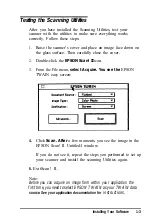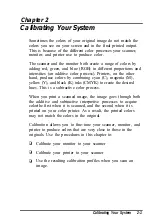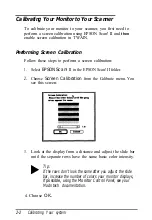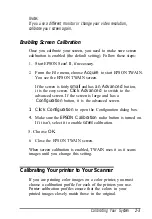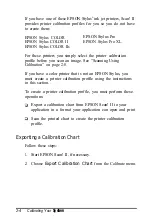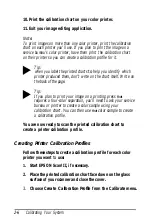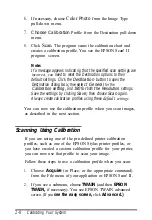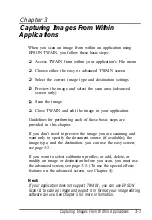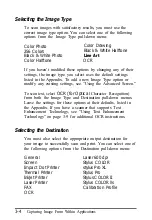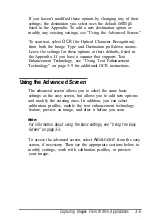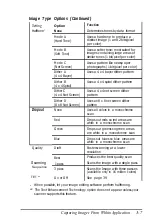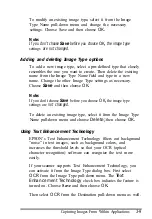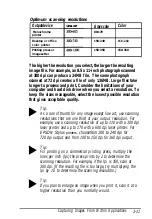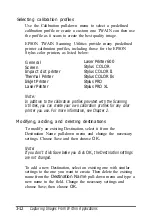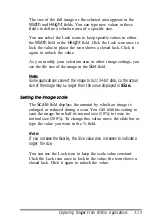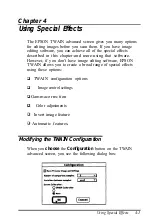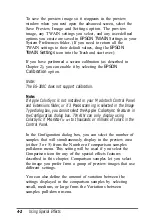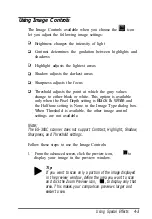If you haven’t modified these options by changing any of their
settings, the destination you select uses the default
settings
listed in the Appendix. To add a new destination option or
modify any existing settings, see “Using the Advanced Screen.”
To scan text, select
OCR
(for Optical Character Recognition)
from both the Image Type and Destination pull-down menus.
Leave the settings for these options at their defaults, listed in
the Appendix. If you have a scanner that supports Text
Enhancement Technology, see “Using Text Enhancement
Technology” on page 3-9 for additional OCR instructions.
Using the Advanced
Screen
The advanced screen allows you to select the same basic
settings as the easy screen, but allows you to add new options
and modify the existing ones. In addition, you can select
calibration profiles, enable the text enhancement technology
feature, preview an image, and alter it before you scan.
Note:
For information about using the basic settings, see “Using the Easy
Screen” on page 3-3.
To access the advanced screen, select
Advanced
from the easy
screen, if necessary. Then see the appropriate sections below to
modify settings, work with calibration profiles, or preview
your image.
Capturing Images From Within Applications
3-5
Summary of Contents for ActionScanner II Mac - ActionScanning System II
Page 1: ......