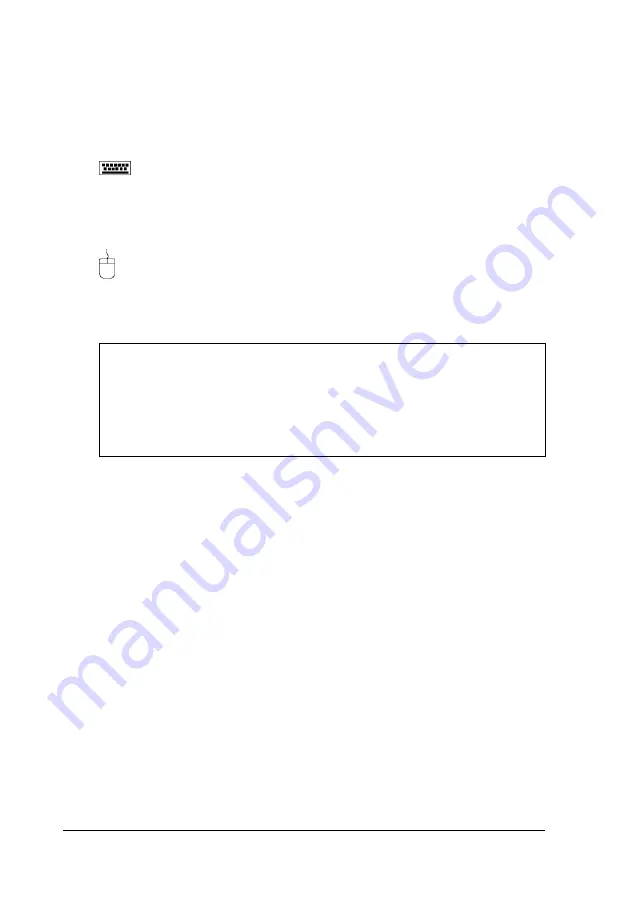
Connecting a Keyboard or Mouse
Refer to the illustrations under “Connecting System
Components” as you connect your keyboard and mouse.
To connect the keyboard, hold the cable connector so
the arrow on the connector faces the icon on the
computer case. Insert it into the keyboard port, marked
with the icon shown at the left.
To connect the mouse, insert the connector into the
computer’s built-in mouse port so the arrow or mark on
the connector faces the icon on the computer case. The
icon is shown at the left.
Caution
Although the connectors and ports for the mouse and
keyboard are physically identical, they cannot be used
interchangeably. Be sure to plug the connectors into the
appropriate ports, or you may damage your system.
Connecting a Monitor
Refer to the illustrations under “Connecting System
Components” as you connect your VGA or SVGA monitor to
the computer’s built-in monitor port.
Follow these steps to connect your monitor:
1.
Place your monitor near the computer. Turn the monitor and
computer around so the backs are facing you.
1-4
Setting Up Your System






























