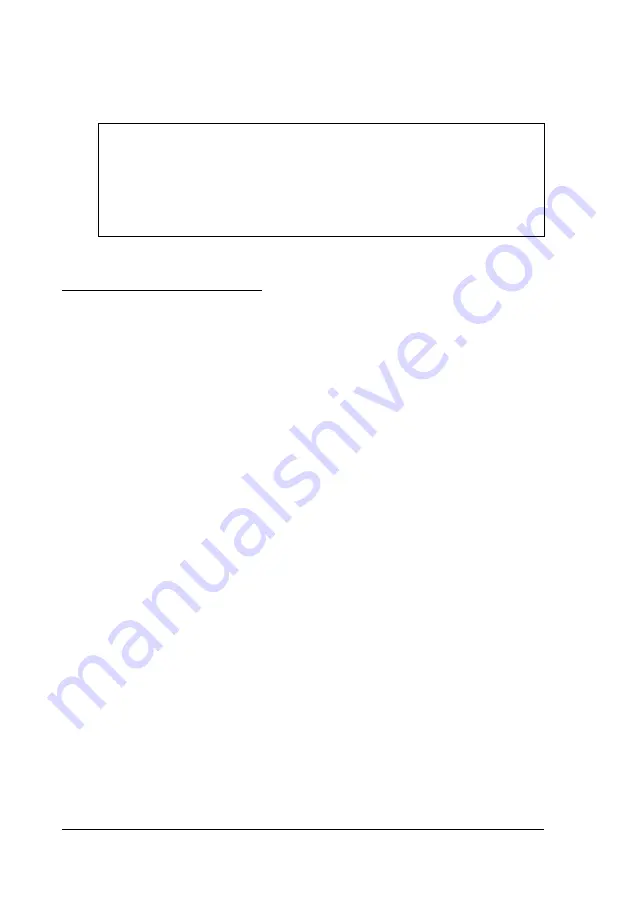
8.
Ground yourself to the computer by touching the metal
surface of the back panel.
WARNING
Be sure to ground yourself by touching the back panel of the
computer every time you remove the cover. If you are not
properly grounded, you could generate an electric shock
that could damage a component when you touch it.
Replacing the Cover
When you are ready to replace the computer’s cover, refer to
the illustrations above and follow these steps:
1.
2.
3.
4.
5.
6.
Make sure all the internal components are installed properly.
Check all cable connections, especially those that might have
been loosened during your work. Make sure all cables are
out of the way so they do not catch on the cover.
Facing the front of the computer, position the cover so the lip
on its bottom edge slides under the guiderails along both
sides of the computer case. See the illustration on page 4-3.
Lower the cover and slide it straight back over the computer
until it cannot go any farther.
Replace the three cover retaining screws.
Reconnect the computer to the monitor, printer, keyboard,
and any other peripheral devices you have. Then reconnect
the power cord to the back of the computer and to an
electrical outlet.
4-4
Installing and Removing Options
Summary of Contents for ActionPC 5500
Page 1: ......
Page 26: ...1 10 Setting Up Your System ...
Page 66: ...CPU type jumper settings 4 8 Installing and Removing Options ...
Page 120: ...Physical Characteristics Environmental Requirements Specifications A 7 ...
Page 123: ...IDE hard disk drive jumper settings DMA Assignments A 10 Specifications ...
Page 124: ...Hardware Interrupts System Memory Map Specifications A 11 ...
Page 125: ...System I O Address Map A 12 Specifications ...
Page 137: ...10 Glossary ...
Page 147: ...10 Index ...






























