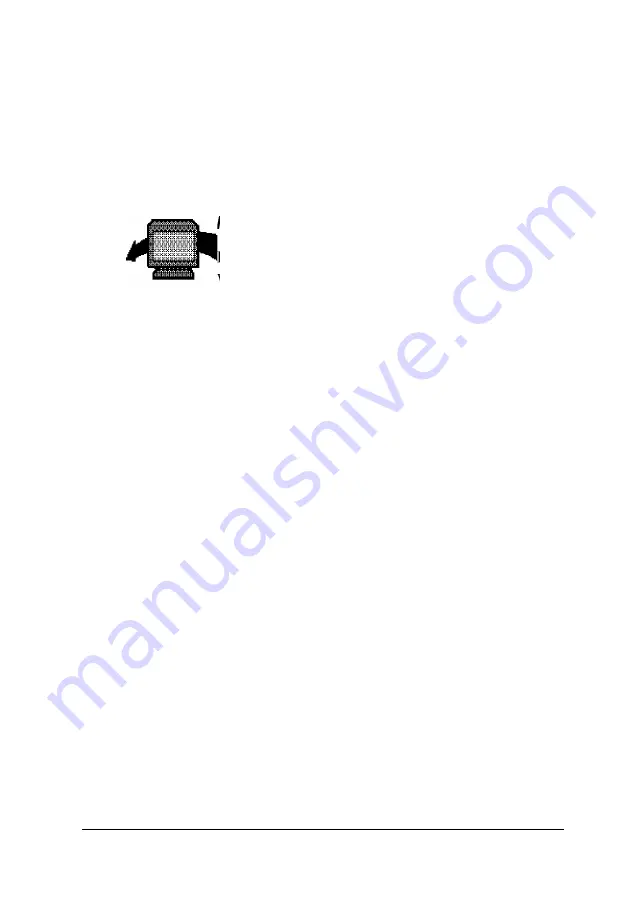
Adjust the height of your chair so when you are using the
keyboard or mouse your upper arms are vertical and your
forearms and wrists are horizontal. For good circulation, your
feet should rest flat on the floor with your lower legs vertical
and your knees level with your hips. You may need to use a
footrest to maintain the correct alignment for your legs.
Your Monifor
Place the monitor so it is directly in front of you
with the top o f the screen slightly below eye level
when you are sitting at the computer. You may want to place it
on top of the computer or on a stand.
Positioning
Your line of sight to the screen should be about 10 to 20 degrees
below the horizontal. If the monitor has a tilt and swivel base,
you can adjust the position of the screen for the best viewing
angle.
Sit about an arm’s length or more away from the monitor. The
most comfortable viewing distance depends on the size of the
screen characters and your ability to focus on the display.
Adjust the monitor’s brightness and contrast controls to
maximize image clarity, and keep the screen clean.
Try placing any source documents you are using on a copy
stand and position the stand next to the screen at the same eye
level. This reduces neck strain and makes it easier for your eyes
to move back and forth between the document and the screen.
Using Y
OU
r Computer
3-3
Summary of Contents for ActionPC 2600
Page 1: ......
Page 26: ...1 10 Setting Up Your System ...
Page 66: ...CPU type jumper settings 4 8 Installing and Removing Options ...
Page 120: ...Physical Characteristics Environmental Requirements Specifications A 7 ...
Page 123: ...IDE hard disk drive jumper settings DMA Assignments A 10 Specifications ...
Page 124: ...Hardware Interrupts System Memory Map Specifications A 11 ...
Page 125: ...System I O Address Map A 12 Specifications ...
Page 137: ...10 Glossary ...
Page 147: ...10 Index ...
















































