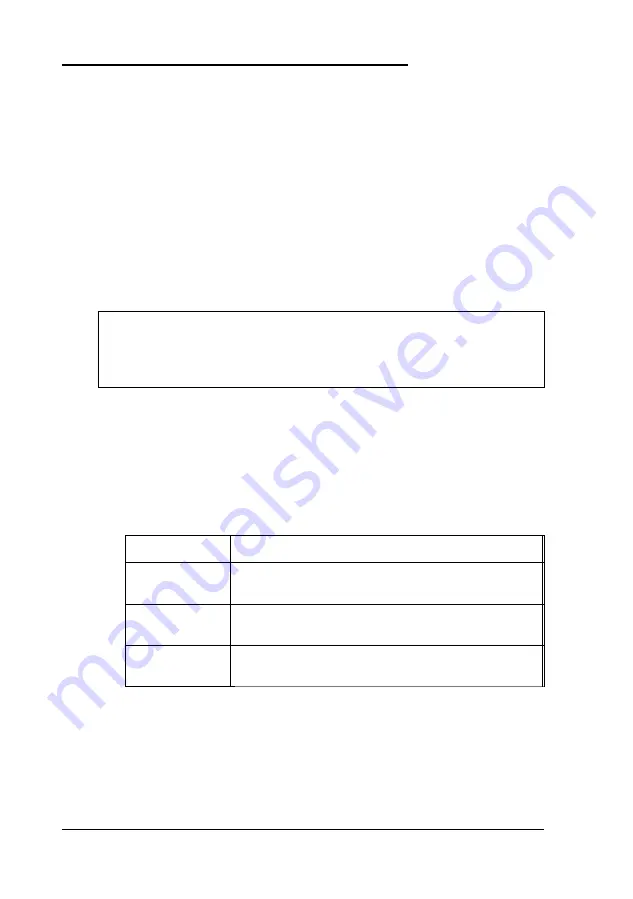
Setting Advanced IDE Drive Options
When you select the Adv
HDD
icon from the Setup window,
you see the Advanced HDD Setup window. Advanced HDD
Setup lets you define the types of IDE drives that are connected
to the primary and secondary IDE interfaces in your system.
The Advanced HDD Setup window displays the parameters
that were detected by auto detection. (See “Detecting Your
Hard Disk Drive” on page 2-12 for instructions on using the
DetectMaster and DetectSlave functions.) You can override
these settings by following the steps below.
Note
Before you select any of these options, be sure that your
hard drive supports them.
1. If you have more than one IDE hard disk drive, identify the
master drive connected to the primary IDE interface.
2.
For the primary master drive (
IDE
Pri. Master), you can
select any or all of the options described in the following
table.
Option
Description
LBA Mode
Select if your drive is larger than 528MB and
supports logical block address (LBA) control mode
Block xfer
Select if your drive supports multiple sector reads
and writes
32 Bit xfer
Select if your drive supports data transfer in 32-bit
units, rather than 16-bit units
3.
Repeat steps 1 and 2 for the slave drive (
IDE
P
ri.
S
lave)
connected to the primary IDE interface, if necessary.
2-8
Running SETUP and Installing Drivers
Summary of Contents for ActionPC 2600
Page 1: ......
Page 26: ...1 10 Setting Up Your System ...
Page 66: ...CPU type jumper settings 4 8 Installing and Removing Options ...
Page 120: ...Physical Characteristics Environmental Requirements Specifications A 7 ...
Page 123: ...IDE hard disk drive jumper settings DMA Assignments A 10 Specifications ...
Page 124: ...Hardware Interrupts System Memory Map Specifications A 11 ...
Page 125: ...System I O Address Map A 12 Specifications ...
Page 137: ...10 Glossary ...
Page 147: ...10 Index ...






























