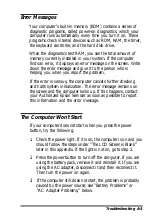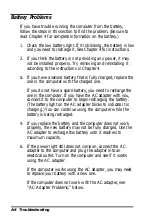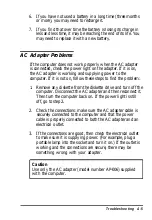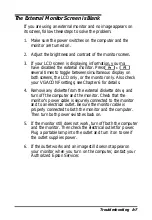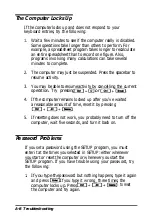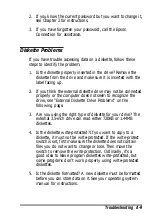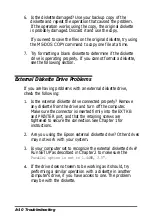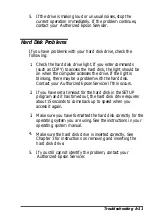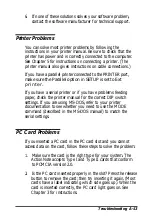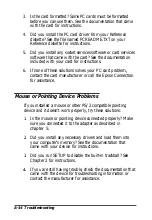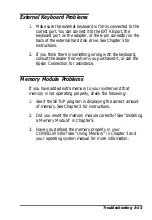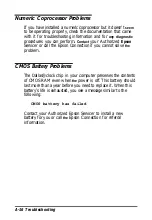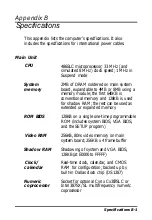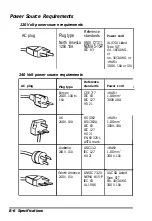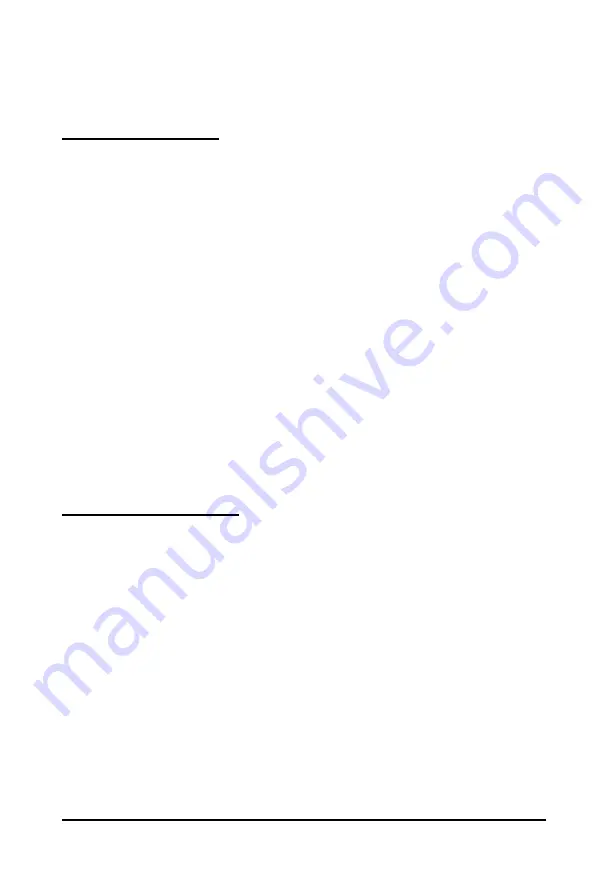
6. If none of these solutions solves your software problem,
contact the software manufacturer for technical support.
Printer Problems
You can solve most printer problems by following the
instructions in your printer manual. Be sure to check that the
printer has power and is correctly connected to the computer.
See Chapter 5 for instructions on connecting a printer. (The
printer manual also gives instructions on cable connections.)
If you have a parallel printer connected to the PRINTER port,
make sure the Parallel option in SETUP is set to Ext
printer.
If you have a serial printer or if you have problems feeding
paper, check the printer manual for the correct DIP switch
settings. If you are using MS-DOS, refer to your printer
documentation to see whether you need to use the MODE
command (described in the MS-DOS manual) to match the
serial settings.
PC Card Problems
If you inserted a PC card in the PC card slot and you cannot
access data on the card, follow these steps to solve the problem:
1. Make sure the card is the right type for your system. The
ActionNote accepts Type I and Type II cards that conform
to PCMCIA version 2.0.
2. Is the PC card inserted properly in the slot? Press the release
button to remove the card; then try inserting it again. (Most
cards have a label indicating which side goes up.) When the
card is inserted correctly, the PC card light goes on. See
Chapter 3 for instructions.
Troubleshooting A-13
Summary of Contents for ActionNote
Page 1: ......