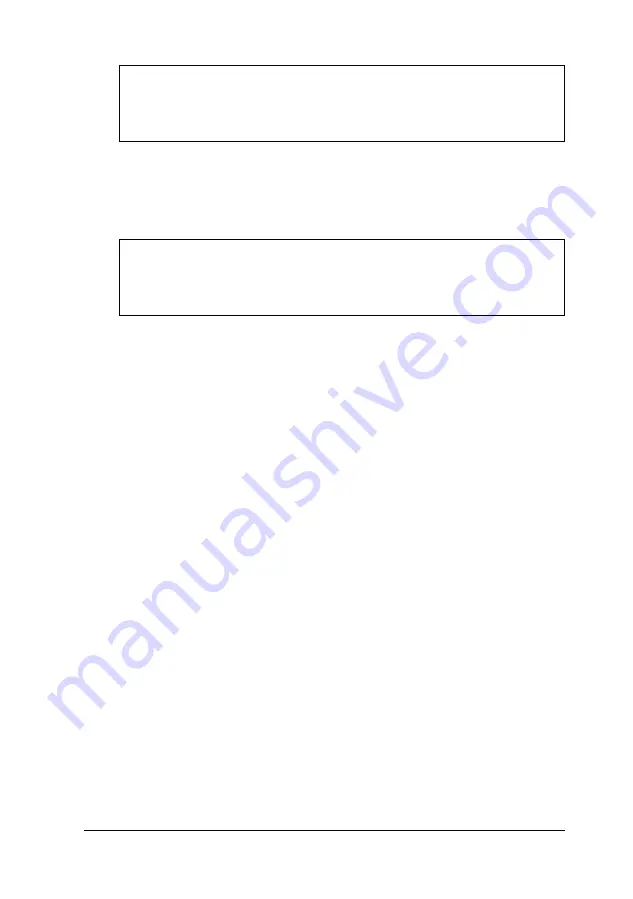
Note
If your system is working properly, you don’t need to edit
any of the PC card configurations.
The Resource Allocation option on the Utility pull-down
menu provides a quick view of the system resources that are
available to CardSoft. You can also edit these system resources.
Caution
Do not change any resource allocation values unless you
understand how these resources work on your system.
You can assign a color, monochrome, or LCD display mode for
the CardSoft configuration utility by selecting the Display
pull-down menu. When you make your selection, the screen
immediately reflects the option you have chosen.
Once you have changed your configuration, make sure you
save the settings by selecting Save configuration from the
File pull-down menu.
Using removable storage card utilities
CardSoft provides several utilities to help you partition your
ATA cards and assign or identify drive letters. Both ATA cards
and SRAM cards are formatted using the MS-DOS FORMAT
command.
Using Your Computer 2-17
Summary of Contents for ActionNote 866C
Page 1: ......
Page 57: ...2 22 Using Your Computer ...
Page 69: ...3 1 2 Powering the Computer ...
Page 121: ...A 8 Specifications ...






























