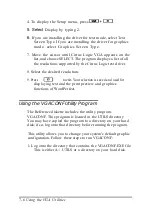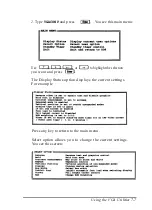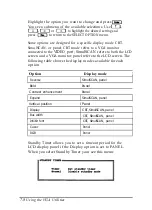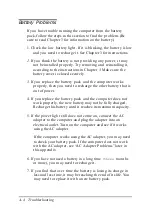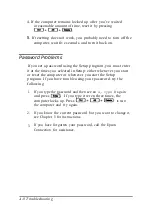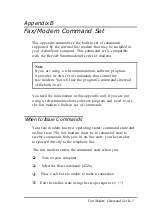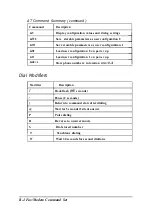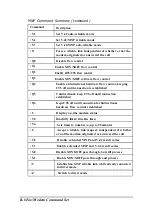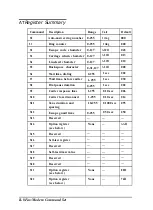Diskette Problems
If you have trouble accessing data on a diskette, follow these
steps to identify the problem:
1. Is the diskette properly inserted in the drive? Remove the
diskette from the drive and make sure it is inserted with the
label facing up.
2. Are you using the right type of diskette for your drive? The
3½--inch drive in your computer can read either 720KB or
1.44MB diskettes.
3. Is the diskette write-protected? If you want to copy to a
diskette, it must not be write-protected. If the write-protect
switch is set, first make sure the diskette does not contain
files you do not want to change or lose. Then move the
switch to remove the write protection. Ordinarily, it’s a
good idea to leave program diskettes write-protected, but
some programs don’t work properly using write-protected
diskettes.
4. Is the diskette formatted? A new diskette must be formatted
before you can store data on it. See your operating system
manual for instructions.
5.
Is the diskette damaged? Use your backup copy of the
diskette and repeat the operation that caused the problem.
If the operation works using the copy, the original diskette
is probably damaged. Discard it and use the copy.
If you need to save the files on the original diskette, try
using the COPY command to copy one file at a time.
6.
Try formatting a blank diskette to determine if the diskette
drive is operating properly. If you cannot format a diskette,
see the following section.
Troubleshooting A-9
Summary of Contents for ActionNote 4SLC-33
Page 1: ......