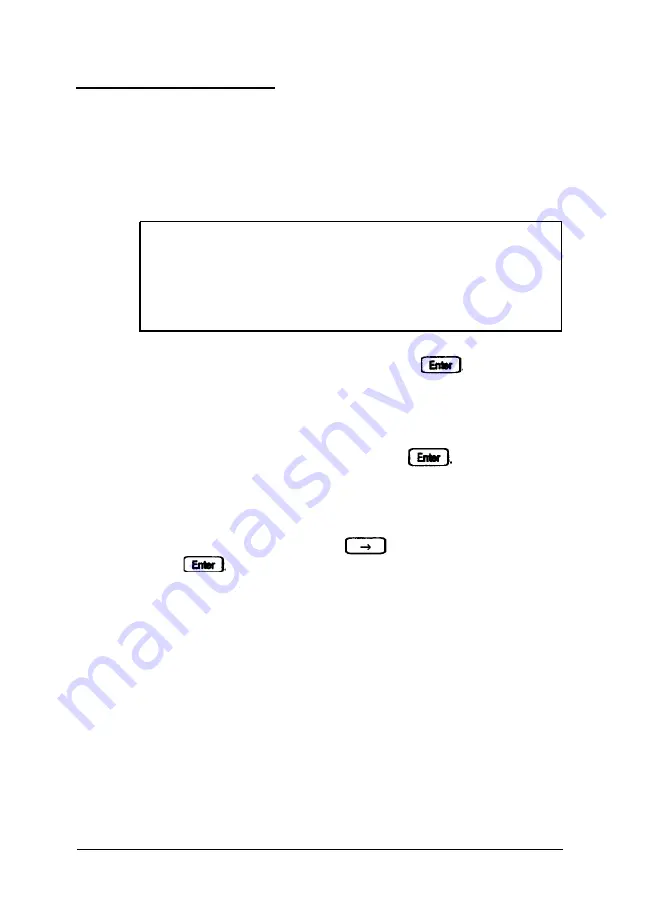
Starting
the
Program
Follow these steps to start the System diagnostics program:
1.
2.
3.
4.
5.
Insert the Reference diskette in drive A and turn on or reset
the computer.
Note
Always start the computer from the Reference diskette to
run System diagnostics. This clears any terminate-and-
stay-resident (TSR) programs or other utilities from
memory and frees it for use by the diagnostics program.
At the A: prompt, type DIAG and press
. This
executes the DIAG.BAT batch file in the root directory of
your Reference diskette.
You see a menu bar at the top of the screen with
Items Detected highlighted. Press
You see a list of all the testable devices the computer detects
in your system. Check to be sure the list is correct.
If the list is not correct, press
to select Quit and
press
. Run the Setup program to make sure any
missing devices are configured properly. (See Chapter 5 for
instructions.) Then run System diagnostics again beginning
at step 1.
When the list is correct, you can run diagnostic tests on each
device. If you do not want to test a device, you can remove
it from the list. You can also add a device to the list.
6-2
Running System Diagnostics
Summary of Contents for ActionNote 4SLC-25
Page 1: ......
Page 130: ...AT Commund Summary continued FaxModem Command Set B 3 ...
Page 135: ...AT Register Summary B 8 Fax Modem Command Set ...






























