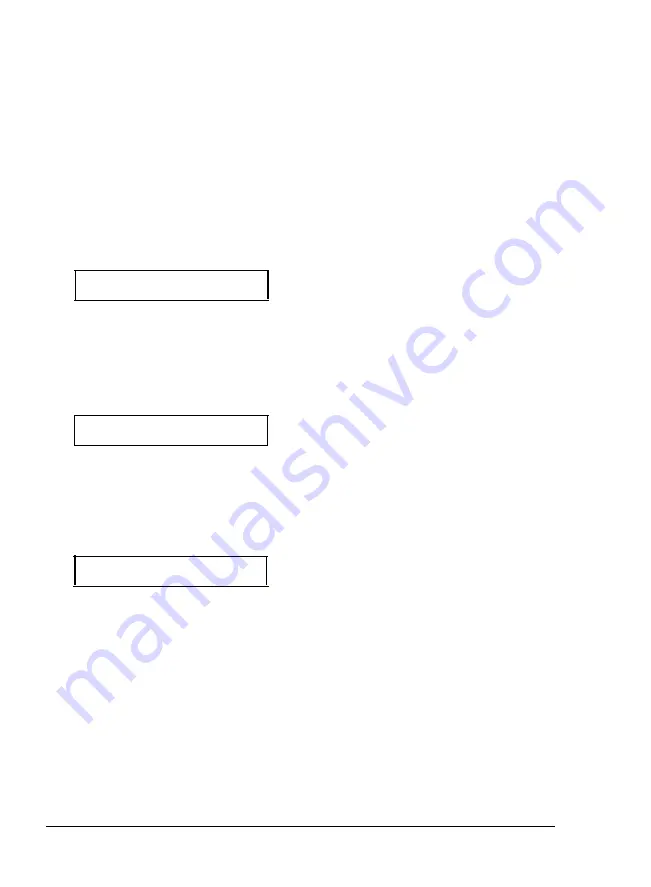
Using SelecType
Initializing SelecType to factory default settings
To initialize SelecType options, returning them to
the
factory
settings, follow the steps below. (Factory settings are marked with
an asterisk (*) in the SelecType Options section.)
1. Press the
ON LINE
button to set the printer off line.
2. Press the
SelecType
button to enter SelecType. This message
appears:
PAPER SIZE = LTR*
3. Hold down
the CONTINUE/RESET
button for three seconds until
the message
INITIALIZE
appears in the display.
4. Your printer is set off
line.
This message appears in
the
display:
OFF LINE LTR
5. Hold down the
CONTINUE/RESET
button for three more seconds
until the
message RESET
appears in the display.
6. Your printer is set on line. This message appears in the display:
ON LINE LTR
7. If initializing SelecType changes your DATA
BUFF E R, OVER
LOAD,
or interface submenu settings, you should also turn off the
printer to save these settings. (Remember to wait for at least five
seconds before turning the printer back on.)
3-18
Using the Printer
Summary of Contents for ActionLaser Plus
Page 1: ......
Page 3: ......
Page 198: ...7 28 Troubleshooting ...
Page 202: ...Symbol Set Tables Roman 8 Symbol Set ID 8U A 4 Character Samples and Symbol Sets ...
Page 203: ...Symbol Set Tables ECMA 94 Latin 1 Symbol Set ID ON Character Samples and Symbol Sets A 5 ...
Page 204: ...Symbol Set Tables IBM US PC 8 Symbol Set ID 10U A 6 Character Samples and Symbol Sets ...
Page 208: ...FX Character Tables Italic character set A 10 Character Samples and Symbol Sets ...
Page 218: ...Interface Specifications B 8 Technical Specifications ...
Page 234: ...FX Emulation Submenu ...
Page 235: ...HP Emulation Submenu ...
Page 236: ...Interface Submenu ...
Page 237: ...Slots for face up output tray hooks ...
Page 238: ...Drum replacement cartridge Transfer charger wire ...






























