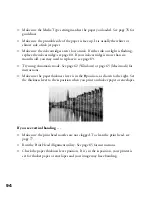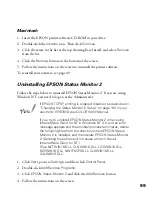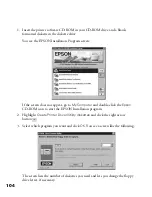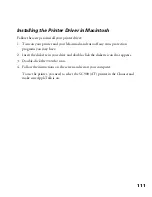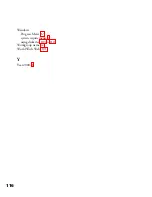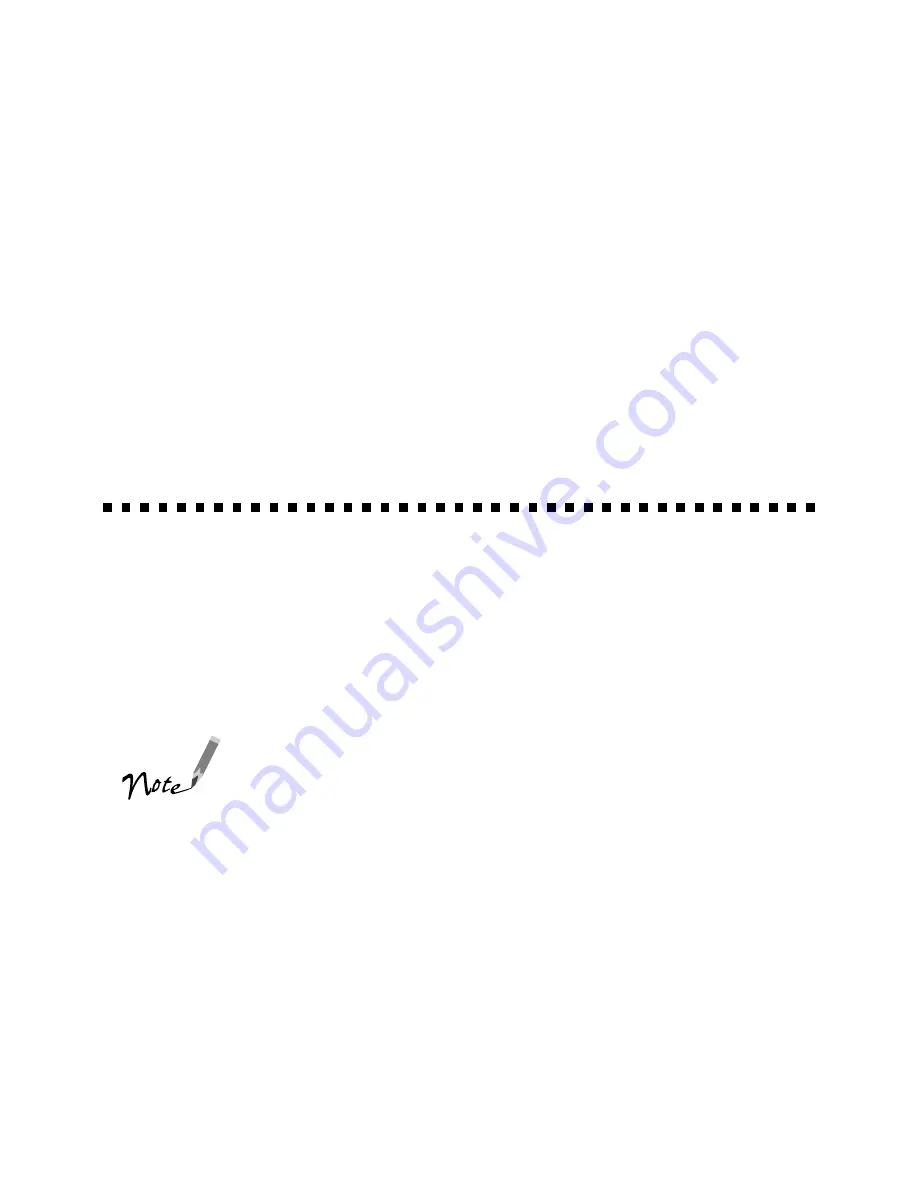
108
Installing EPSON Net!2 on a Macintosh
Follow these steps:
1. Create a folder for EPSON Net!2 on your hard disk.
2. Insert the EPSON Net!2 diskette in your drive.
3. Double-click the diskette to open it and copy EPSON Net!2 to the folder you
created.
After you install EPSON Net!2, you use it to configure your printer for AppleTalk, as
described on page 44.
Installing Status Monitor 2
EPSON Status Monitor 2 is a single utility that you install on your computer in two
parts. For each system that will monitor the printer, make sure you install the network
part and the EPSON Stylus COLOR 900N part of EPSON Status Monitor 2. These
two parts work together to allow you to see your printer’s status information over the
network.
You may not see all the steps here, depending on your
computer’s configuration.
If you are using Windows 98 or Windows 95, make sure you
have TCP/IP installed on your system before installing Status
Monitor 2 so you can enable EPSON TCP/IP printing.
Write down your settings in the spaces provided as you install
the first part of Status Monitor 2. You need to select the same
settings for the second part.
Follow these steps to install EPSON Status Monitor 2:
1. Insert the Status Monitor 2 for Network, diskette 1, in your drive.
2. Click
Start
, then click
Run
.
diskette.fm Page 108 Friday, February 19, 1999 4:03 PM
Summary of Contents for 900N
Page 1: ...Epson America Inc Stylus COLOR 900N User s Guide ...
Page 17: ...10 ...
Page 25: ...18 ...
Page 61: ...54 ...
Page 65: ...58 ...
Page 95: ...88 ...
Page 109: ...102 ...
Page 119: ...112 ...