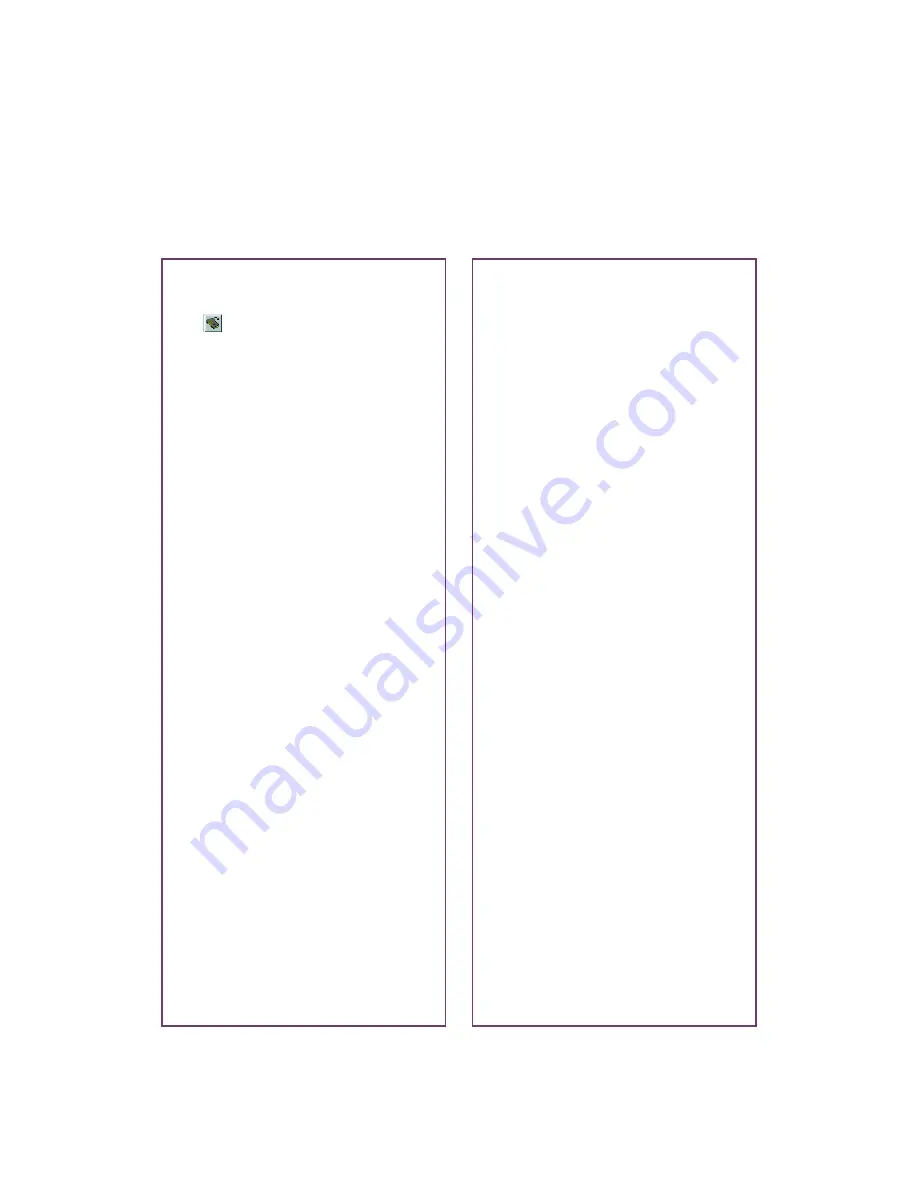
78
Problems with the Memory Card
You get a message that the camera
connection failed, or you don’t see
the
View PC Card Images
button on Image Expert’s toolbar.
■
Make sure your connection is set
to
PC Card
. Select
Connection
from Image Expert’s Camera
menu, or click
Connection
on the
message window. Then select
PC
Card
in the Connect Via box.
■
Make sure your card is fully
inserted in the printer’s memory
card slot.
Image Expert doesn’t start when
you insert a memory card in the
memory card slot.
■
Make sure
EPSON Stylus Photo
875DC
is selected as the default
printer in the Printers utility
(Windows), or
SP 875DC
is
selected in the Chooser
(Macintosh).
■
If you exited EPSON
PhotoStarter, you need to reboot
your computer to restart this
utility.
You can’t display the photos you
uploaded to your memory card.
■
Make sure you uploaded the
photos to the
100epson
folder in
the
Dcim
folder, if you have an
EPSON camera. (If your camera is
made by a different manufacturer,
the path to your image folder is
different.) Your memory card
reader can’t find the photos unless
they’re in the correct folder.
■
The data on your card may be
corrupted. To use your card again,
just reformat it in your camera.
You can’t erase the pictures on
your memory card.
Unless you’ve enabled write-to-disk
mode, your memory card is
write-protected, and you can’t make
changes to it from your computer.
See page 55.
The photos on your memory card
appear in the Image Expert work
area, but you can’t print them.
You have to copy the photos to an
album on your hard drive before you
can print them (see page 45 for
instructions). If
PC Card
appears on
a filmstrip’s titlebar, the images
displayed are on the memory card,
not in an album on your hard drive.
Summary of Contents for 875DC - Stylus Photo Color Inkjet Printer
Page 1: ...Printer Basics Printed on recycled paper with at least 15 post consumer content ...
Page 18: ...12 ...
Page 42: ...36 ...
Page 63: ...57 You see one of the screens below 8 Click OK Windows Macintosh ...
Page 64: ...58 ...
Page 94: ...88 ...
Page 100: ...94 ...






























