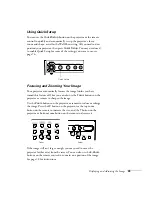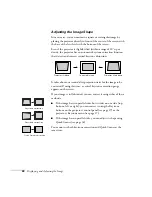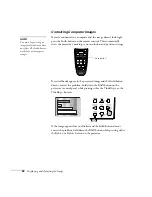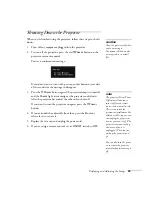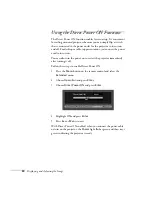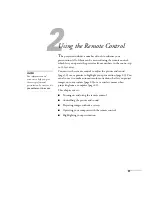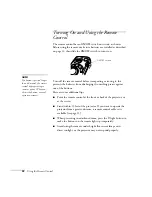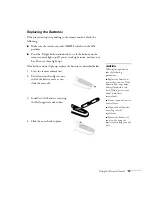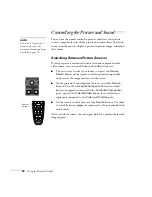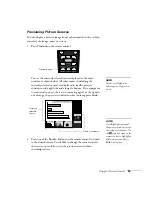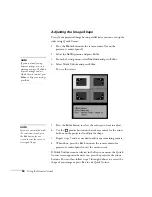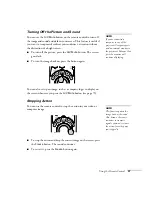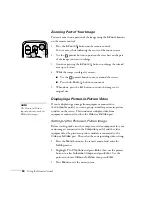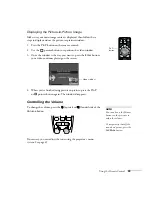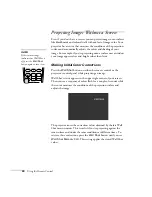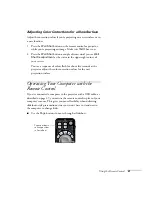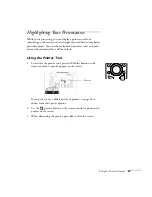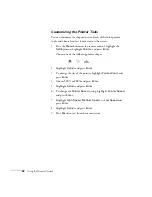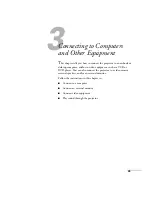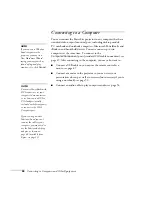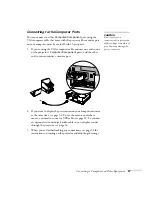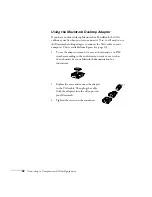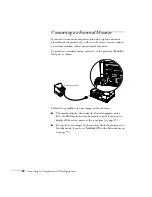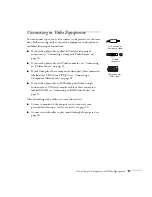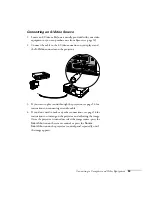Using the Remote Control
39
Displaying the Picture-in-Picture Image
Make sure your main image source is displayed, then follow these
steps to display and use the picture-in-picture window:
1. Press the
PinP
button on the remote control.
2. Use the
pointer button to reposition the video window.
3. Once the window is the way you want it, press the
Enter
button;
your video continues playing on the screen.
4. When you’re finished using picture-in-picture, press the
PinP
or
pointer button again. The window disappears.
Controlling the Volume
To change the volume, press the (quieter) or
(louder) side of the
Volume
button.
If necessary, you can adjust the tone using the projector’s menu
system. See page 67.
PinP
button
Video window
note
You can also use the Volume
buttons on the projector to
adjust the volume.
To temporarily shut off the
sound and picture, press the
A/V Mute
button.
Summary of Contents for 830p - PowerLite XGA LCD Projector
Page 1: ...Epson PowerLite 830p Multimedia Projector User sGuide ...
Page 8: ...8 Contents ...
Page 14: ...14 Welcome ...
Page 58: ...58 Connecting to Computers and Other Equipment ...
Page 78: ...78 Fine Tuning the Projector ...
Page 94: ...94 Managing Projectors ...
Page 128: ...128 Notices ...
Page 134: ...134 Index ...
Page 147: ...13 Art Pixelworks_DNX_Blk eps 119 ...
Page 148: ...14 ...