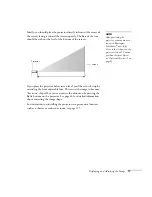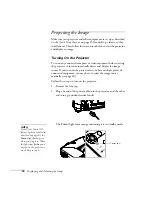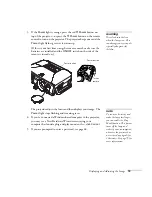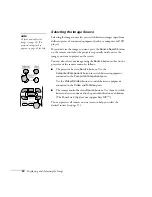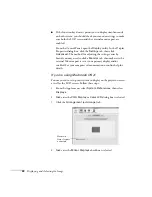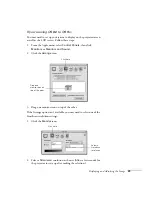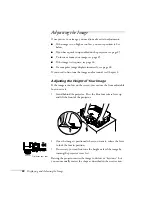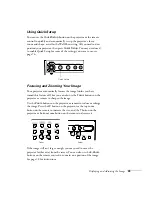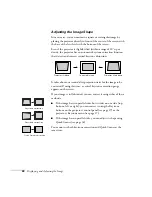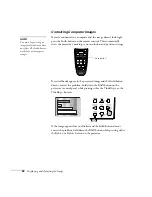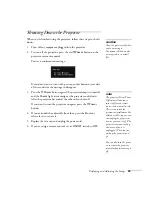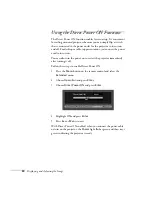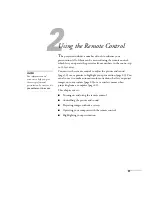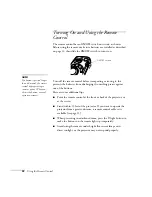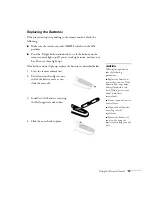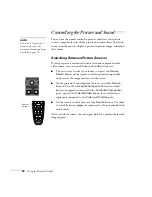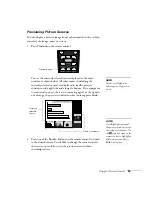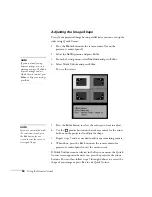Displaying and Adjusting the Image
21
Troubleshooting Display Problems
Follow these guidelines if you’re having trouble displaying an image.
You Can’t Project an Image
If you don’t see the image you are trying to project, try the following:
■
Make sure the cables are connected correctly, as described
beginning on page 45.
■
Make sure the
Power
light is green and not flashing and the lens
cap is off.
■
If you’ve connected more than one computer and/or video source,
you may need to press one of the
Source
buttons on the
projector’s control panel or the remote control to select the
correct source. (Allow a few seconds for the projector to sync up
after pressing the button.)
■
If you’re using a PC notebook, press the function key on your
keyboard that lets you display on an external monitor. It may be
labeled
CRT/LCD
or have an icon such as
. You may have to
hold down the
Fn
key while pressing it. Allow a few seconds for
the projector to sync up after changing the setting.
The Projector and Notebook Don’t Display the
Same Image
If you’re projecting from a notebook, and you can’t see your image on
the projection screen and on your computer at the same time, follow
these guidelines.
If you’re using a PC notebook:
■
On most systems, there’s a function key that lets you toggle
between the LCD screen and the projector, or display on both at
the same time. It may be labeled
CRT/LCD
or have an icon such as
. You may have to hold down the
Fn
key while pressing it.
Allow a few seconds for the projector to sync up after changing
the setting.
Summary of Contents for 830p - PowerLite XGA LCD Projector
Page 1: ...Epson PowerLite 830p Multimedia Projector User sGuide ...
Page 8: ...8 Contents ...
Page 14: ...14 Welcome ...
Page 58: ...58 Connecting to Computers and Other Equipment ...
Page 78: ...78 Fine Tuning the Projector ...
Page 94: ...94 Managing Projectors ...
Page 128: ...128 Notices ...
Page 134: ...134 Index ...
Page 147: ...13 Art Pixelworks_DNX_Blk eps 119 ...
Page 148: ...14 ...