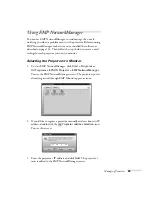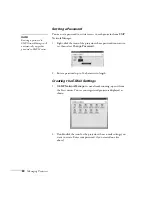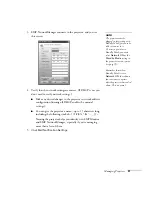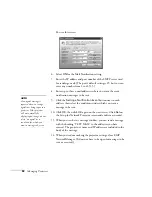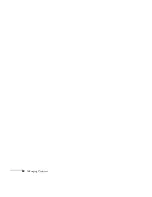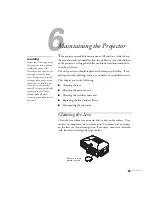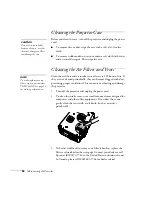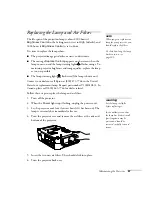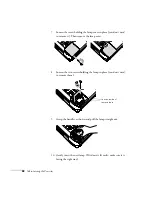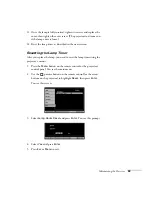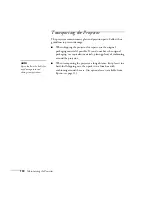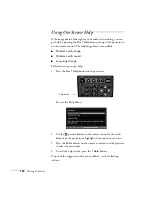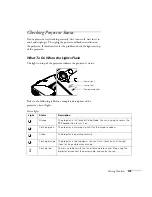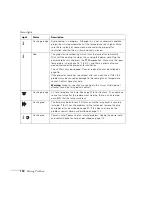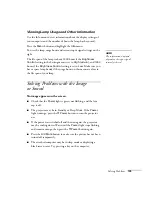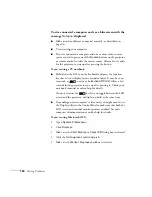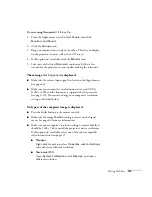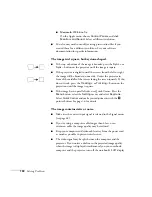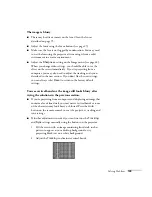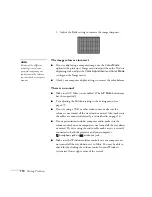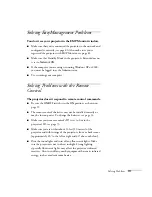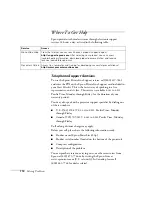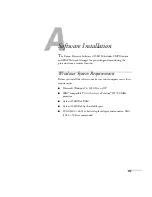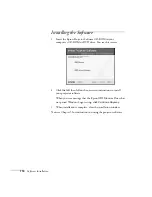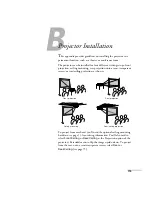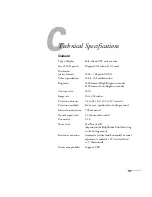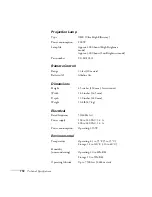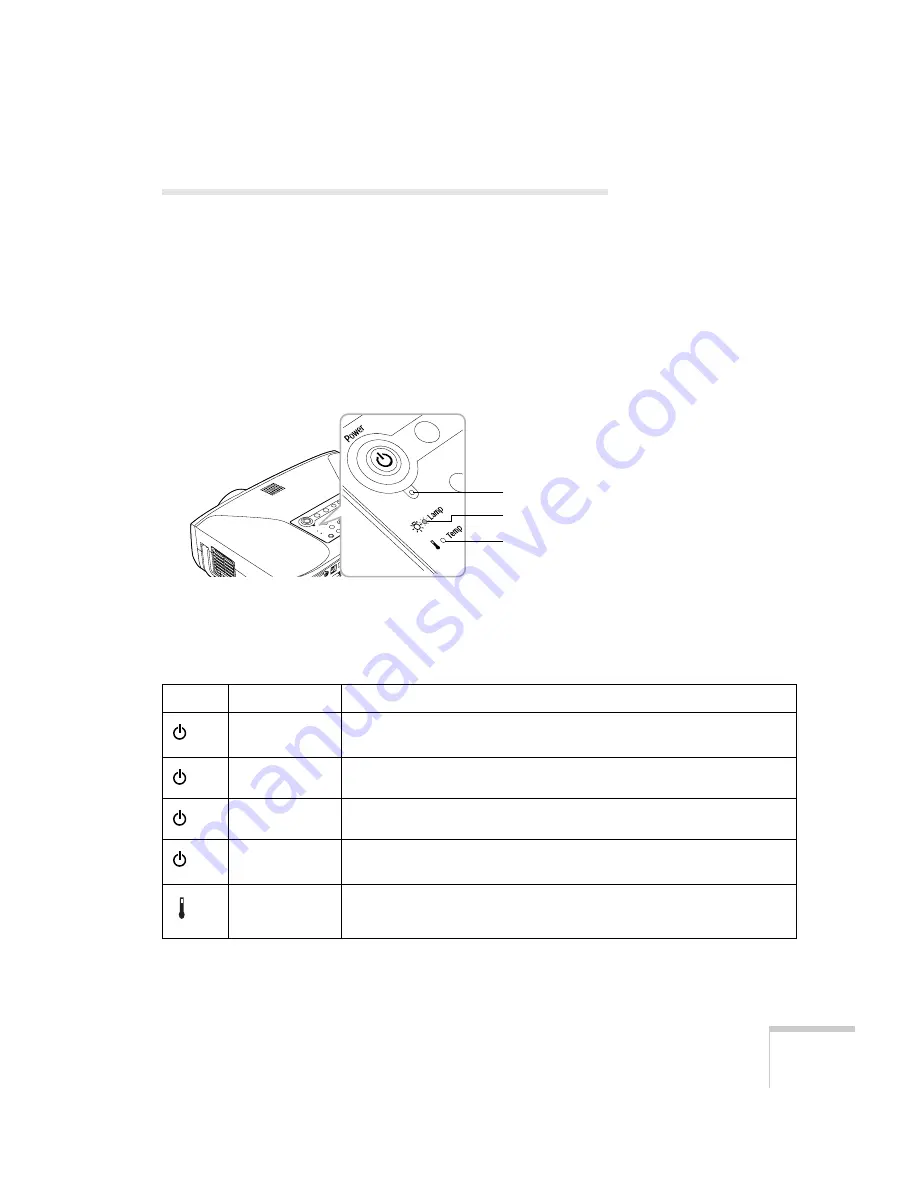
Solving Problems
103
Checking Projector Status
If your projector isn’t working correctly, first turn it off, wait for it to
cool, and unplug it. Then plug the power cord back in and turn on
the projector. If this doesn’t solve the problem, check the lights on top
of the projector.
What To Do When the Lights Flash
The lights on top of the projector indicate the projector’s status.
Refer to the following table for a complete description of the
projector’s status lights.
Temperature light
Lamp light
Power light
Status lights
Light
Status
Description
Orange
The projector is in Standy or Sleep Mode. You can unplug it or press the
P
Power
button to turn it on.
Flashing green
The projector is warming up. Wait for the image to appear.
Green
The projector is operating normally.
Flashing orange
The projector is cooling down. You can’t turn it back on until the light
stops flashing and remains orange.
Flashing red
There is a problem with the fan or temperature sensor. Stop using the
projector, disconnect the power cable, and contact Epson.
Summary of Contents for 830p - PowerLite XGA LCD Projector
Page 1: ...Epson PowerLite 830p Multimedia Projector User sGuide ...
Page 8: ...8 Contents ...
Page 14: ...14 Welcome ...
Page 58: ...58 Connecting to Computers and Other Equipment ...
Page 78: ...78 Fine Tuning the Projector ...
Page 94: ...94 Managing Projectors ...
Page 128: ...128 Notices ...
Page 134: ...134 Index ...
Page 147: ...13 Art Pixelworks_DNX_Blk eps 119 ...
Page 148: ...14 ...