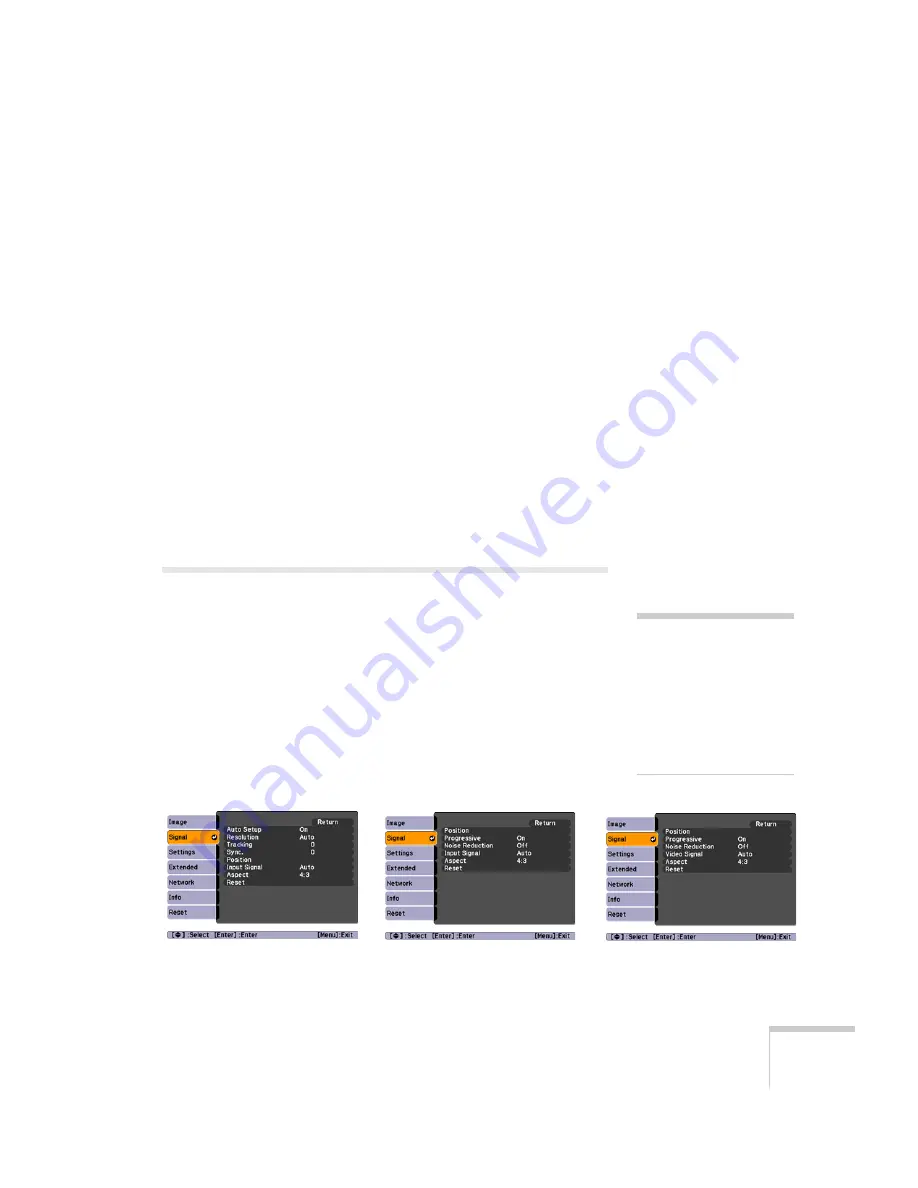
Fine-Tuning the Projector
91
■
Tint (video only)
Adjusts the balance of green to magenta in the image
(available only for component video or NTSC signals).
■
Sharpness
Adjusts the sharpness of the image.
■
Color Adjustment
Adjusts the color values. Select
Abs. Color Temp
. to adjust
the overall value from 5000 and 10000
°K. Or, select
Red,
Green, Blue
to adjust the saturation values for each color.
(Not available if
sRGB
is selected as the Color Mode setting.)
■
Auto Iris
Automatically adjusts the brightness according to the nature
of the image. Improves the depth and detail of dark scenes.
(Only available when
Dynamic
or
Theatre
is selected as the
Color Mode setting.)
Adjusting Signal Settings
Although the projector normally detects and optimizes the input
signal automatically, you can use the Signal menu to make manual
adjustments. In addition to changing the position of the projected
image, you can correct tracking and sync for computer images, or
change the aspect ratio to widescreen format for video images.
1. Press the
Menu
button and select the
Signal
menu.
You see a screen similar to one of those below. (The settings will
be different depending on the source you are projecting from.)
note
You can also use the remote
control’s Auto button to
automatically reset the
projector’s tracking, sync,
resolution, and position
settings. See page 28 for
details.
Computer image
Composite video/S-video
Component video
Summary of Contents for 826W - PowerLite WXGA LCD Projector
Page 1: ...PowerLite 85 825 826W Multimedia Projector User sGuide ...
Page 14: ...14 Welcome ...
Page 52: ...52 Connecting to Computers USB Devices and Other Equipment ...
Page 102: ...102 Fine Tuning the Projector ...
Page 114: ...114 Maintaining the Projector ...
Page 132: ...132 Solving Problems ...
Page 140: ...140 Technical Specifications ...
Page 175: ......






























