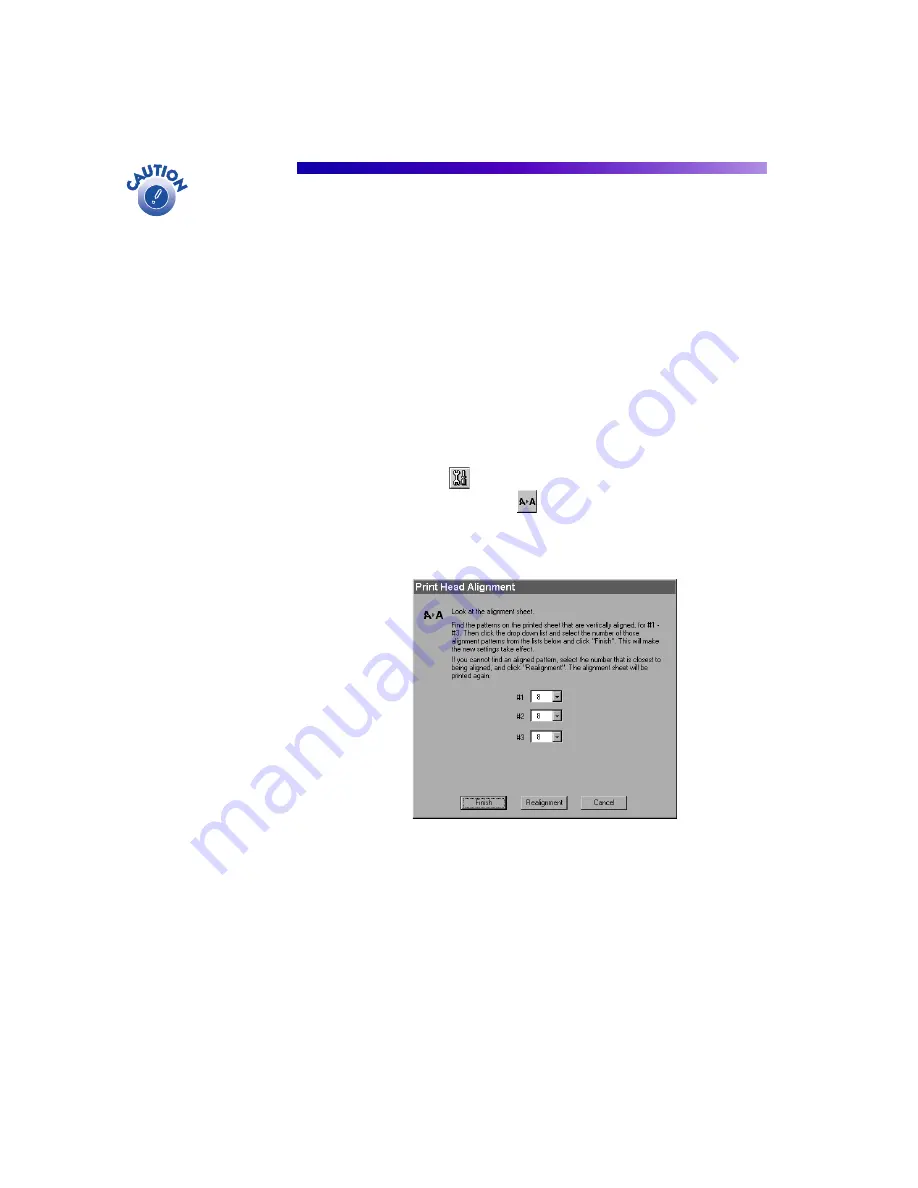
72
Aligning the Print Head
If your printouts contain misaligned vertical lines, you may need to align
the print head. Your printer must be connected to a local port, not on a
network, to use the Print Head Alignment utility.
1. Make sure the printer is turned on, but not printing, and letter-size
paper is loaded.
2. Do one of the following:
■
Windows: click
Start
, point to
Settings
, then select
Printers
.
Right-click the
EPSON Stylus Photo 785EPX
printer icon and
select
Properties
(Windows 98 or Me) or
Printing Preferences
(Windows 2000). Click the Utility tab.
■
Macintosh: Open the File menu and choose Page Setup or Print.
Then click the
Utility button.
3. In the Utility menu, click the
Print Head Alignment
button.
4. Follow the instructions on the screen to print a test page. You see this
window:
5. On the printed page, select the pattern that shows the two vertical
lines most precisely printed on top of each other. You may need to use
a magnifying glass.
Select one pattern each for rows 1, 2, and 3. Then enter the number
of the best pattern for each row in the corresponding boxes on the
screen.
Load paper that’s at least
8.27 inches (210 mm) wide
to prevent ink from
spraying inside the printer
and smudging your
printouts. For the best
results, load EPSON Photo
Quality Ink Jet Paper in the
printer whenever you
check the print head
alignment.






























