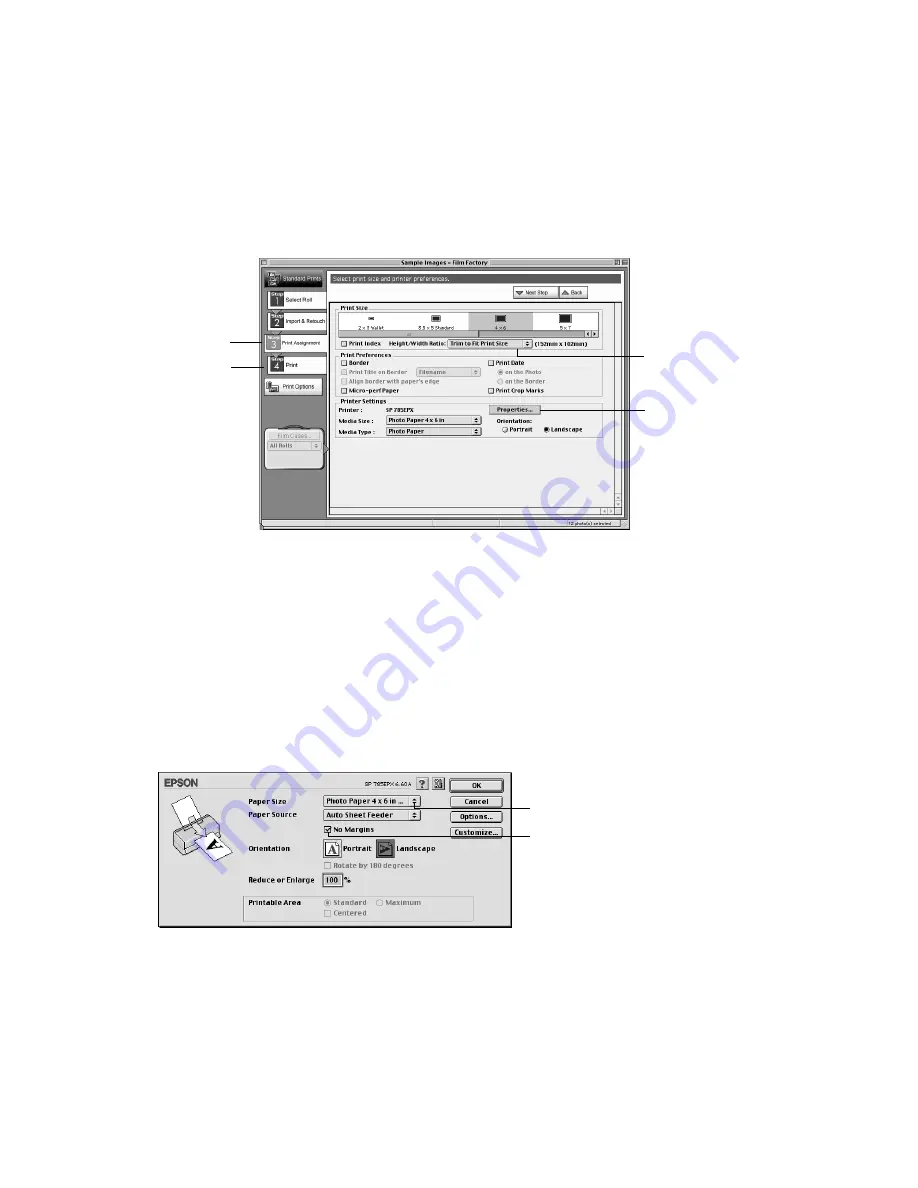
61
Setting Up Your Print Job
1. When you’re ready to print, click the
Print Assignment
button. You
see various printing options:
2. Select
4
×
6
,
5
×
7
,
8
×
10
, or
Fit to Media Size
as the Print Size
setting, depending on the paper you’re using.
3. Select
Trim to Fit Print Size
from the Height/Width Ratio
pull-down menu.
Similar to traditional photo finishing, Film Factory may not print
your entire image within the paper area. This is because your image’s
width/height proportions (or aspect ratio) may not match the ratio for
a true borderless print. Film Factory will trim images to fit.
4. Click the
Properties
button. You see your Page Setup settings:
5. Select your paper size. For 4
×
6 borderless prints, choose
Photo Paper 4
×
6 in No Perforations
.
Print
Assignment
button
Print button
Select Trim to Fit
Print Size
Click Properties
Select your
paper size
Select No
Margins






























