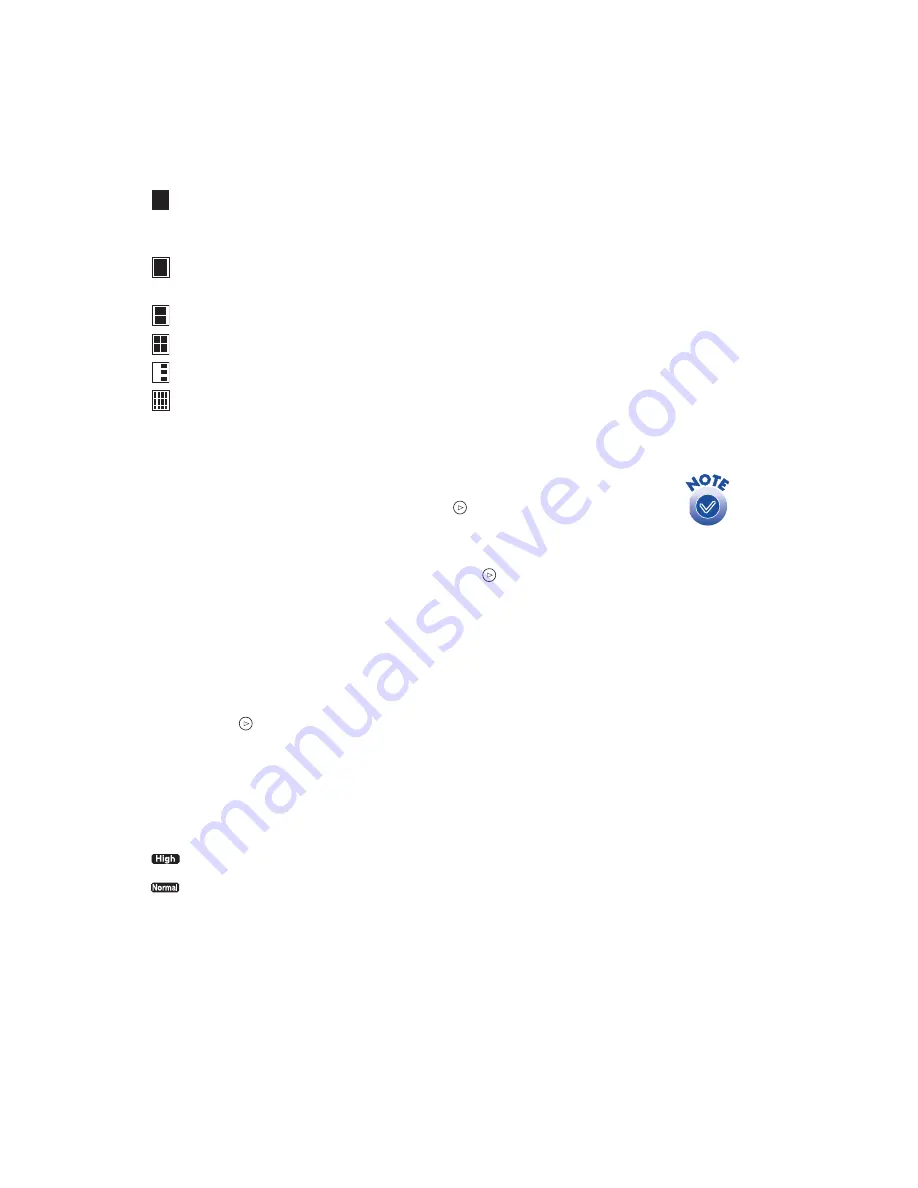
17
Page Layout
Print borderless photos—either on roll paper or one on each sheet of
the selected paper. Photos will be slightly cropped around the edges
and printing will be a bit slower (especially near the edges).
Print photos with standard margins—one on each sheet of the
selected paper.
Print two photos on each sheet of the selected paper.
Print four photos on each sheet of the selected paper.
Print three photos on each sheet of the selected paper.
Print one photo 20 times or 20 different photos on each sheet. If you
print 20 different photos, the photo number, date, and time are also
printed.
Select Photo
■
When you’re printing one photo, press the button to choose the
number of the picture you want. Refer to your index print (or use the
optional preview monitor) to identify the photo.
■
When you’re printing a Set of photos, press the button to choose
the number of the picture you want. For each picture you want to
print, press the round
Select Photo
button. The number
1
appears
on the Copies menu. (Press the
Select Photo
button again if you
want to print more than one copy of a picture.)
Copies
■
Press the
button to set the number of copies you want to print.
■
When you’re printing a layout with several photos on a page, use the
Copies menu to set either the number of pages (in
All
,
One
, or
Index
mode) or the number of copies for each photo (in
Set
mode).
Quality
Print at 720 dpi. Always use for the best photographic results.
Print at 360 dpi. Use for faster, draft printing and saving ink (not
available for glossy paper).
If you change your mind
after selecting a photo,
press the Cancel button.






























