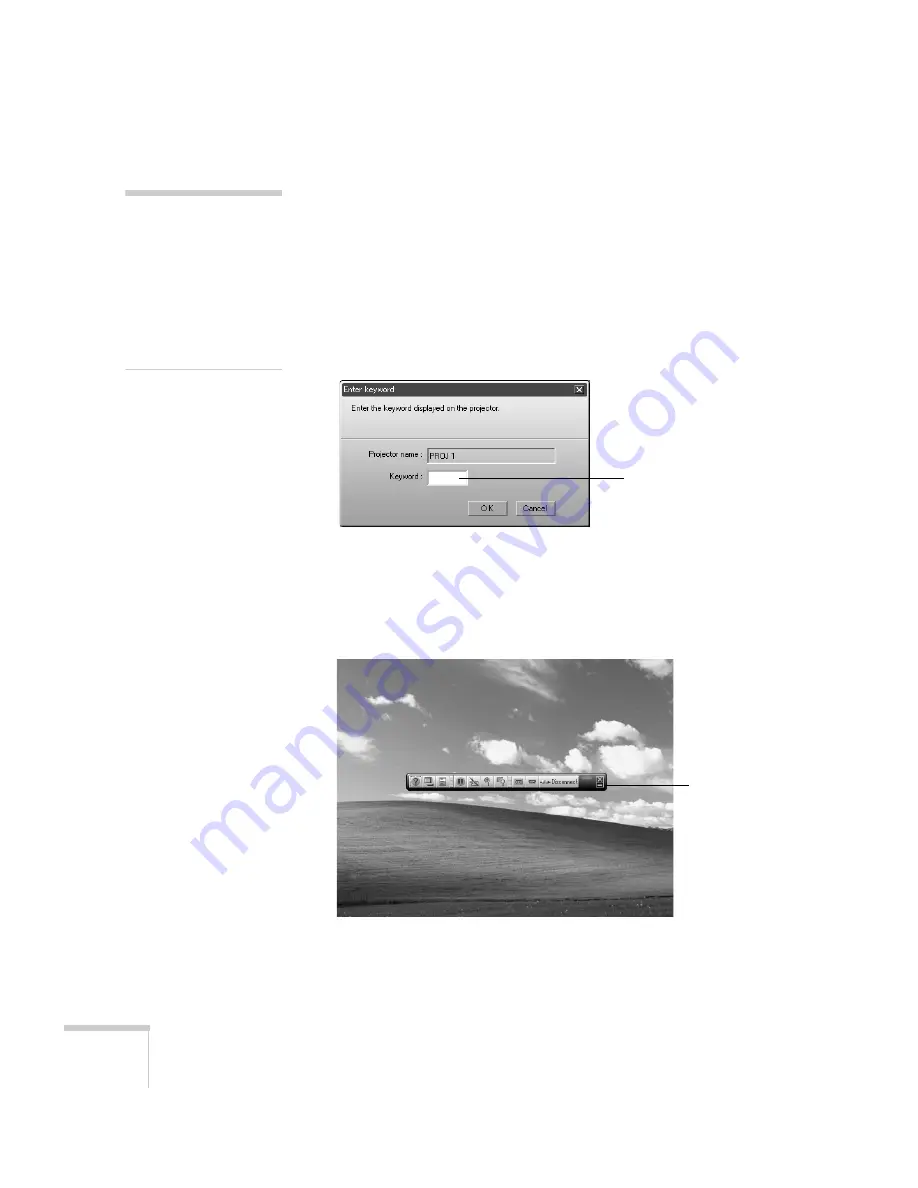
92
Presenting Through a Wireless Network
4. Once the name of your projector appears, select it and click
Connect
. If more than one projector is listed, you can select
additional ones to connect to them at the same time. If the
selected projector is already being used by another person, you can
still connect to it; doing so automatically disconnects the other
user.
5. If you set up the projector to prompt you for a keyword before
connecting, you see a screen like this one:
Type in the four-digit number displayed on the EasyMP Network
screen and click
OK
.
6. Once the connection is established, you see your computer’s
image transmitted to the projector, and a floating control bar:
7. If necessary, drag the control bar out of the way, or minimize it to
an icon on the taskbar by clicking it as shown above.
note
If you want your
presentation encrypted,
click
Extension
and select
Use encrypted
communication
.
This step enhances security
but decreases the data
transmission speed.
Enter keyword
Click here
to minimize
Summary of Contents for 7850p - PowerLite XGA LCD Projector
Page 1: ...EPSON PowerLite 7850p Multimedia Projector User sGuide ...
Page 30: ...30 Displaying and Adjusting the Image ...
Page 48: ...48 Using the Remote Control ...
Page 100: ...100 Presenting Through a Wireless Network ...
Page 122: ...122 Presenting from a Memory Card or Digital Camera ...
Page 140: ...140 Using the Projector s Menus ...
Page 192: ...192 Solving Problems ...
Page 198: ...198 Software Installation ...
Page 206: ...206 Technical Specifications ...
Page 214: ...214 Notices ...
Page 222: ...222 Index ...






























