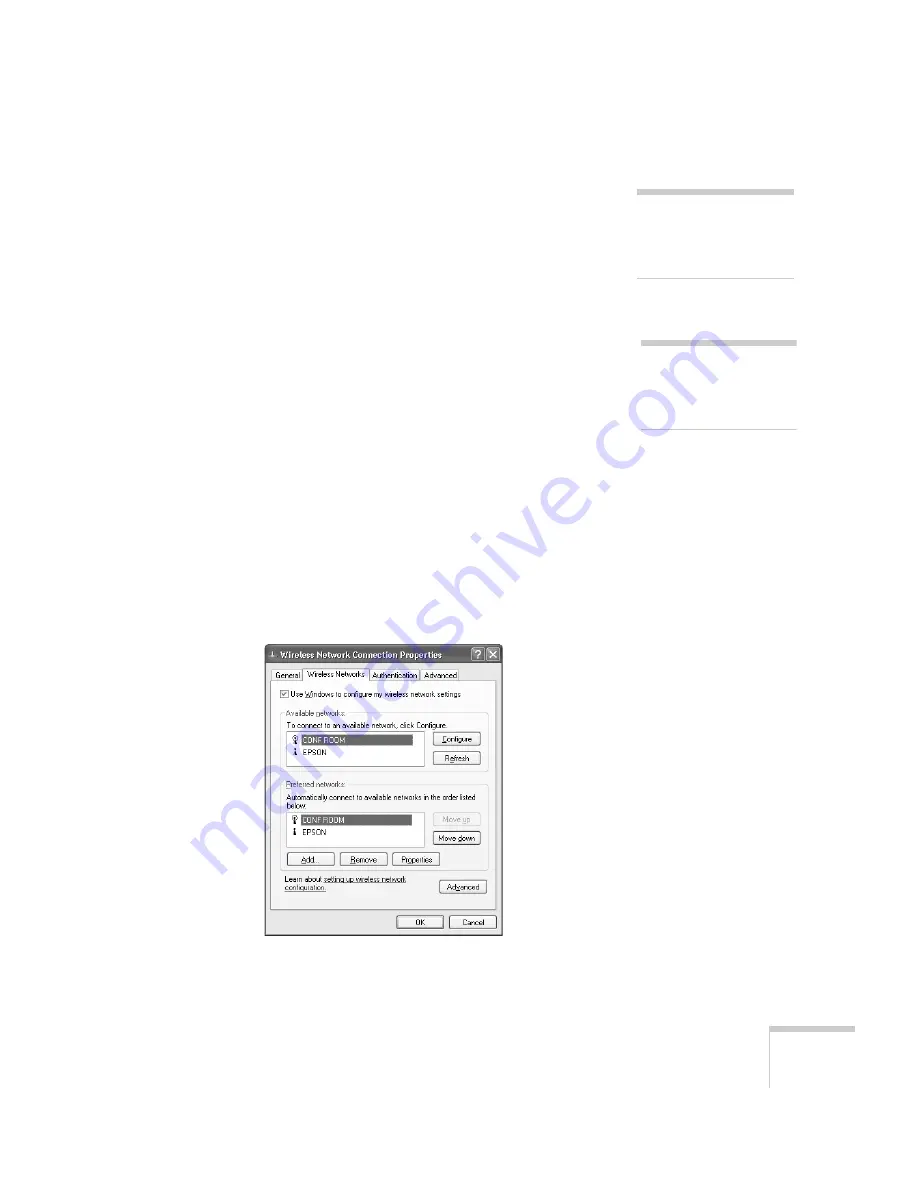
Presenting Through a Wireless Network
85
10. If your access point uses DHCP, select
Obtain an IP address
automatically
. Otherwise select
Use the following IP address
and enter the required information:
■
IP address
: Type in the IP address you want to assign to the
computer. It must be formatted like other addresses on the
network; usually the first three segments (XXX.XXX.XXX)
match the first three segments of the access point’s IP address.
■
Subnet mask
: For example: 255.255.255.000, but this
depends on how your network is set up.
■
Default gateway
: Enter the IP address that was assigned to
the access point when it was set up.
11. When done making these settings, click
OK
.
12. Click the
Wireless Networks
tab.
(If you don’t see this tab, you may need to enable your wireless
card or adapter by clicking
Configure
to access the device
settings; then follow any instructions on the screen to enable the
device.)
Once you click the
Wireless Networks
tab, you see this screen:
note
For specific details about
your network, please consult
your network administrator.
note
If you don’t know your
gateway or access point
address, see page 86.
Summary of Contents for 7850p - PowerLite XGA LCD Projector
Page 1: ...EPSON PowerLite 7850p Multimedia Projector User sGuide ...
Page 30: ...30 Displaying and Adjusting the Image ...
Page 48: ...48 Using the Remote Control ...
Page 100: ...100 Presenting Through a Wireless Network ...
Page 122: ...122 Presenting from a Memory Card or Digital Camera ...
Page 140: ...140 Using the Projector s Menus ...
Page 192: ...192 Solving Problems ...
Page 198: ...198 Software Installation ...
Page 206: ...206 Technical Specifications ...
Page 214: ...214 Notices ...
Page 222: ...222 Index ...
















































