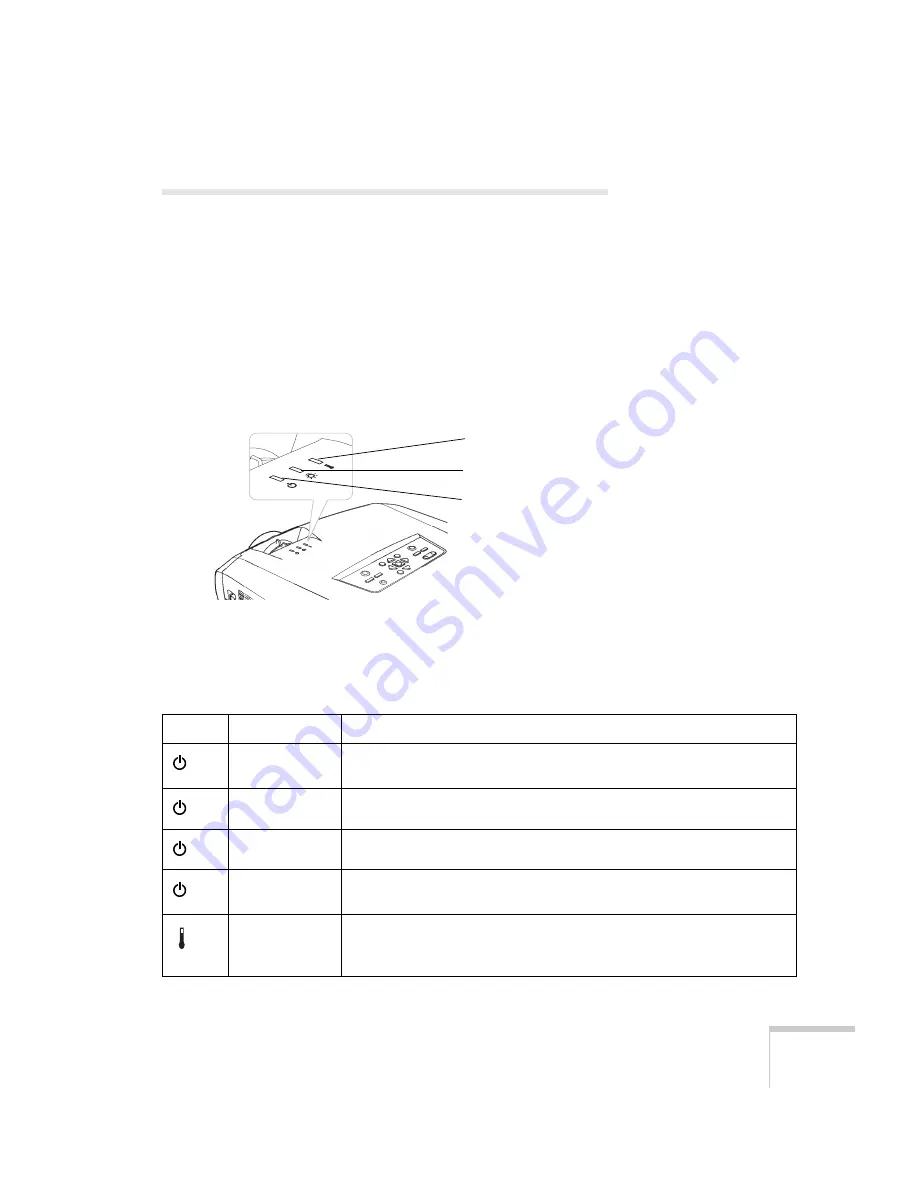
Solving Problems
177
Checking Projector Status
If your projector isn’t working correctly, first turn it off, wait for it to
cool (the
P
power light stops flashing orange), and unplug it. Then
plug the power cord back in and turn on the projector. If this doesn’t
solve the problem, check the lights on top of the projector.
What To Do When the Lights Flash
The lights on top of the projector indicate the projector’s status and
let you know when a problem occurs.
Refer to the following table for a complete description of the
projector’s status lights and their meaning:
Temperature light
Lamp light
Power light
Status lights
Light
Status
Description
orange
The projector is in sleep mode. You can unplug it or press the
Power
button to turn it on.
flashing green
The projector is warming up. Wait for the image to appear.
green
The projector is operating normally.
flashing orange
The projector is cooling down. You can’t turn it back on (and you should
not unplug it) until the light stops flashing and remains orange.
flashing red
There is a problem with the fan or temperature sensor. Stop using the
projector, disconnect the power cable, and contact EPSON or your
dealer.
Summary of Contents for 7850p - PowerLite XGA LCD Projector
Page 1: ...EPSON PowerLite 7850p Multimedia Projector User sGuide ...
Page 30: ...30 Displaying and Adjusting the Image ...
Page 48: ...48 Using the Remote Control ...
Page 100: ...100 Presenting Through a Wireless Network ...
Page 122: ...122 Presenting from a Memory Card or Digital Camera ...
Page 140: ...140 Using the Projector s Menus ...
Page 192: ...192 Solving Problems ...
Page 198: ...198 Software Installation ...
Page 206: ...206 Technical Specifications ...
Page 214: ...214 Notices ...
Page 222: ...222 Index ...
















































