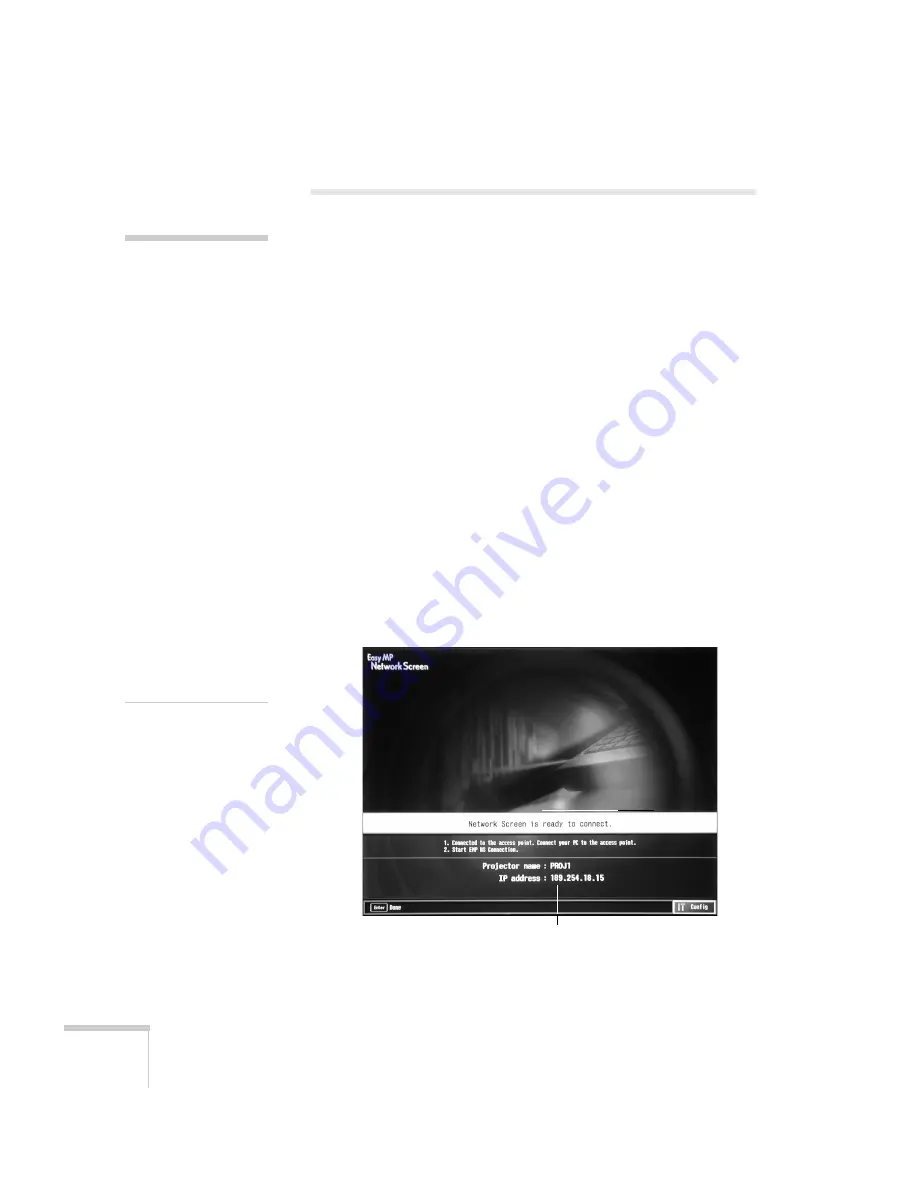
156
Managing Projectors
Using a Browser to Monitor Projectors
If your projectors are connected to a network (802.11b wireless or
wired LAN), you can a standard web browser to monitor and control
each one.
1. Do one of the following:
■
Make sure the PCMCIA LAN card is inserted in the
projector’s card slot and the projector is set up for your wired
LAN network, as described on page 142. (Standby Mode in
the Advanced 1 menu should be set to
Network ON
to
monitor projectors in standby mode.)
■
Make sure the EPSON 802.11b wireless card is inserted in
the projector’s card slot and the projector is configured for
Access Point mode, as described on page 77.
2. Open the web browser and enter the IP address of the projector
you want to monitor in the browser window.
If you’re not sure what address the projector is using, turn it on
and switch it to EasyMP. You see a screen like this, which shows
you the IP address:
note
You can’t use your
browser to monitor
projectors if it is set up to
connect via a proxy server.
If you are using Microsoft
Internet Explorer, use
version 5.0 or later.
The projector must be
plugged in (projecting or
in standby mode) for you
to be able to monitor it.
To access a projector in
standby mode, you must
select
Network ON
as the
Standby Mode setting in
the projector’s menu
system (see page 138.)
Remember that the
exhaust fan continues to
operate after the projector
enters standby mode.
Projector
IP address
Summary of Contents for 7850p - PowerLite XGA LCD Projector
Page 1: ...EPSON PowerLite 7850p Multimedia Projector User sGuide ...
Page 30: ...30 Displaying and Adjusting the Image ...
Page 48: ...48 Using the Remote Control ...
Page 100: ...100 Presenting Through a Wireless Network ...
Page 122: ...122 Presenting from a Memory Card or Digital Camera ...
Page 140: ...140 Using the Projector s Menus ...
Page 192: ...192 Solving Problems ...
Page 198: ...198 Software Installation ...
Page 206: ...206 Technical Specifications ...
Page 214: ...214 Notices ...
Page 222: ...222 Index ...






























