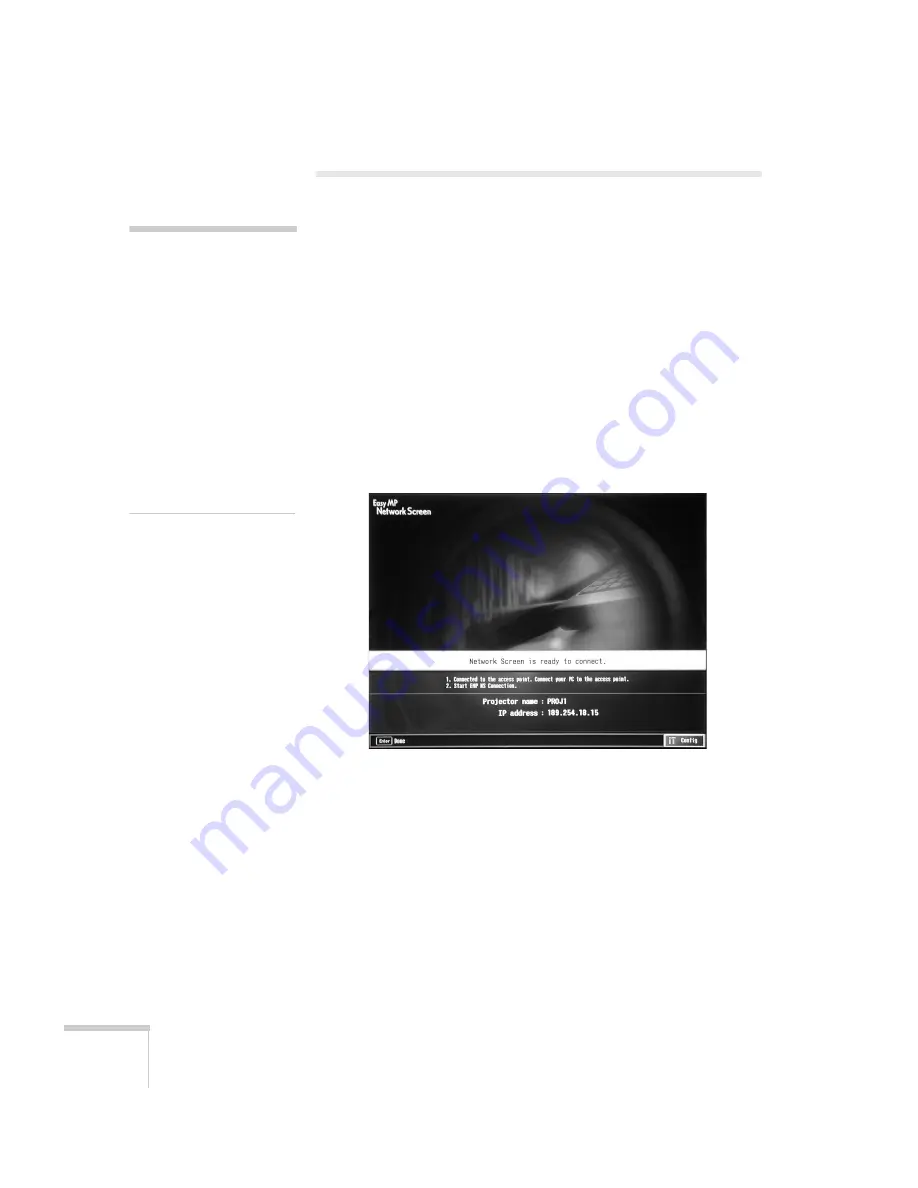
152
Managing Projectors
Using E-mail Alerts
You can set up e-mail alerts to warn you of problems with the
projector on either a wireless network or a wired LAN connection.
1. Do one of the following:
■
Insert the EPSON 802.11b wireless card and set up your
projector to work in Access Point mode, as described on
page 77.
■
Insert your LAN card and configure your projector for a
wired network, as described on page 142.
2. Turn on your projector and remote control. Press the
EasyMP
button on the remote control to switch to EasyMP. You see the
following screen:
3. Select
Config
in the lower right corner of the screen and press
Enter
on the remote control.
If you’re connecting over a wired LAN network, go to step 5.
If you’re connecting over a wireless network, continue with the
next step.
note
The projector must be plugged
in (projecting or in standby
mode) for you to be able to
connect to it. To access a
projector in standby mode, you
must select
Network ON
as
the Standby Mode setting in
the projector’s menu system
(see page 138.)
Remember that the exhaust
fan continues to operate after
the projector enters standby
mode.
Summary of Contents for 7850p - PowerLite XGA LCD Projector
Page 1: ...EPSON PowerLite 7850p Multimedia Projector User sGuide ...
Page 30: ...30 Displaying and Adjusting the Image ...
Page 48: ...48 Using the Remote Control ...
Page 100: ...100 Presenting Through a Wireless Network ...
Page 122: ...122 Presenting from a Memory Card or Digital Camera ...
Page 140: ...140 Using the Projector s Menus ...
Page 192: ...192 Solving Problems ...
Page 198: ...198 Software Installation ...
Page 206: ...206 Technical Specifications ...
Page 214: ...214 Notices ...
Page 222: ...222 Index ...
















































