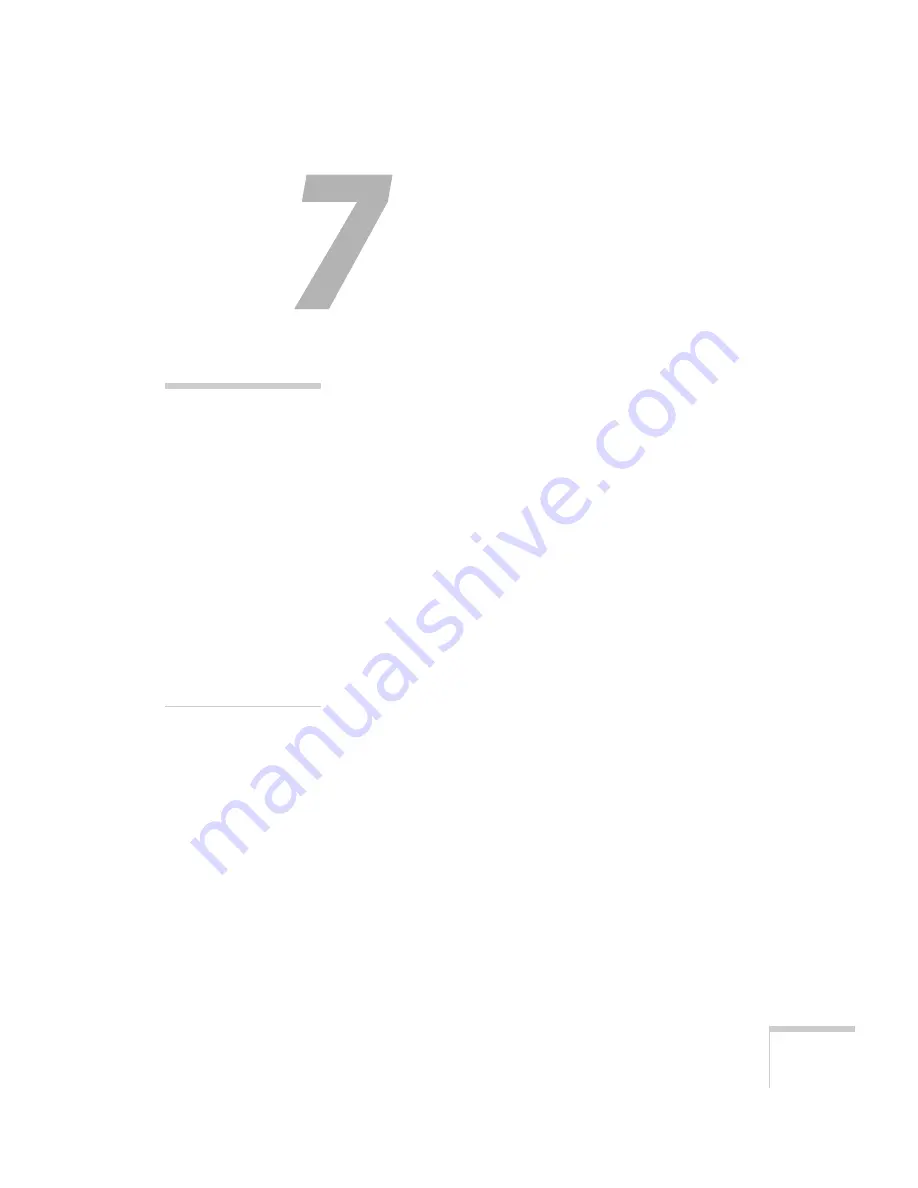
Managing Projectors
141
1
Managing Projectors
T
he EasyManagement software for your projector lets you monitor
and control your projectors from a remote computer in several ways:
■
Use EMP Monitor to see your projectors’ status, switch image
sources, and control basic settings.
■
Use the mail notification function to receive e-mail alerts about
possible problems.
■
Use a network management utility running SNMP, such as
HP OpenView, to manage your facility’s equipment from a
pre-existing system.
You can also use NS Connection to register up to 16 projectors as a
group. This allows you to provide quick and easy access to these
projectors to other computers.
To use the EasyManagement software to manage your projectors, first
install EMP Monitor as described in Appendix A. If you plan to create
projector groups, also install EMP NS Connection. Then connect and
configure each projector you want to monitor. You can connect the
projector wirelessly in Access Point mode, as described on page 77, or
over a wired network, as described on page 142.
This chapter covers the following information:
■
Connecting the projector to and configuring it for a wired
network
■
Monitoring and controlling your projector with EMP Monitor
■
Using e-mail alerts to warn you of problems
■
Understanding notification messages
■
Using a browser to monitor the projector
■
Using projector groups
note
A plug-in will be available
to allow you to manage your
projectors in HP OpenView.
Check with your dealer or
EPSON for availability (see
page 191).
If you’re using a network
management utility running
SNMP, you can configure
your network to send trap
alerts even without a plug-in
(see page 142). This feature
is intended for use by
network administrators
only.
Summary of Contents for 7850p - PowerLite XGA LCD Projector
Page 1: ...EPSON PowerLite 7850p Multimedia Projector User sGuide ...
Page 30: ...30 Displaying and Adjusting the Image ...
Page 48: ...48 Using the Remote Control ...
Page 100: ...100 Presenting Through a Wireless Network ...
Page 122: ...122 Presenting from a Memory Card or Digital Camera ...
Page 140: ...140 Using the Projector s Menus ...
Page 192: ...192 Solving Problems ...
Page 198: ...198 Software Installation ...
Page 206: ...206 Technical Specifications ...
Page 214: ...214 Notices ...
Page 222: ...222 Index ...
















































