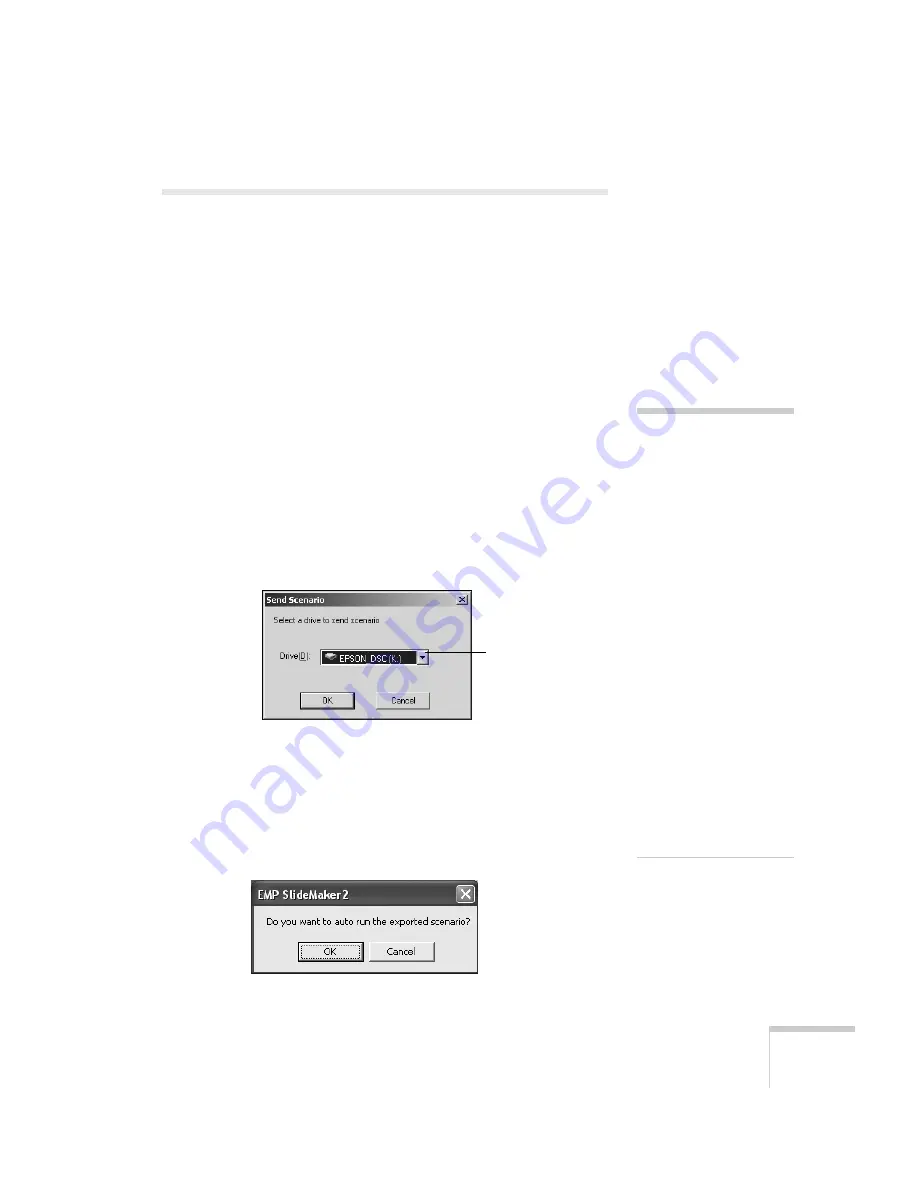
Presenting from a Memory Card or Digital Camera
111
Transferring Your Scenario to a
Memory Card
Once your scenario is saved, you can transfer it to a memory card. You
can use any of the following standard Type II cards. Most require a
PC card adapter to allow insertion into the projector (check with your
computer dealer for availability).
Before you start, make sure you are set up to access the card in your
computer’s PCMCIA slot or card reader. Be sure to use the transfer
process described below to ensure that the scenario plays properly:
1. Insert the memory card in your computer’s PCMCIA slot.
2. From the Scenario Option(s) menu, choose
Send Scenario
. You
see a drive selection window:
3. Choose the drive where your card is located, then click
OK
.
4. Click
OK
again to confirm. Your scenario is transferred to the
card.
Once the scenario is transferred, you see this message about your
scenario’s autorun setting:
■
CompactFlash
™
■
Memory Stick
™
■
SmartMedia
™
■
Microdrive
™
■
ATA flash (does not require a PC card adapter)
note
You have to save the
scenario on your computer’s
hard drive before
transferring it. Don’t use
Windows to copy the
scenario to your memory
card, or it may not play
properly.
You must insert the memory
card in your computer’s
PCMCIA slot before you
select
Send Scenario
from
the Scenario Option(s)
menu. If you don’t, you
won’t be able to see the
card’s drive in the drive
selection window. If this
happens, close and restart
EMP SlideMaker. Make
sure your card is inserted
before you select
Send
Scenario
.
Select your memory
card drive
Summary of Contents for 7850p - PowerLite XGA LCD Projector
Page 1: ...EPSON PowerLite 7850p Multimedia Projector User sGuide ...
Page 30: ...30 Displaying and Adjusting the Image ...
Page 48: ...48 Using the Remote Control ...
Page 100: ...100 Presenting Through a Wireless Network ...
Page 122: ...122 Presenting from a Memory Card or Digital Camera ...
Page 140: ...140 Using the Projector s Menus ...
Page 192: ...192 Solving Problems ...
Page 198: ...198 Software Installation ...
Page 206: ...206 Technical Specifications ...
Page 214: ...214 Notices ...
Page 222: ...222 Index ...






























