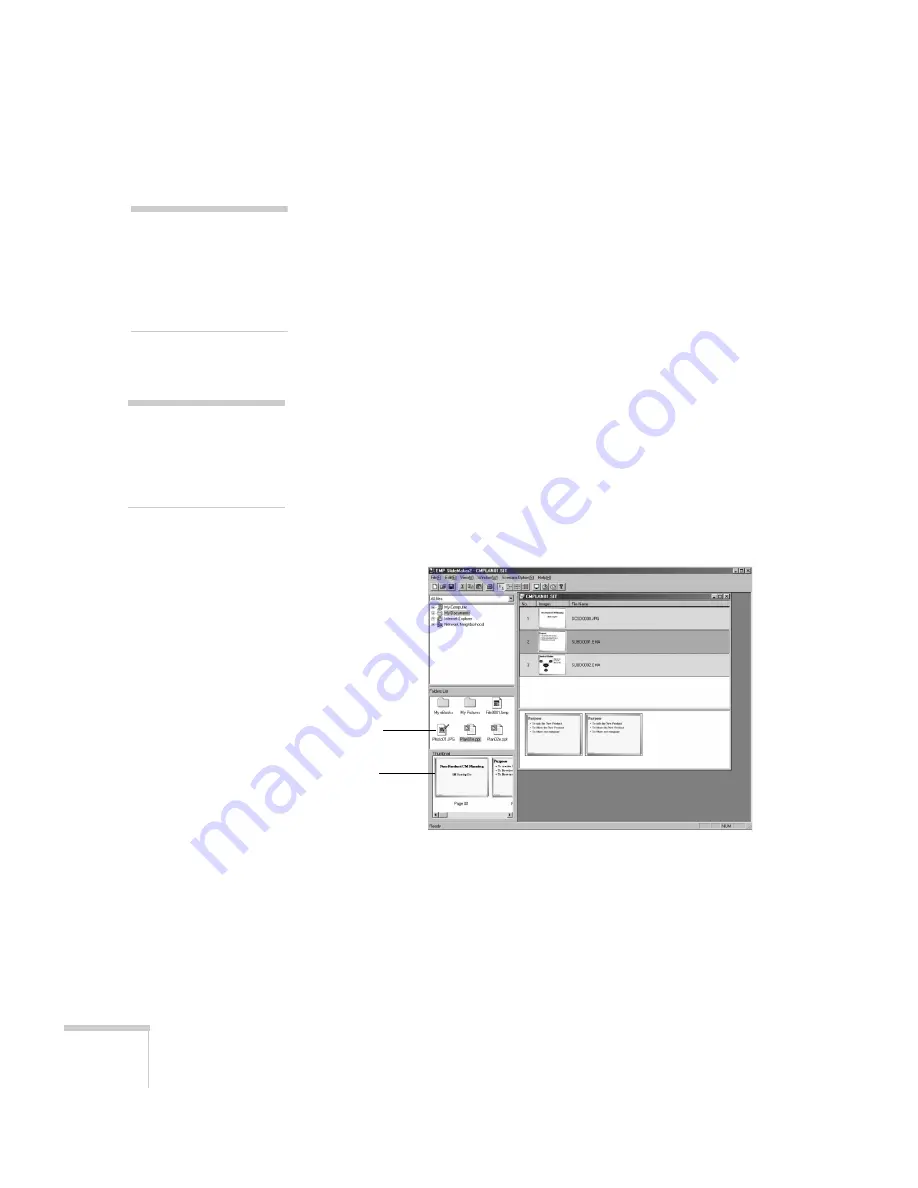
106
Presenting from a Memory Card or Digital Camera
Building a Scenario from Different Files
You can build your scenario from any of the following file types, either
alone or in combination with other file types:
■
PowerPoint slides, version 2000 through 2002
(file names have .PPT extension)
■
JPEG files (with .JPG extension)
■
Bitmap files (with .BMP or .DIB extension)
■
Movie files (with .MPG extension); must be MPEG 2; MPEG1 is
not supported
Follow these steps:
1. Use the navigation tools on the left side of the EMP SlideMaker
screen to locate the files you want to include in your scenario.
PowerPoint, JPEG, bitmap, and movie files appear as icons in the
file window.
2. Click the icon for each file that you want to preview in the
thumbnail window. If you click a PowerPoint icon, thumbnail
images are generated for all the slides in the PowerPoint file. If
you click a movie file, an illustration of a film strip appears in the
thumbnail window.
note
You can also use the
instructions in this section to
add files to an existing
scenario.
note
Thumbnail previews for
PowerPoint slides will not
appear if PowerPoint is not
installed on your computer.
Click to see
preview
Thumbnail
preview
Summary of Contents for 7850p - PowerLite XGA LCD Projector
Page 1: ...EPSON PowerLite 7850p Multimedia Projector User sGuide ...
Page 30: ...30 Displaying and Adjusting the Image ...
Page 48: ...48 Using the Remote Control ...
Page 100: ...100 Presenting Through a Wireless Network ...
Page 122: ...122 Presenting from a Memory Card or Digital Camera ...
Page 140: ...140 Using the Projector s Menus ...
Page 192: ...192 Solving Problems ...
Page 198: ...198 Software Installation ...
Page 206: ...206 Technical Specifications ...
Page 214: ...214 Notices ...
Page 222: ...222 Index ...






























