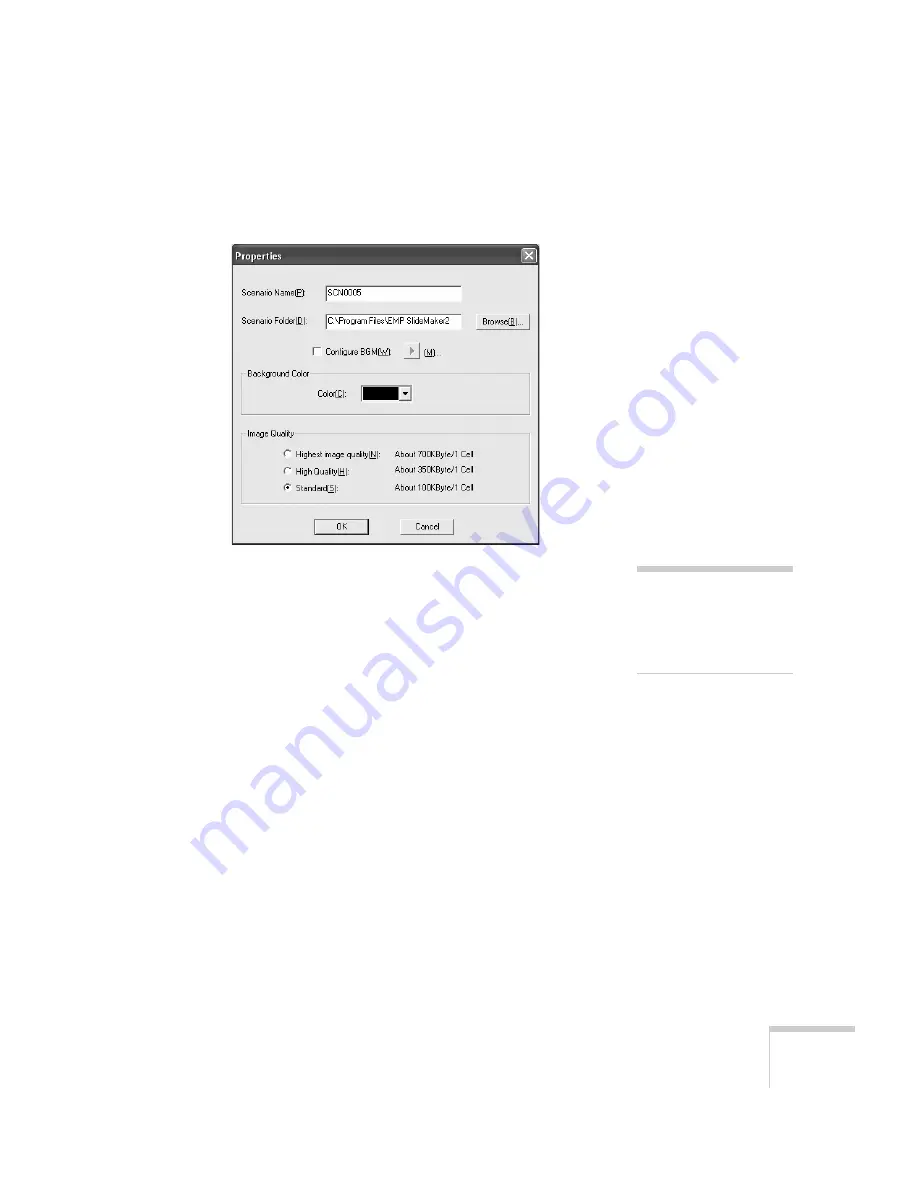
Presenting from a Memory Card or Digital Camera
105
2. Choose
New
from the File menu. You see the scenario Properties
dialog box:
3. Type a name for your scenario that’s easy to remember, using up
to eight capital letters and numbers. Then select from the
following options:
■
The default location for the scenario file and folder is in the
\Program Files\EMP SlideMaker2
folder. Click
Browse
to
choose a new location.
■
Click
Configure BGM(W)
to play an audio file during the
scenario. A selection screen appears letting you choose the
.WAV file. After you select the file you want, click the arrow
button to the right of this option to play it.
■
The background color appears around images that don’t fill
the entire screen area. Select a new color, if desired.
■
Select the image quality for imported PowerPoint slides.
Higher-quality images look better on the screen but may take
longer to appear.
4. Click
OK
when you’re finished making these settings.
Continue with the instructions in the next section to build your
scenario.
note
The scenario name you enter
is also the name of the folder
for your scenario on your
hard drive.
Summary of Contents for 7850p - PowerLite XGA LCD Projector
Page 1: ...EPSON PowerLite 7850p Multimedia Projector User sGuide ...
Page 30: ...30 Displaying and Adjusting the Image ...
Page 48: ...48 Using the Remote Control ...
Page 100: ...100 Presenting Through a Wireless Network ...
Page 122: ...122 Presenting from a Memory Card or Digital Camera ...
Page 140: ...140 Using the Projector s Menus ...
Page 192: ...192 Solving Problems ...
Page 198: ...198 Software Installation ...
Page 206: ...206 Technical Specifications ...
Page 214: ...214 Notices ...
Page 222: ...222 Index ...






























