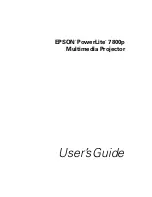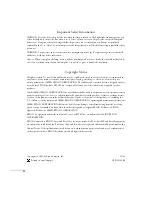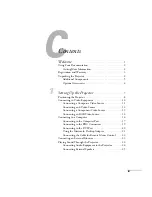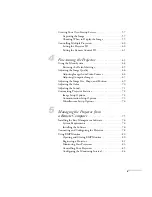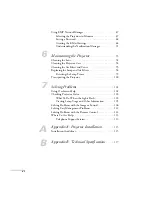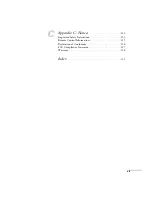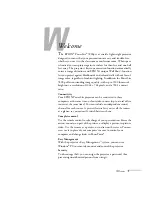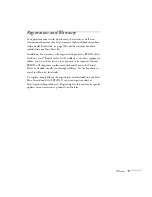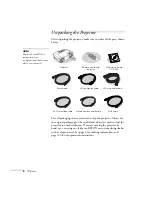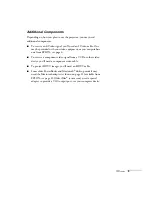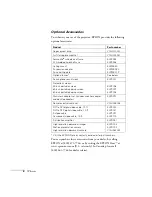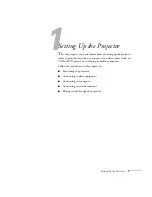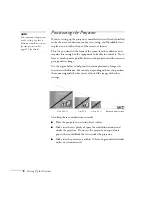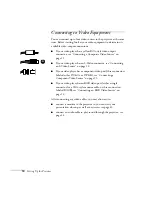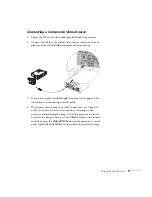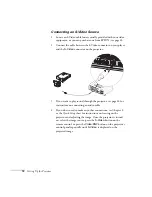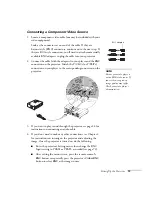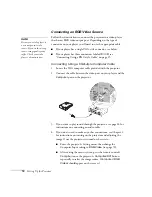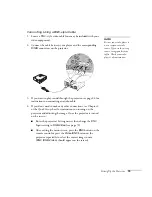Welcome
1
-
Welcome
T
he
EPSON
®
PowerLite
®
7800p is a versatile, lightweight projector
designed to ensure that your presentations are easy and trouble-free,
whether you use it in the classroom or conference room. When space
is limited, you can project against a surface less than five and one-half
feet away. The projector’s keystone correction function automatically
corrects image distortion, and EPSON’s unique Wall Shot
™
function
lets you project against blackboards and colored walls without loss of
image color, regardless of ambient lighting. In addition, the PowerLite
7800p offers outstanding image quality, with up to 3500 lumens of
brightness, a resolution of 1024 × 768 pixels, and a 700:1 contrast
ratio.
Connectivity
Your EPSON PowerLite projector can be connected to three
computers at the same time, or four video sources (up to a total of five
sources at the same time). You can include an independent sound
channel for each source. A preview feature lets you see all the sources
at a glance, so you can easily switch between them.
Complete control
Use the remote control to take charge of your presentation. Freeze the
action, zoom in on part of the picture, or display a picture-in-picture
video. Use the remote as a pointer, or to draw on the screen. You can
even use it in place of your computer’s mouse to control your
computer and change slides in PowerPoint.
®
Easy Management
With the projector’s Easy Management
™
system, you can use a
Windows
®
PC to remotely monitor and control the projector.
Security
To discourage theft, you can assign the projector a password, thus
preventing unauthorized persons from using it.
Summary of Contents for 7800p - PowerLite XGA LCD Projector
Page 1: ...EPSON PowerLite 7800p Multimedia Projector User sGuide ...
Page 8: ...viii ...
Page 34: ...26 Setting Up the Projector ...
Page 52: ...44 Displaying and Adjusting the Image ...
Page 70: ...62 Giving Your Presentation ...
Page 100: ...92 Managing the Projector from a Remote Computer ...
Page 122: ...114 Solving Problems ...
Page 130: ...122 Appendix B Technical Specifications ...
Page 138: ...130 Appendix C Notices ...
Page 144: ...136 Index ...