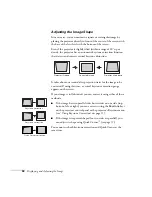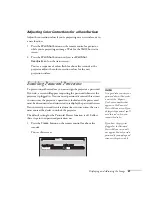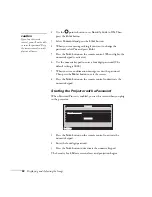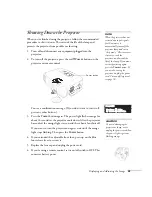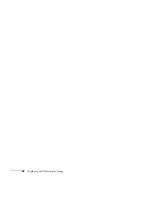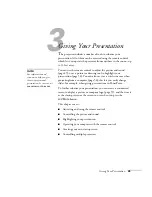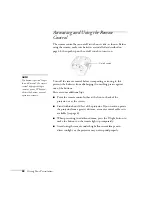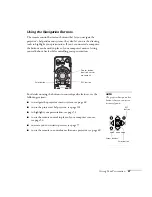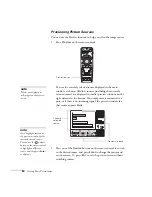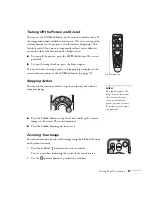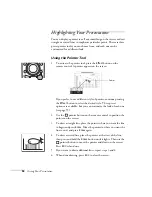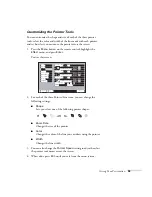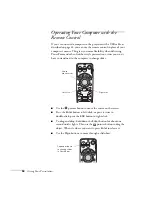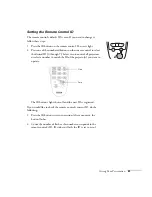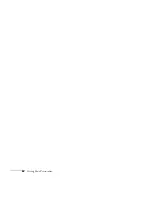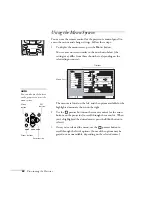50
Giving Your Presentation
Previewing Picture Sources
You can use the Preview function to help you select the image source.
1. Press
Preview
on the remote control.
You see the currently selected source displayed in the main
window, as shown. All other sources (including the currently
selected source) are displayed in smaller preview windows on the
right side and at the bottom. If no equipment is connected to a
port, or if there is no incoming signal, the preview window for
that source appears blank.
2. Press one of the
Source
buttons on the remote control to switch
to the desired source, and press
Enter
to change the source and
exit the screen. Or press
E
SC
to exit the preview screen without
switching sources.
Preview button
note
Movies are displayed as
still images on the preview
screen.
Computer (Analog-RGB)
BNC
Video
S-Video
DVI
Computer
Preview windows
Currently
selected
source
note
A red highlight surrounds
the preview window for the
currently selected source.
You can use the
pointer
button on the remote control
to highlight a different
source, and then press
Enter
to display it.
Summary of Contents for 7800p - PowerLite XGA LCD Projector
Page 1: ...EPSON PowerLite 7800p Multimedia Projector User sGuide ...
Page 8: ...viii ...
Page 34: ...26 Setting Up the Projector ...
Page 52: ...44 Displaying and Adjusting the Image ...
Page 70: ...62 Giving Your Presentation ...
Page 100: ...92 Managing the Projector from a Remote Computer ...
Page 122: ...114 Solving Problems ...
Page 130: ...122 Appendix B Technical Specifications ...
Page 138: ...130 Appendix C Notices ...
Page 144: ...136 Index ...