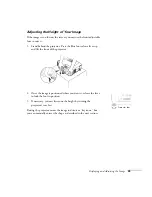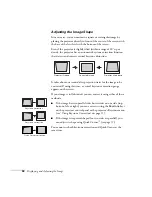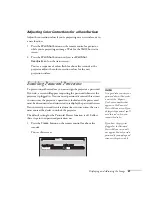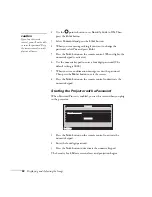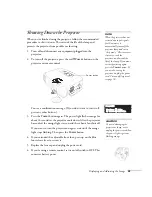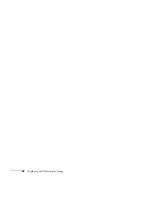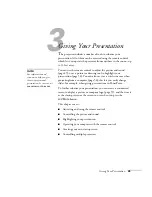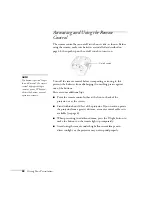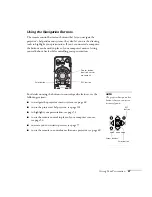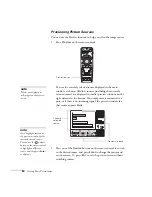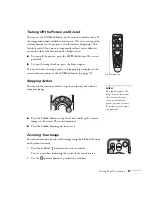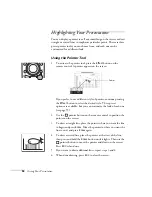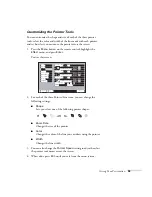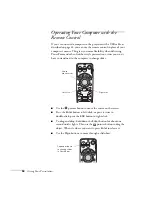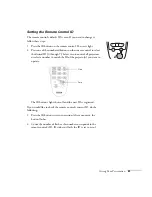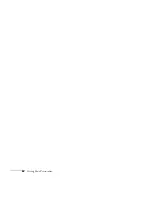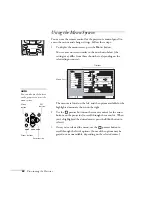Giving Your Presentation
49
Controlling the Picture and Sound
You can use the remote control to preview and select your picture
sources, temporarily turn off the picture and sound, freeze the action,
zoom in on the picture, display a picture-in-picture image, and adjust
the volume.
Switching Between Picture Sources
If your projector is connected to more than one computer and/or
video source, you can switch between the different sources:
■
On the projector’s control panel, there are two
Source
buttons:
Press the
Computer/DVI
button to switch between equipment
connected to the
Computer
and
DVI
ports. Or press the
Video/BNC
button to switch between equipment connected to
the
Video
,
S-Video
, and
BNC
ports.
■
On the remote control, there are six
Source
buttons. Use them to
switch between equipment connected to the port identified on
each button. (The
EasyMP
button is not functional with the
PowerLite 7800p.)
Note that the
Computer
and
BNC
ports can be set up to use different
input signals (for example, Analog RGB or RGB Video)—so if you
have equipment connected to one of these ports, it’s important to
make sure the correct signal is selected to match the equipment you’re
using. You can change the input signal settings using the projector’s
menu system; see page 72.
After you select a source, the screen goes dark for a moment before the
image appears.
note
You can use the projector’s
menus to fine-tune the
picture and sound quality as
described in Chapter 4.
Source buttons
Summary of Contents for 7800p - PowerLite XGA LCD Projector
Page 1: ...EPSON PowerLite 7800p Multimedia Projector User sGuide ...
Page 8: ...viii ...
Page 34: ...26 Setting Up the Projector ...
Page 52: ...44 Displaying and Adjusting the Image ...
Page 70: ...62 Giving Your Presentation ...
Page 100: ...92 Managing the Projector from a Remote Computer ...
Page 122: ...114 Solving Problems ...
Page 130: ...122 Appendix B Technical Specifications ...
Page 138: ...130 Appendix C Notices ...
Page 144: ...136 Index ...