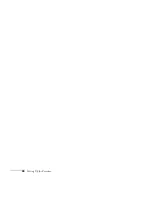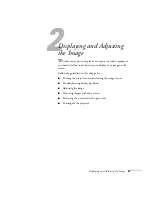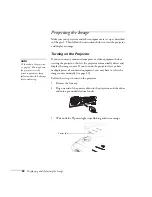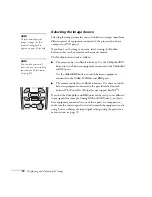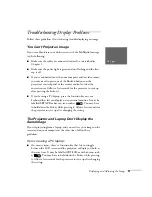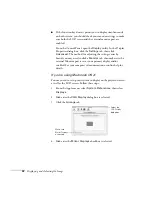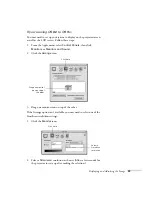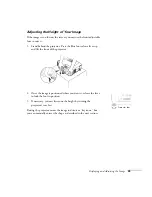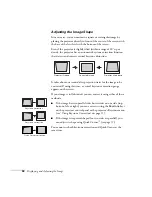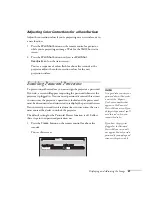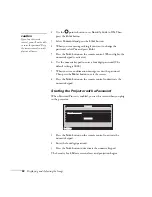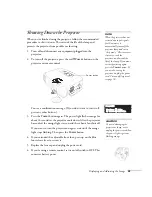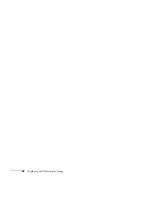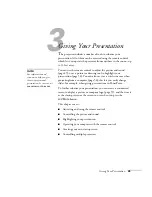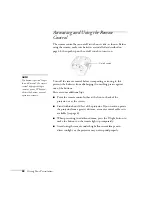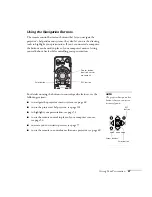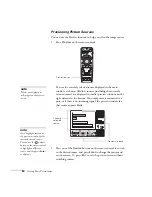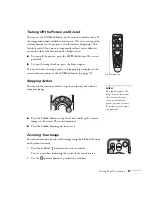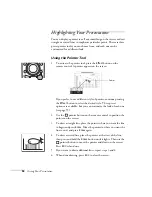Displaying and Adjusting the Image
39
Correcting Computer Images
If you’re connected to a computer and the image doesn’t look right,
press the
Auto
button on the remote control (or the
Auto/Enter
button on the projector’s control panel). This automatically resets the
projector’s tracking, sync, resolution, and position settings.
If vertical stripes appear in the projected image and the
Auto
button
doesn’t correct the problem, hold down the
Shift
button on the
projector’s control panel while pressing either the
Tr
or the
Tracking -
button.
If the image appears fuzzy or flickers and the
Auto
button doesn’t
correct the problem, hold down the
Shift
button while pressing either
the
Sync +
or
Sync -
button.
note
You must be projecting an
image for this button to have
any effect. The
Auto
button
works only with computer
images.
Auto button
Summary of Contents for 7800p - PowerLite XGA LCD Projector
Page 1: ...EPSON PowerLite 7800p Multimedia Projector User sGuide ...
Page 8: ...viii ...
Page 34: ...26 Setting Up the Projector ...
Page 52: ...44 Displaying and Adjusting the Image ...
Page 70: ...62 Giving Your Presentation ...
Page 100: ...92 Managing the Projector from a Remote Computer ...
Page 122: ...114 Solving Problems ...
Page 130: ...122 Appendix B Technical Specifications ...
Page 138: ...130 Appendix C Notices ...
Page 144: ...136 Index ...