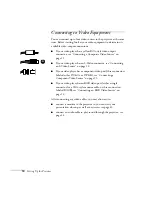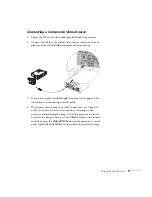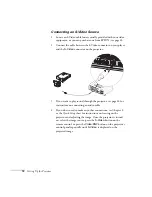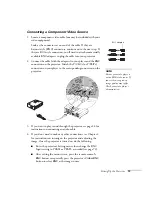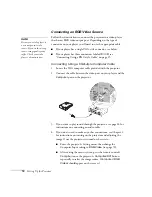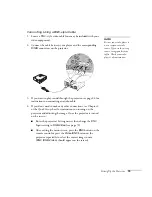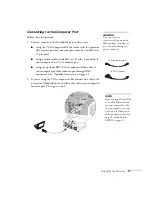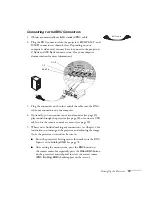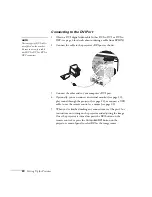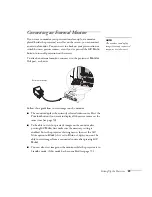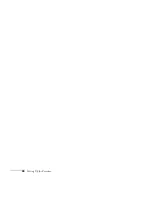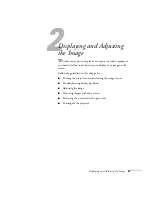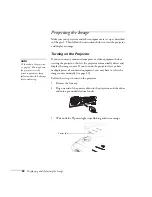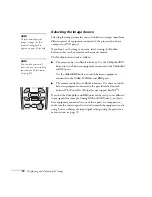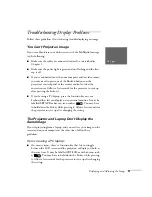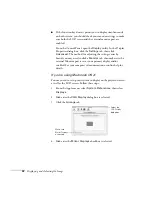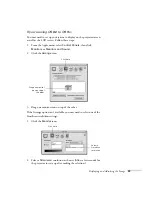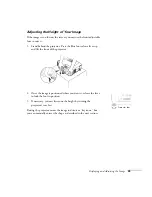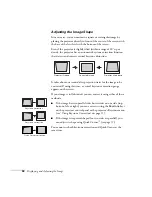24
Setting Up the Projector
Playing Sound Through the Projector
You can play sound through the projector’s speaker system, or you can
attach an external speaker system. (Attaching speakers to the projector
instead of directly to the audio source lets you use the projector’s
remote control to adjust the sound.)
Connecting Audio Equipment to the Projector
To play sound through the projector, follow these steps:
1. Locate the appropriate audio cable (two types are included with
the projector). Which cable you use depends on how your
equipment is connected:
■
If you have a computer connected to the
Computer
or
DVI
port, use the stereo mini-jack cable.
■
If you have video equipment connected to the
Video
or
S-Video
port, or to the
BNC
ports, use the RCA-style audio
cable.
2. Connect the audio cable to the jack corresponding to the
connected video source.
3. Connect the other end of the cable to the audio-output connector
on your computer or video equipment.
Use with Computer or DVI
connection
Use with composite
video connection
Use with S-Video
connection
Use with BNC connection
Summary of Contents for 7800p - PowerLite XGA LCD Projector
Page 1: ...EPSON PowerLite 7800p Multimedia Projector User sGuide ...
Page 8: ...viii ...
Page 34: ...26 Setting Up the Projector ...
Page 52: ...44 Displaying and Adjusting the Image ...
Page 70: ...62 Giving Your Presentation ...
Page 100: ...92 Managing the Projector from a Remote Computer ...
Page 122: ...114 Solving Problems ...
Page 130: ...122 Appendix B Technical Specifications ...
Page 138: ...130 Appendix C Notices ...
Page 144: ...136 Index ...