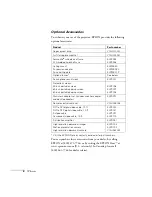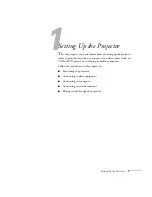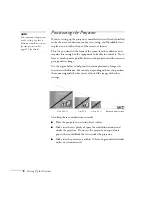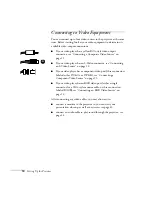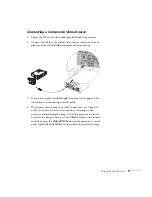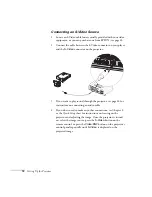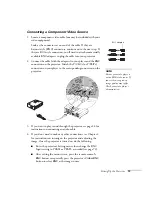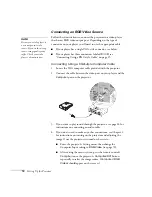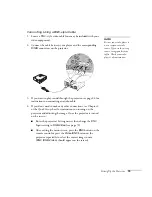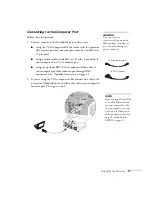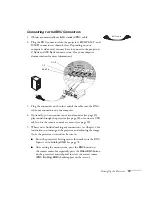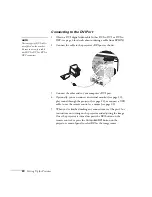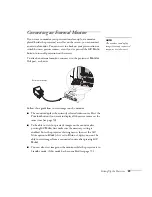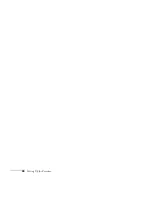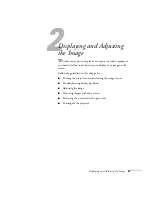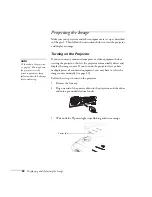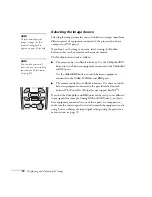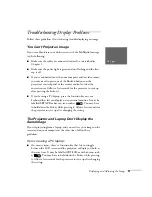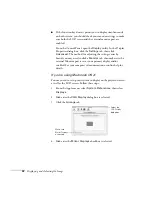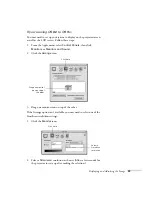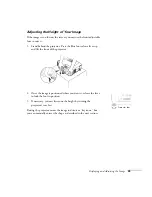20
Setting Up the Projector
Connecting to the DVI Port
1. Obtain a DVI digital video cable (either DVI to DVI or DVI to
DFP; see page 6 for details about ordering a cable from EPSON).
2. Connect the cable to the projector’s
DVI
port as shown.
3. Connect the other end to your computer’s DVI port.
4. Optionally, you can connect an external monitor (see page 23),
play sound through the projector (see page 24), or connect a USB
cable to use the remote control as a mouse (see page 22).
5. When you’ve finished making any connections, see Chapter 2 for
instructions on turning on the projector and adjusting the image.
Once the projector is turned on, press the
DVI
button on the
remote control, or press the
Computer/DVI
button on the
projector’s control panel to select
DVI
as the image source.
note
Various types of DVI cables
are offered on the market.
Be sure to use only a cable
with DVI to DVI or DVI to
DFP connectors.
Summary of Contents for 7800p - PowerLite XGA LCD Projector
Page 1: ...EPSON PowerLite 7800p Multimedia Projector User sGuide ...
Page 8: ...viii ...
Page 34: ...26 Setting Up the Projector ...
Page 52: ...44 Displaying and Adjusting the Image ...
Page 70: ...62 Giving Your Presentation ...
Page 100: ...92 Managing the Projector from a Remote Computer ...
Page 122: ...114 Solving Problems ...
Page 130: ...122 Appendix B Technical Specifications ...
Page 138: ...130 Appendix C Notices ...
Page 144: ...136 Index ...