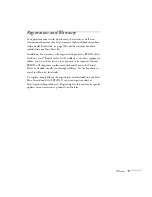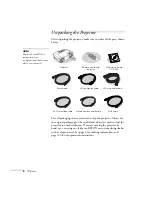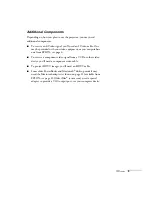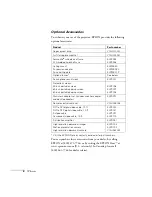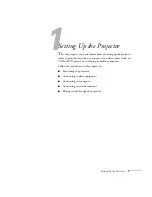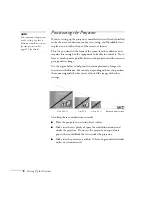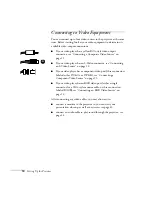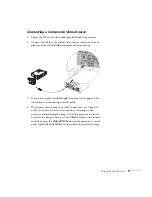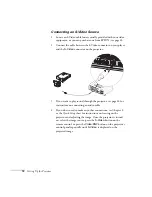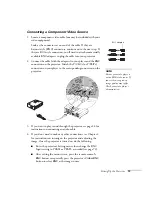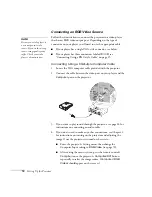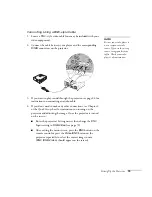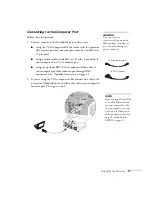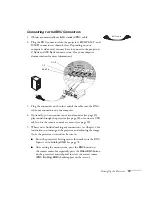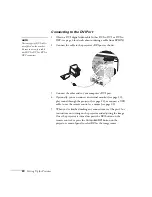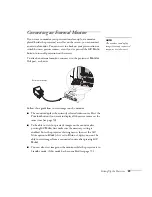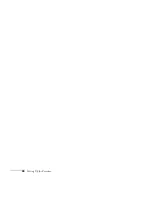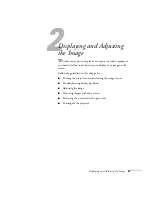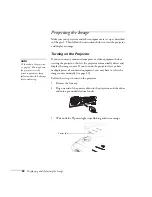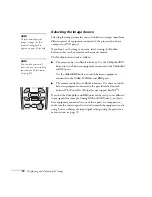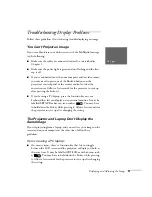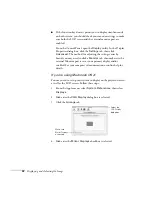Setting Up the Projector
17
Connecting to the Computer Port
Follow these instructions:
1. You can connect to the
Computer
port in three ways:
■
using the VGA computer cable that came with the projector
(the monitor port on your computer must be a mini D-sub
15-pin port)
■
using a commercially available 13w3 D-sub 15-pin cable, if
your computer has a 13w3 monitor port
■
using the optional BNC/VGA component video cable, if
your computer provides video output through BNC
connectors (see “Optional Accessories” on page 6).
2. If you’re using the VGA computer cable, connect one end to the
projector’s
Computer
port, and the other end to your computer’s
monitor port. Then go to step 4.
caution
Don’t try to force a
connector to fit a port with a
different shape or number of
pins. You may damage the
port or connector.
VGA computer cable
BNC/VGA cable
note
If you’re using a PowerBook
or an older Macintosh and
you can’t connect the cable
to your computer, you may
need to use the Macintosh
desktop adapter as shown on
page 21 (available from
EPSON; see page 6).
Summary of Contents for 7800p - PowerLite XGA LCD Projector
Page 1: ...EPSON PowerLite 7800p Multimedia Projector User sGuide ...
Page 8: ...viii ...
Page 34: ...26 Setting Up the Projector ...
Page 52: ...44 Displaying and Adjusting the Image ...
Page 70: ...62 Giving Your Presentation ...
Page 100: ...92 Managing the Projector from a Remote Computer ...
Page 122: ...114 Solving Problems ...
Page 130: ...122 Appendix B Technical Specifications ...
Page 138: ...130 Appendix C Notices ...
Page 144: ...136 Index ...