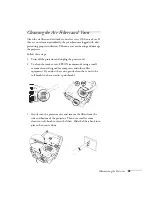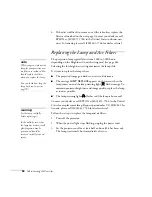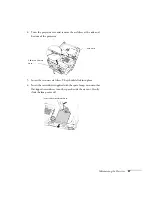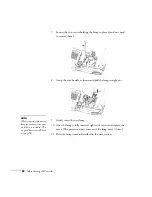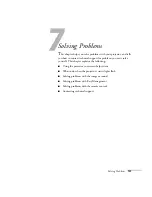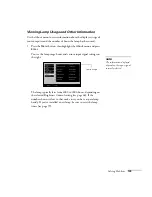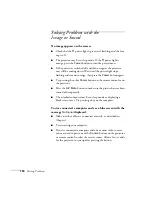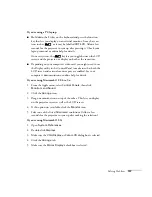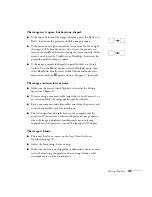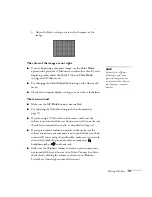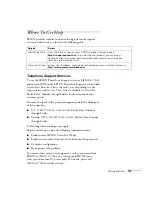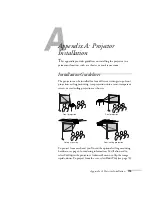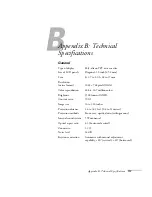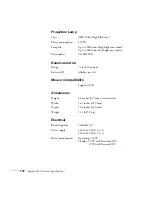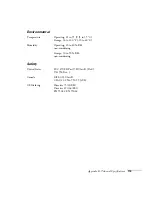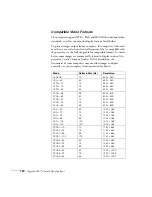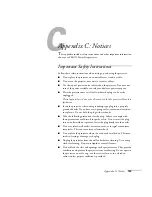108
Solving Problems
The message
Not Supported
is displayed.
■
Make sure the correct
Input Signal
is selected in the Setting
menu (see page 72).
■
Make sure your computer’s resolution doesn’t exceed UXGA
(1600
×
1200), and the frequency is supported by the projector
(see page 120). If necessary, change your computer’s resolution
setting as described on the following page.
Only part of the computer image is displayed.
■
Press the
Auto
button on the remote control.
■
Make sure the image
Position
setting is correct on the Video
menu. See Chapter 4 for more information.
■
Make sure your computer’s resolution setting is correct. Ideally, it
should be 1024
×
768 to match the projector’s native resolution.
If this option isn’t available, select one of the other compatible
video formats listed on page 120.
■
Windows
:
Right-click the desktop, select
Properties
, click the
Settings
tab, and select a different resolution.
■
Macintosh OS 8.6 to 9.x
:
On the Apple menu, choose
Control Panels
, then click
Monitors and Sound
. Select a different resolution.
■
Macintosh OS X:
Open
System Preferences
, double-click
Displays
, and
then select a different resolution.
■
You also may need to modify existing presentation files if you
created them for a different resolution. See your software
documentation for specific information.
Summary of Contents for 7800p - PowerLite XGA LCD Projector
Page 1: ...EPSON PowerLite 7800p Multimedia Projector User sGuide ...
Page 8: ...viii ...
Page 34: ...26 Setting Up the Projector ...
Page 52: ...44 Displaying and Adjusting the Image ...
Page 70: ...62 Giving Your Presentation ...
Page 100: ...92 Managing the Projector from a Remote Computer ...
Page 122: ...114 Solving Problems ...
Page 130: ...122 Appendix B Technical Specifications ...
Page 138: ...130 Appendix C Notices ...
Page 144: ...136 Index ...