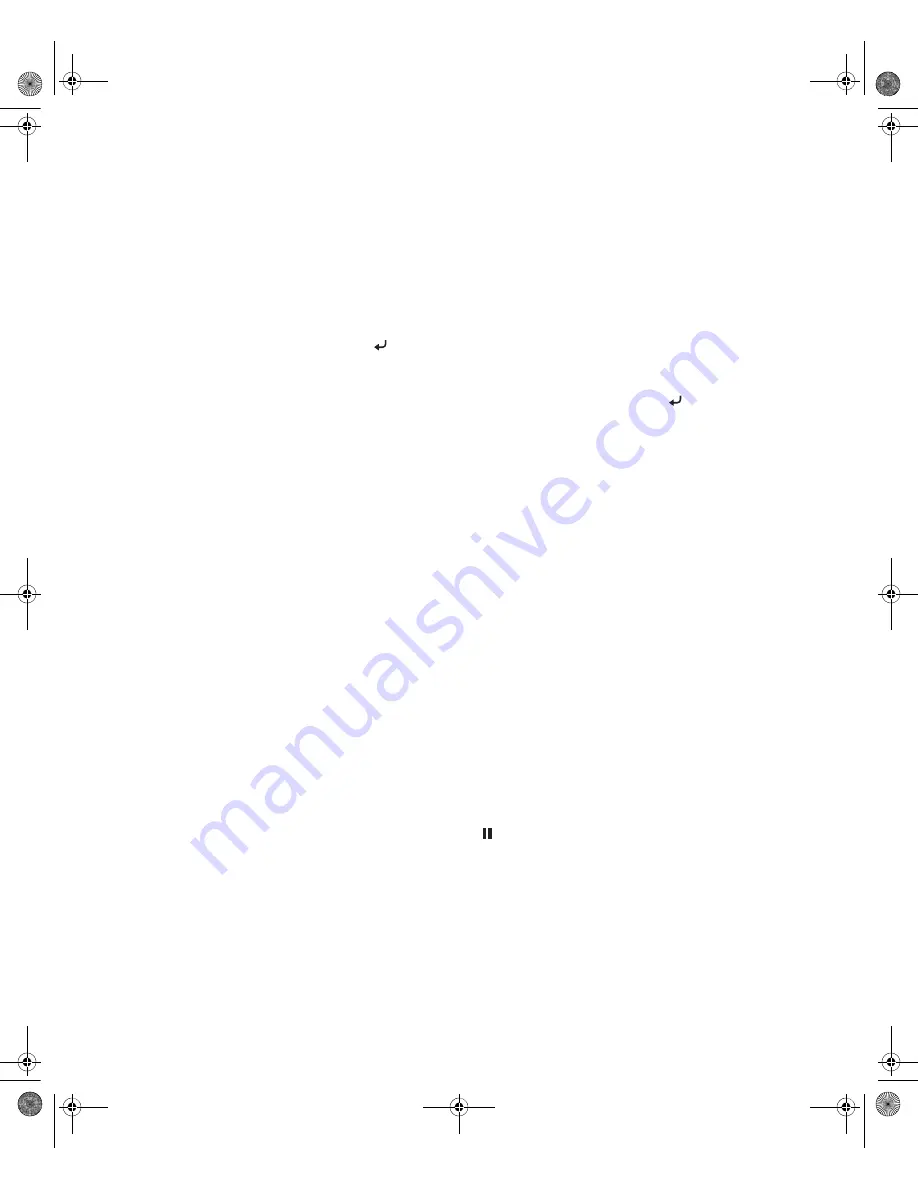
2-76
76
|
Handling Paper and Other Media
7. Examine the printed pattern for the most evenly overlapping lines.
Choose the number with the most even lines. In the example shown
above, the lines under number 4 are the most even.
After printing the pattern,
THICKNESS NUMBER
is highlighted.
8. Press the
d
button to select the number that you noted in step 7, then
press .
9. Press the
l
button, then the
d
button for the menu options shown
below. Make any adjustments, as needed, and press to save each
setting.
You can also make similar settings using the printer driver software. For
instructions, see page 87 (Mac OS X) or page 111 (Windows).
•
CUT METHOD
lets you decrease the cutting blade pressure for
thinner media, or adjust the speed for thick media. You may need to
experiment to determine the cleanest cut for your paper.
•
PPR FEED ADJUSTMENT
helps eliminate banding. Choose a
lower value if you see white lines on your prints, or a higher value if
you see dark lines.
•
DRYING TIME
lets you print with non-Epson media and
avoid smearing the ink. You can make the print head wait up to
10 seconds after each pass to allow ink to dry on the page.
•
PAPER SUCTION
lets you decrease the paper suction level when
printing on thin media (under 12 lb), such as drafting paper or
backlight film.
•
M/W ADJ
adjusts the intensity of the MicroWeave
®
pattern. This
improves print quality, but lowers printing speed.
10. When done, press the
Pause button.
After you create paper configurations, you can use the
TEST PRINT
menu to
print out a list of paper numbers showing the settings for each one.
7800-9800Guide.book Page 76 Monday, April 10, 2006 11:59 AM
Summary of Contents for 7800 - Stylus Pro Color Inkjet Printer
Page 4: ...4 7800 9800Guide book Page 4 Monday April 10 2006 11 59 AM ...
Page 16: ...16 16 Introduction 7800 9800Guide book Page 16 Monday April 10 2006 11 59 AM ...
Page 54: ...1 54 54 Setting Up the Printer 7800 9800Guide book Page 54 Monday April 10 2006 11 59 AM ...
Page 176: ... 176 176 Index 7800 9800Guide book Page 176 Monday April 10 2006 11 59 AM ...






























