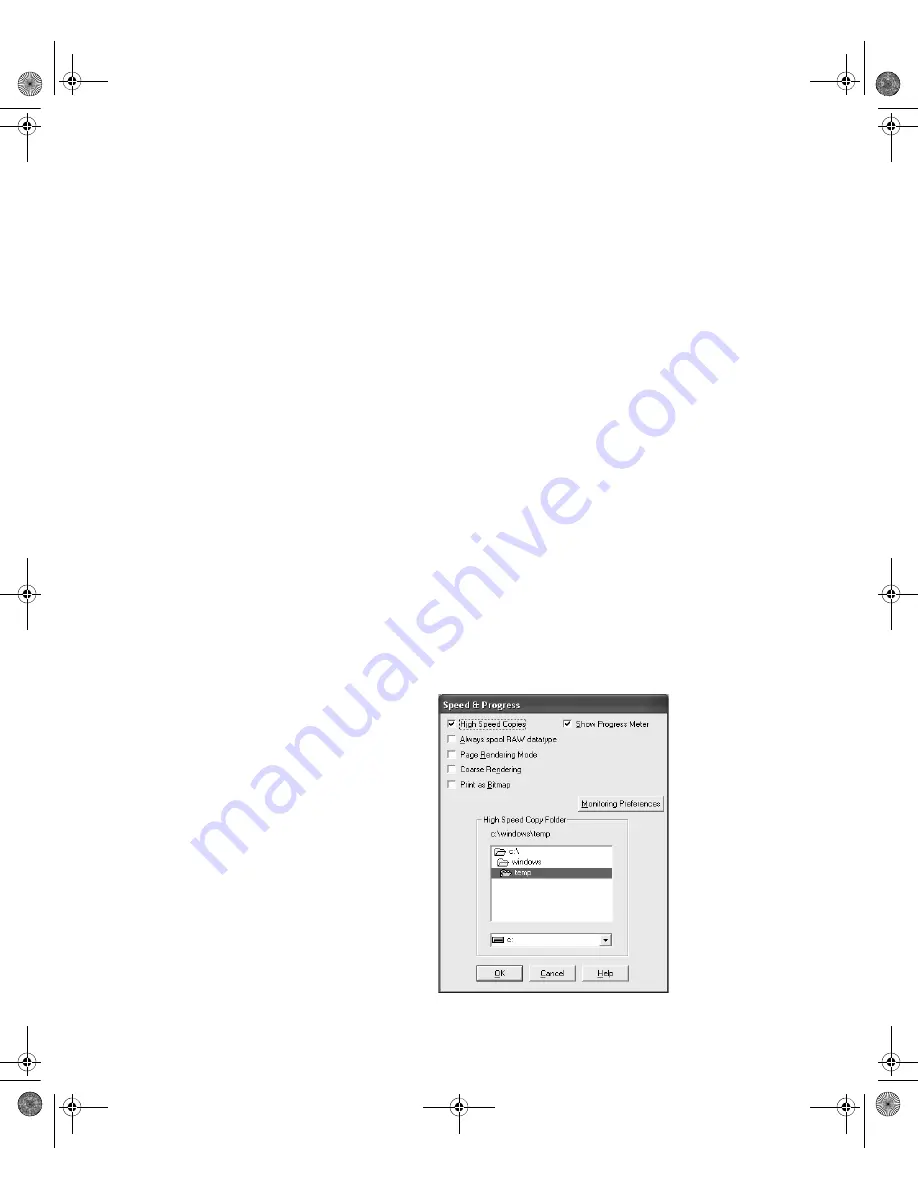
4-115
Printing with Epson Drivers for Windows
|
115
You can use the buttons to cancel, pause, or restart your print job. You also
see how much ink you have left and view printing tips.
If you don’t want the Progress Meter to appear, you can turn it off. See the
following section for instructions.
Setting Monitoring Preferences and Optimizing Print
Speed
You can choose when and how you want to be notified of problems, whether
you want a Status Monitor 3 icon to appear on your Windows taskbar, and
whether you want to allow monitoring by other users who share the printer.
You can also use the Speed and Progress utility to improve printing speed.
1. Do one of the following:
•
Windows XP:
Click
Start
and select
Printers and Faxes
.
Right-click your printer icon and select
Printing
Preferences
.
•
Windows 2000:
Click
Start
, point to
Settings
, then select
Printers
. Right-click your printer icon and select
Properties
,
Document
Defaults
, or
Printing
Preferences
.
2. Click the
Utility
tab, then click the
Speed & Progress
button. You see
the Speed & Progress window:
Note:
If you want to
disable display of the
progress meter during
printing, you can click the
Show
Progress
Meter
checkbox to deselect it.
7800-9800Guide.book Page 115 Monday, April 10, 2006 11:59 AM
Summary of Contents for 7800 - Stylus Pro Color Inkjet Printer
Page 4: ...4 7800 9800Guide book Page 4 Monday April 10 2006 11 59 AM ...
Page 16: ...16 16 Introduction 7800 9800Guide book Page 16 Monday April 10 2006 11 59 AM ...
Page 54: ...1 54 54 Setting Up the Printer 7800 9800Guide book Page 54 Monday April 10 2006 11 59 AM ...
Page 176: ... 176 176 Index 7800 9800Guide book Page 176 Monday April 10 2006 11 59 AM ...






























