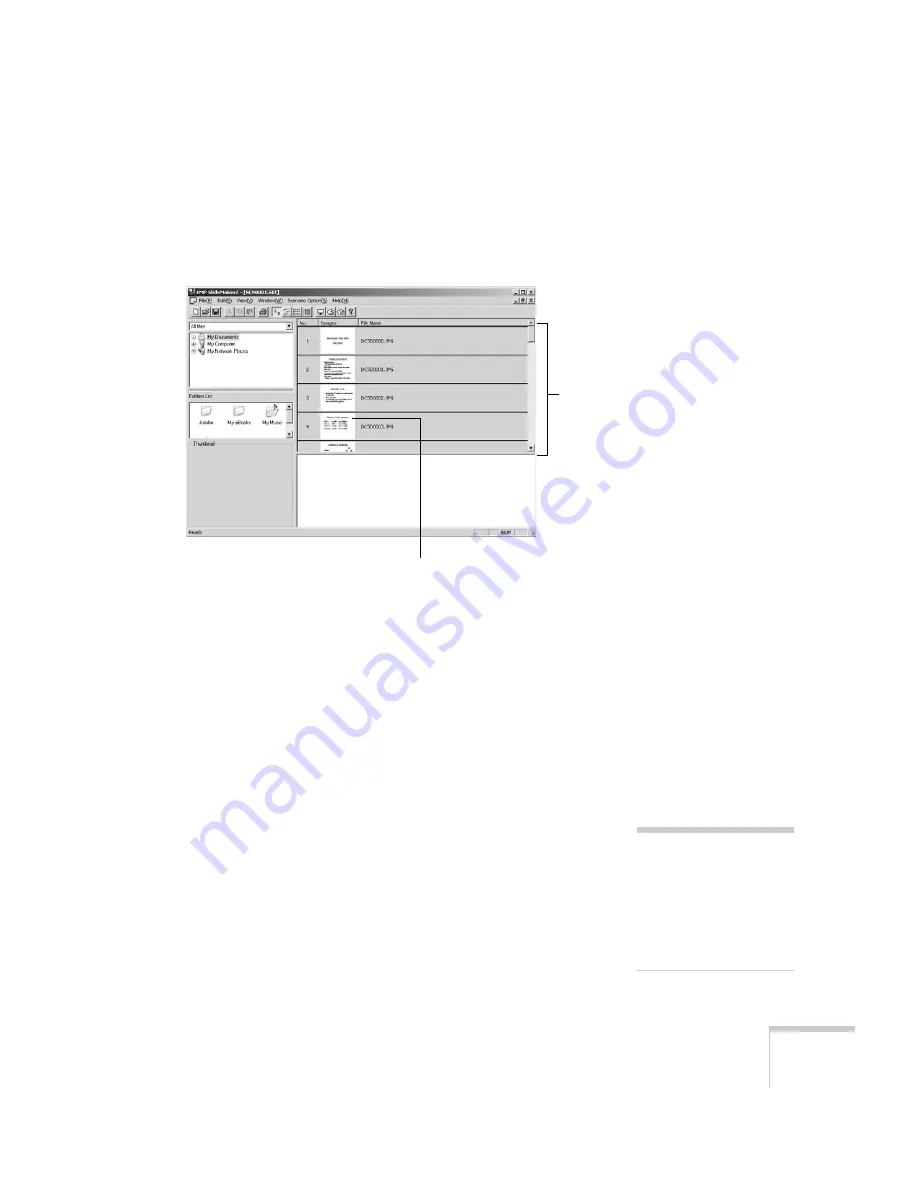
Presenting from a Memory Card, Digital Camera, or External Drive
93
5. When you see a message that the slideshow is complete, left
mouse-click or press
Enter
as prompted. You see your scenario as
shown below. The scenario is made up of individual cells for each
of the PowerPoint slides.
6. At this point, you can insert additional images or create transition
effects between slides. (See “Building a Scenario from Different
Files” on page 96 and “Setting Up Transitions” on page 98 for
details.)
If there are slides in the scenario that you don’t want to use,
right-click those cells and select
Inactivate
.
7. Choose
Save
from the File menu.
EMP SlideMaker 2 automatically names your scenario
SCNnnnn.sit
(where
nnnn
is an automatically assigned number).
It also creates a folder for it within your
\Program Files\EMP
SlideMaker2
folder. However, you can choose
Save As
from the
File menu and enter a new scenario name and folder location if
you want.
Once your scenario is saved, you can transfer it to the memory card in
your computer’s PC card (PCMCIA) slot (see page 101).
Scenario
Cell
note
You have to save the
scenario on your computer’s
hard drive before
transferring it. Don’t save it
directly to the memory card,
or it may not play correctly.
Summary of Contents for 755c - PowerLite XGA LCD Projector
Page 1: ...Epson PowerLite 755c 765c Multimedia Projector User sGuide ...
Page 14: ...14 Welcome ...
Page 28: ...28 Displaying and Adjusting the Image ...
Page 168: ...168 Solving Problems ...
Page 186: ...186 Notices ...
Page 194: ...194 Index ...
Page 195: ......
Page 196: ......






























